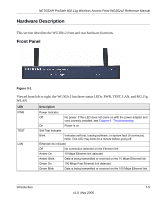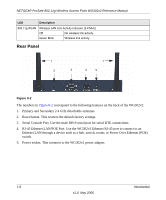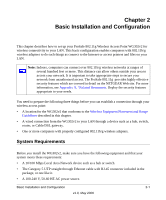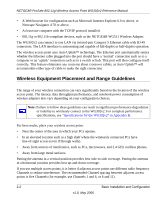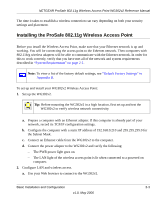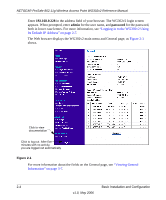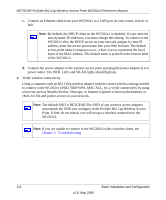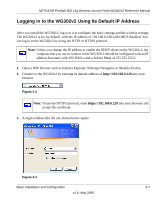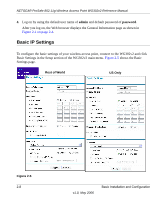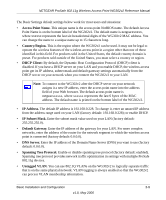Netgear WG302v2 WG302v2 Reference Manual - Page 26
admin, password, for the password
 |
View all Netgear WG302v2 manuals
Add to My Manuals
Save this manual to your list of manuals |
Page 26 highlights
NETGEAR ProSafe 802.11g Wireless Access Point WG302v2 Reference Manual Enter 192.168.0.228 in the address field of your browser. The WG302v2 login screen appears. When prompted, enter admin for the user name, and password for the password, both in lower case letters. For more information, see "Logging in to the WG302v2 Using Its Default IP Address" on page 2-7. The Web browser displays the WG302v2 main menu and General page, as Figure 2-1 shows. Click to view documentation Click to log out. After five minutes with no activity, you are logged out automatically Figure 2-1 For more information about the fields on the General page, see "Viewing General Information" on page 3-7. 2-4 Basic Installation and Configuration v1.0, May 2006

NETGEAR ProSafe 802.11g Wireless Access Point WG302v2 Reference Manual
2-4
Basic Installation and Configuration
v1.0, May 2006
Enter
192.168.0.228
in the address field of your browser. The WG302v2 login screen
appears. When prompted, enter
admin
for the user name, and
password
for the password,
both in lower case letters. For more information, see
“Logging in to the WG302v2 Using
Its Default IP Address” on page 2-7
.
The Web browser displays the WG302v2 main menu and General page, as
Figure 2-1
shows.
For more information about the fields on the General page, see
“Viewing General
Information” on page 3-7
.
Figure 2-1
Click to view
documentation
Click to log out. After five
minutes with no activity,
you are logged out automatically