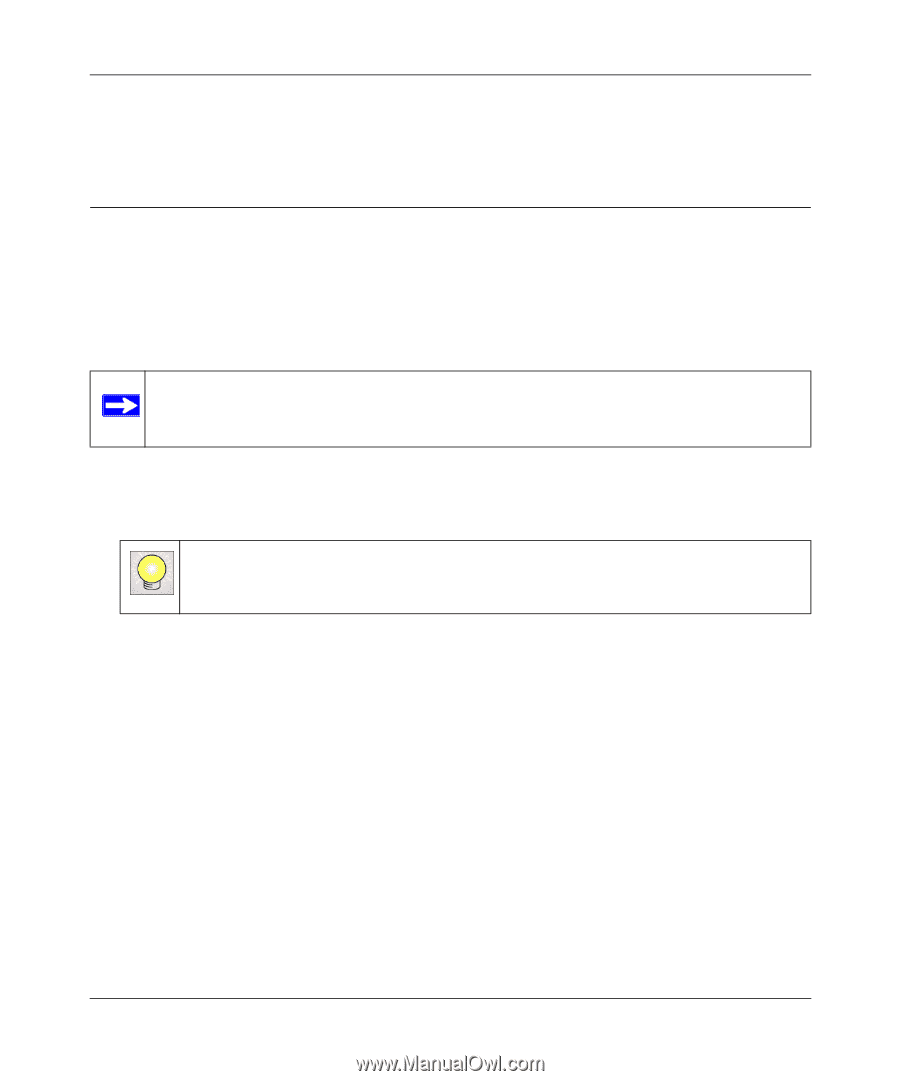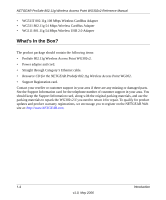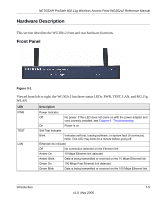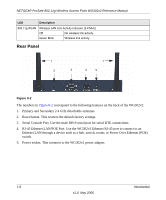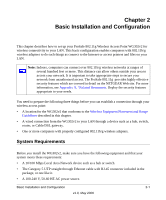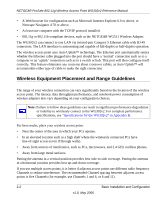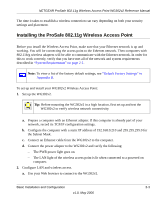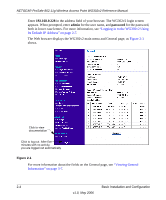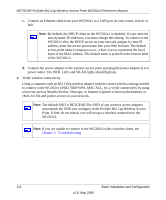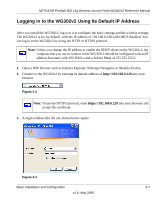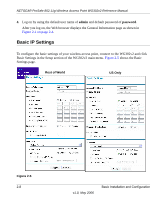Netgear WG302v2 WG302v2 Reference Manual - Page 25
Installing the ProSafe 802.11g Wireless Access Point, System Requirements - tips
 |
View all Netgear WG302v2 manuals
Add to My Manuals
Save this manual to your list of manuals |
Page 25 highlights
NETGEAR ProSafe 802.11g Wireless Access Point WG302v2 Reference Manual The time it takes to establish a wireless connection can vary depending on both your security settings and placement. Installing the ProSafe 802.11g Wireless Access Point Before you install the Wireless Access Point, make sure that your Ethernet network is up and working. You will be connecting the access point to the Ethernet network. Then computers with 802.11b/g wireless adapters will be able to communicate with the Ethernet network. In order for this to work correctly, verify that you have met all of the network and system requirements described in "System Requirements" on page 2-1. Note: To view a list of the factory default settings, see "Default Factory Settings" in Appendix B. To set up and install your WG302v2 Wireless Access Point: 1. Set up the WG302v2. Tip: Before mounting the WG302v2 in a high location, first set up and test the WG302v2 to verify wireless network connectivity. a. Prepare a computer with an Ethernet adapter. If this computer is already part of your network, record its TCP/IP configuration settings. b. Configure the computer with a static IP address of 192.168.0.210 and 255.255.255.0 for the Subnet Mask. c. Connect an Ethernet cable from the WG302v2 to the computer. d. Connect the power adapter to the WG302v2 and verify the following: - The PWR power light goes on. - The LAN light of the wireless access point is lit when connected to a powered on computer. 2. Configure LAN and wireless access. a. Use your Web browser to connect to the WG302v2. Basic Installation and Configuration 2-3 v1.0, May 2006