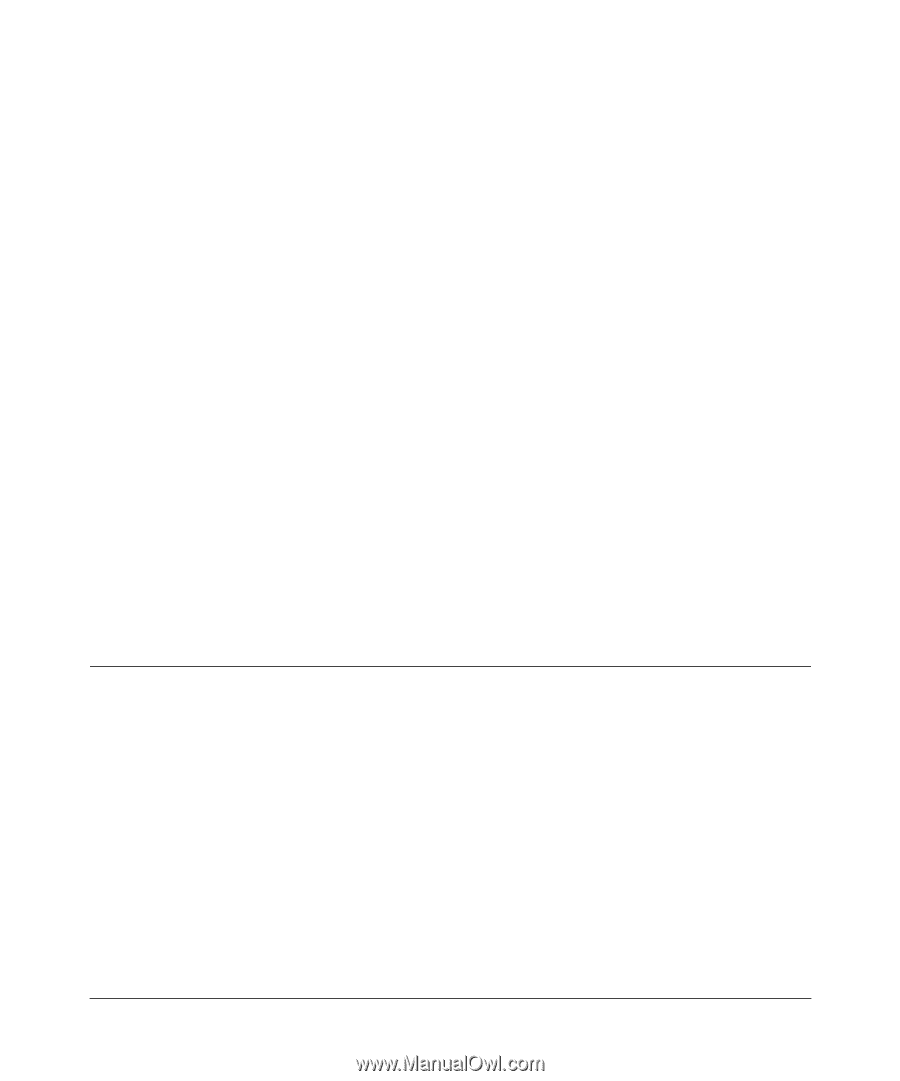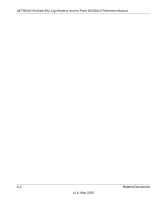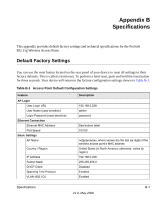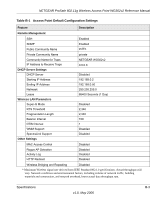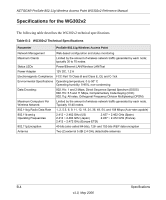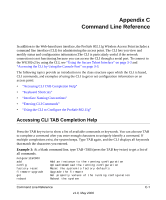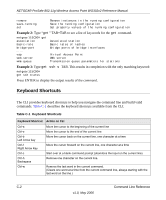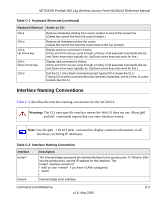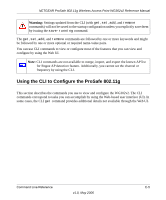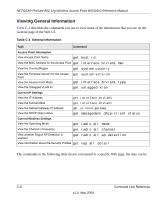Netgear WG302v2 WG302v2 Reference Manual - Page 83
Appendix C Command Line Reference, Accessing CLI TAB Completion Help - prosafe firmware
 |
View all Netgear WG302v2 manuals
Add to My Manuals
Save this manual to your list of manuals |
Page 83 highlights
Appendix C Command Line Reference In addition to the Web-based user interface, the ProSafe 802.11g Wireless Access Point includes a command line interface (CLI) for administering the access point. The CLI lets you view and modify status and configuration information.The CLI is particularly useful if the network connection is not functioning because you can access the CLI through a serial port. To connect to the WG302v2 by using the CLI, see "Using the Secure Telnet Interface" on page 3-3 and "Accessing the CLI by Using the Console Port" on page 3-3. The following topics provide an introduction to the class structure upon which the CLI is based, CLI commands, and examples of using the CLI to get or set configuration information on an access point: • "Accessing CLI TAB Completion Help" • "Keyboard Shortcuts" • "Interface Naming Conventions" • "Entering CLI Commands" • "Using the CLI to Configure the ProSafe 802.11g" Accessing CLI TAB Completion Help Press the TAB key twice to show a list of available commands or keywords. You can also use TAB to complete a command after you enter enough characters to uniquely identify a command. If multiple completions exist, the system beeps. Type TAB again, and the CLI displays all keywords that match the characters you entered. Example 1: At a blank command line, type TAB+TAB (press the TAB key twice) to get a list of all commands. netgear115C00# add config factory-reset firmware-upgrade get reboot Add an instance to the running configuration Upload/Download the running configuration Reset the system to factory defaults Upgrade the firmware Get property values of the running configuration Reboot the system Command Line Reference C-1 v1.0, May 2006