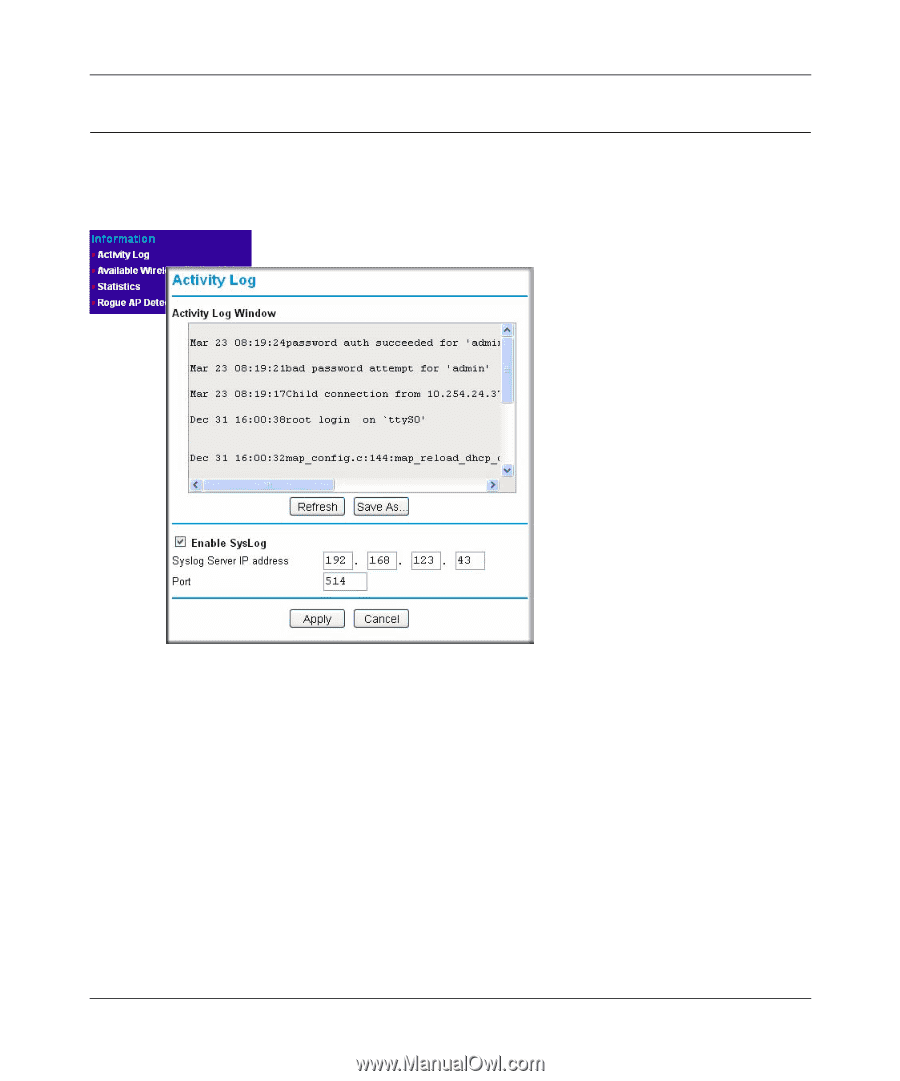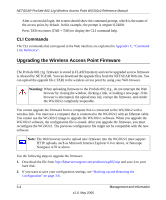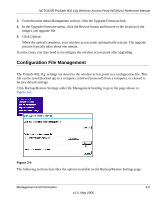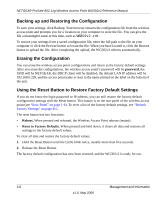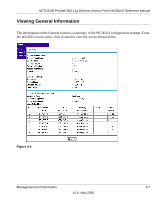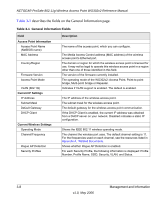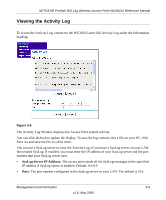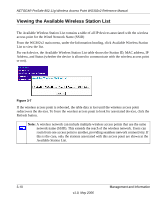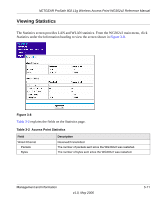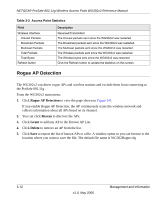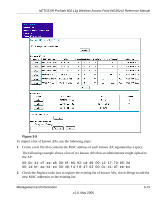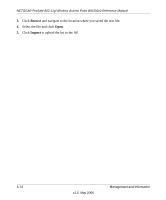Netgear WG302v2 WG302v2 Reference Manual - Page 53
Viewing the Activity Log, SysLog Server IP Address
 |
View all Netgear WG302v2 manuals
Add to My Manuals
Save this manual to your list of manuals |
Page 53 highlights
NETGEAR ProSafe 802.11g Wireless Access Point WG302v2 Reference Manual Viewing the Activity Log To access the Activity Log, connect to the WG302v2 and click Activity Log under the Information heading. Figure 3-6 The Activity Log Window displays the Access Point system activity. You can click Refresh to update the display. To save the log contents into a file on your PC, click Save As and save the file to a disk drive. You can use a SysLog server to view the Activity Log. If you have a SysLog server on your LAN, then enable SysLog. If enabled, you must enter the IP address of your SysLog server and the port number that your SysLog server uses. • SysLog Server IP Address: The access point sends all the SysLog messages to the specified IP address if SysLog option is enabled. Default: 0.0.0.0 • Port: The port number configured in the SysLog server on your LAN. The default is 514. Management and Information 3-9 v1.0, May 2006