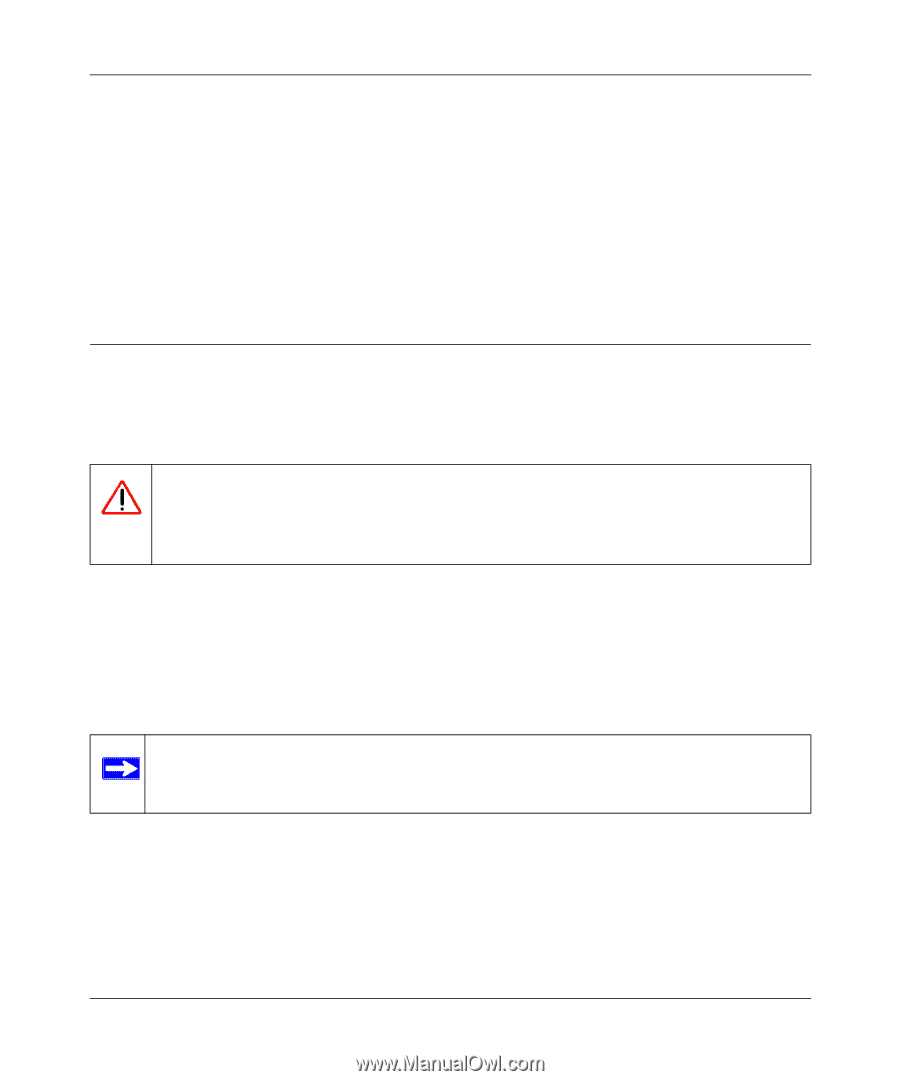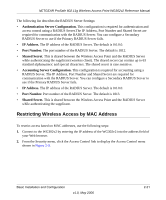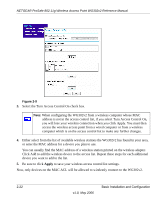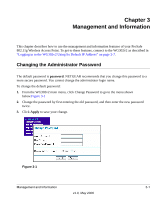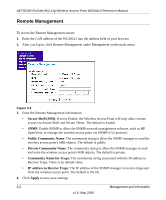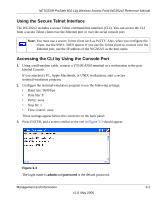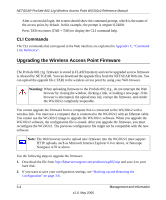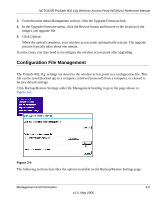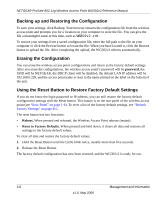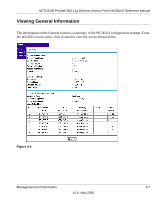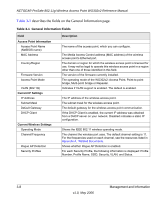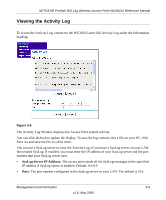Netgear WG302v2 WG302v2 Reference Manual - Page 48
CLI Commands, Upgrading the Wireless Access Point Firmware - firmware download
 |
View all Netgear WG302v2 manuals
Add to My Manuals
Save this manual to your list of manuals |
Page 48 highlights
NETGEAR ProSafe 802.11g Wireless Access Point WG302v2 Reference Manual After a successful login, the screen should show the command prompt, which is the name of the access point, by default. In this example, the prompt is netgear112400#. Press TAB two times (TAB + TAB) to display the CLI command help. CLI Commands The CLI commands that correspond to the Web interface are explained in Appendix C, "Command Line Reference". Upgrading the Wireless Access Point Firmware The ProSafe 802.11g firmware is stored in FLASH memory and can be upgraded as new firmware is released by NETGEAR. You can download the upgrade files from the NETGEAR Web site. You can upload the upgrade file (.TAR) to the wireless access point by using your Web browser. Warning: When uploading firmware to the ProSafe 802.11g , do not interrupt the Web browser by closing the window, clicking a link, or loading a new page. If the browser is interrupted, the upload may fail, corrupt the firmware, and render the WG302v2 completely inoperable. You cannot upgrade the firmware from a computer that is connected to the WG302v2 with a wireless link. You must use a computer that is connected to the WG302v2 with an Ethernet cable. You cannot use the WG302v2 image to upgrade the WG302v1 software. When you upgrade the WG302v2 software, the configuration file is erased. After you upgrade the firmware, you must reconfigure the WG302v2. The previous configuration file might not be compatible with the new software. Note: The Web browser used to upload new firmware into the WG302v2 must support HTTP uploads, such as Microsoft Internet Explorer 6.0 or above, or Netscape Navigator 4.78 or above. Use the following steps to upgrade the firmware: 1. Download the file from http://kbserver.netgear.com/products/wg302.asp and save it to your hard disk. 2. If you want to save your configuration settings, see "Backing up and Restoring the Configuration" on page 3-6. 3-4 Management and Information v1.0, May 2006