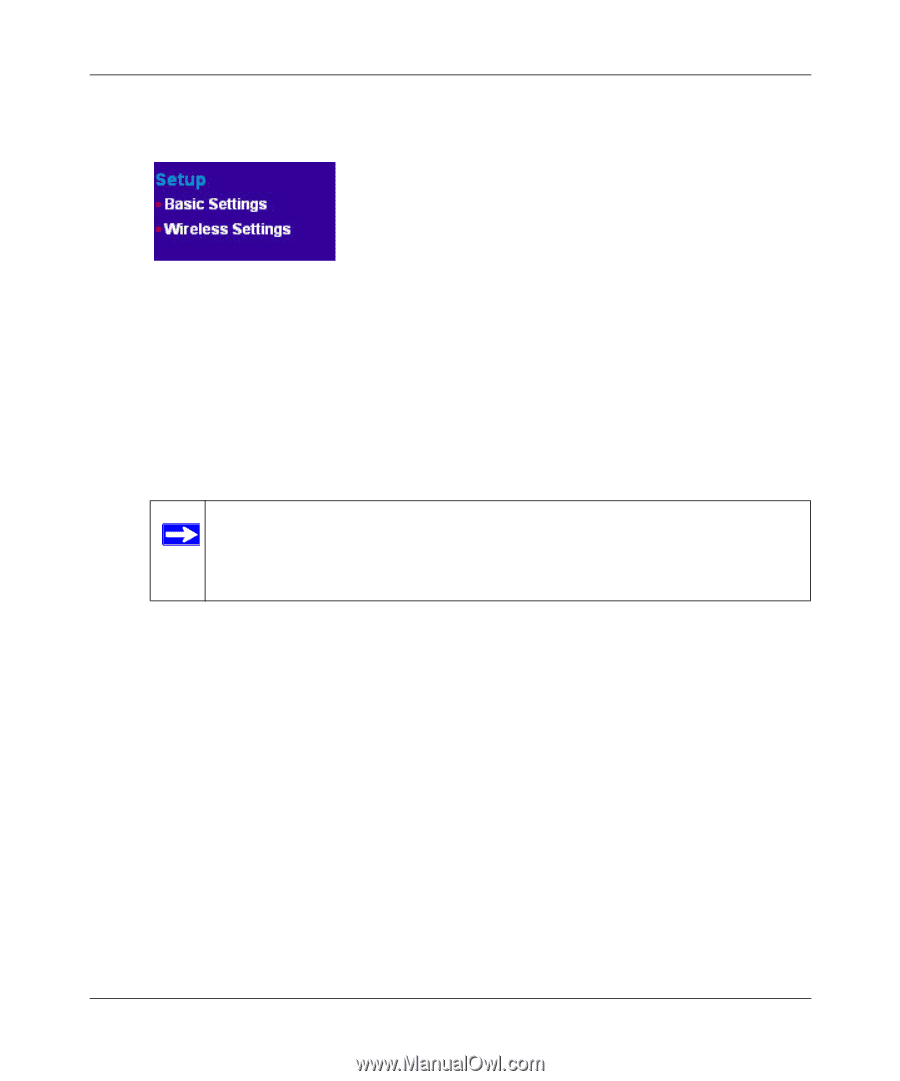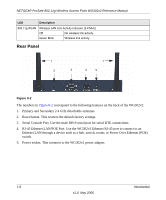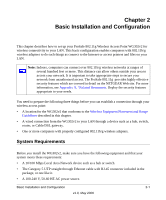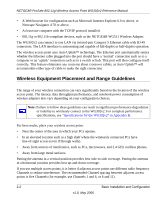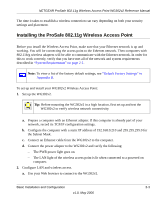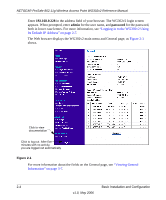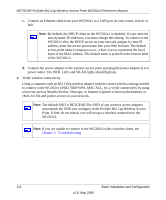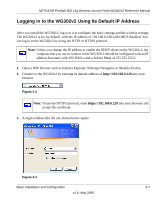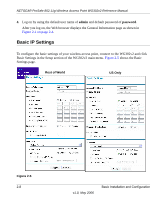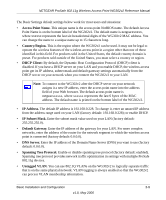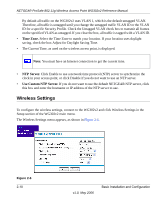Netgear WG302v2 WG302v2 Reference Manual - Page 27
TCP/IP settings., Apply
 |
View all Netgear WG302v2 manuals
Add to My Manuals
Save this manual to your list of manuals |
Page 27 highlights
NETGEAR ProSafe 802.11g Wireless Access Point WG302v2 Reference Manual b. Click the Basic Settings link in the Setup section of the main menu to view the Basic Settings menu. Figure 2-2 c. Configure the settings for your network and click Apply. See the online help or "Basic IP Settings" on page 2-8 for more information about how to configure the settings on this page. d. Click Wireless Settings in the Setup section of the main menu to view the Wireless Settings menu. e. Enter the wireless settings and click Apply. See the online help or "Wireless Settings" on page 2-10 for information about how to configure the settings on this page. Note: In the USA, the Region is preset according to regulatory requirements and cannot be changed. In other areas, you can and must set the Region. It may not be legal to operate the wireless access point in a region other than one of those identified in this field. Now that you have finished the setup, you are ready to deploy the WG302v2 in your network. If needed, you can now reconfigure the computer you used for this process back to its original TCP/IP settings. 3. Deploy the wireless access point. a. Disconnect the WG302v2 and put it where you will deploy it. The best location is elevated, such as wall mounted, or on the top of a cubicle, at the center of your wireless coverage area, and within line of sight of all the mobile devices. For more information, see "Wireless Equipment Placement and Range Guidelines" on page 2-2 b. Lift the antenna on either side to be vertical. Basic Installation and Configuration 2-5 v1.0, May 2006