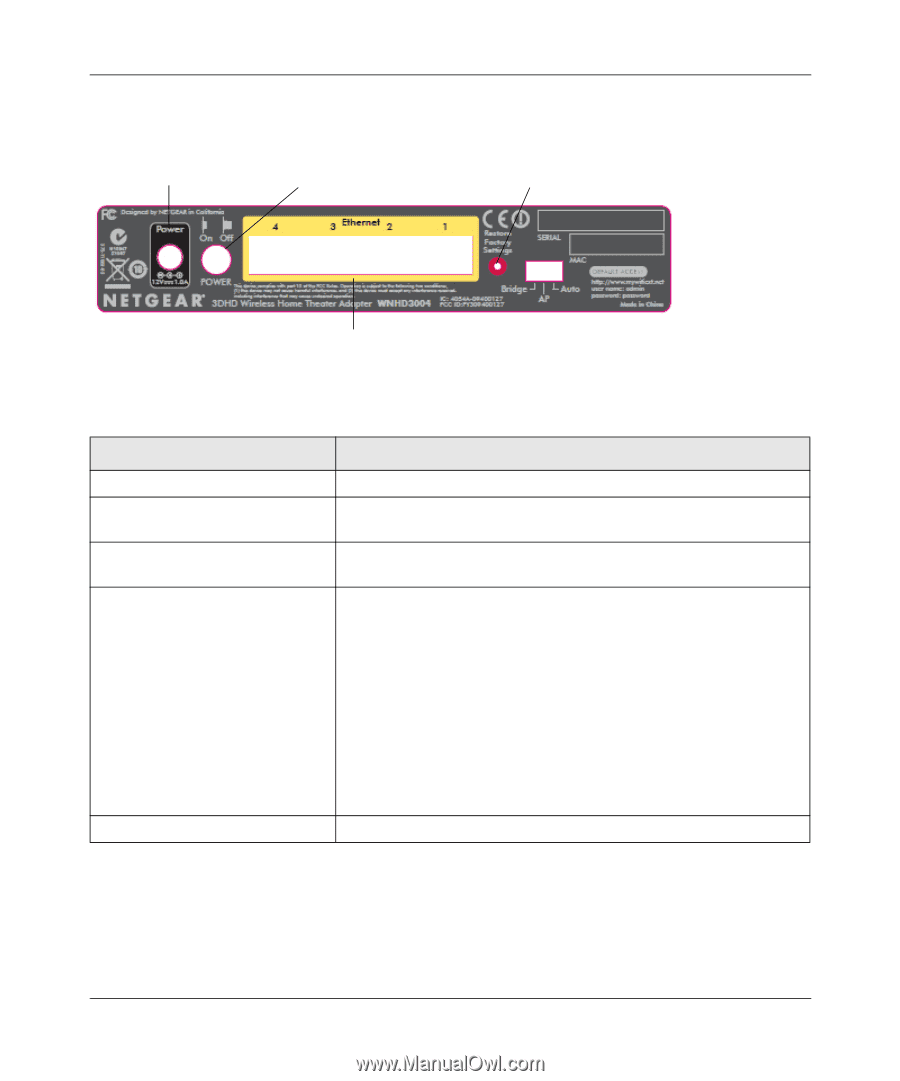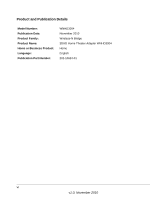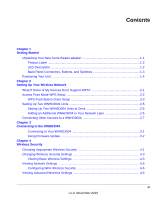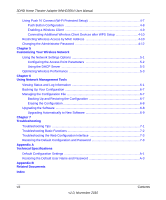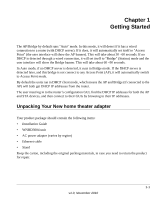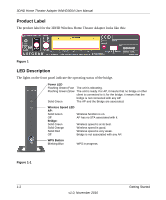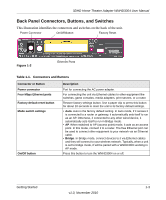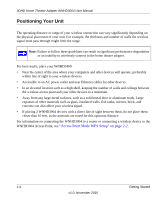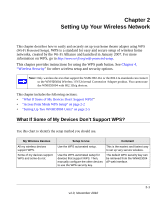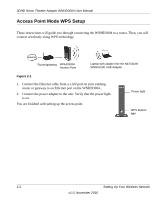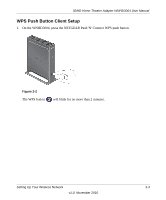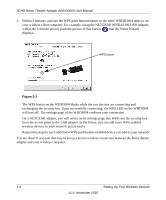Netgear WNHD3004 WNHD3004 User Manual - Page 11
Back Panel Connectors, Buttons, and Switches, Table 1-1., Connectors and Buttons - user manual
 |
View all Netgear WNHD3004 manuals
Add to My Manuals
Save this manual to your list of manuals |
Page 11 highlights
3DHD Home Theater Adapter WNHD3004 User Manual Back Panel Connectors, Buttons, and Switches This illustration identifies the connectors and switches on the back of the unit. Power Connector On/Off Button Factory Reset Figure 1-2 Ethernet Ports Table 1-1. Connectors and Buttons Connector or Button Power connector Four Mbps Ethernet ports Factory default reset button Mode switch settings On/Off button Description Port for connecting the AC power adapter. For connecting the unit via Ethernet cables to other equipment like switches, game consoles, media adapters, print servers, or a router. Restore factory settings button. Use a paper clip to press this button for about 10 seconds to reset the unit to its factory default settings. • Auto. Auto is the factory default setting. In Auto mode, if it senses it is connected to a router or gateway, it automatically sets itself to run as an AP. Otherwise, if connected to any other wired device, it automatically sets itself to run in Bridge mode. • AP. When switched to AP (access point) mode, it acts as an access point. In this mode, connect it to a router. The free Ethernet port can be used to connect other equipment to your network via an Ethernet cable. • Bridge. In Bridge mode, connect devices to it via Ethernet cables and they will connect to your wireless network. Typically, when a unit is set to bridge mode, it will be paired with a WNHD3004 working in AP mode. Press this button to turn the WNHD3004 on or off. Getting Started 1-3 v1.0, November 2010