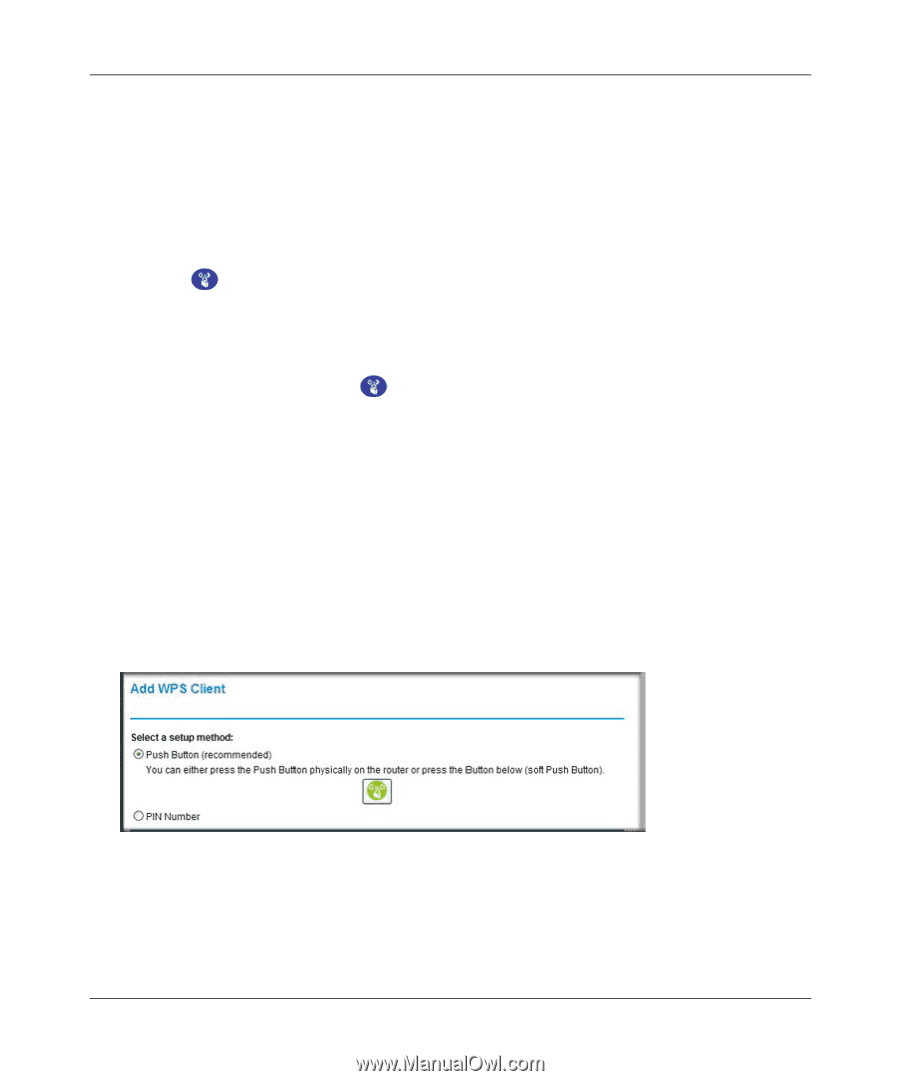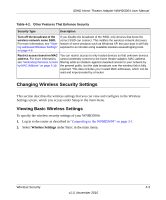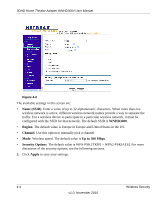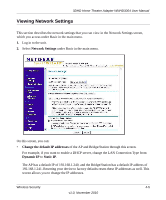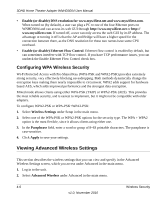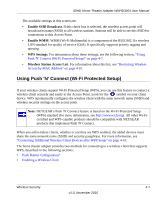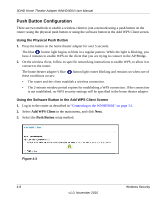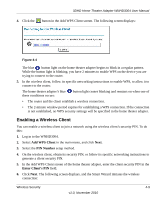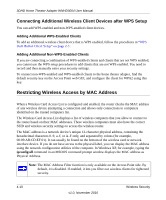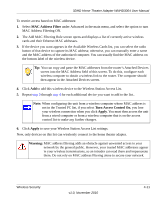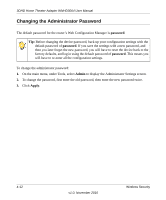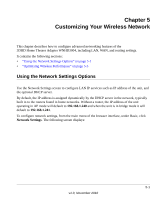Netgear WNHD3004 WNHD3004 User Manual - Page 32
Push Button Configuration, Using the Physical Push Button
 |
View all Netgear WNHD3004 manuals
Add to My Manuals
Save this manual to your list of manuals |
Page 32 highlights
3DHD Home Theater Adapter WNHD3004 User Manual Push Button Configuration There are two methods to enable a wireless client to join a network using a push button on the router: using the physical push button or using the software button in the Add WPS Client screen. Using the Physical Push Button 1. Press the button on the home theater adapter for over 5 seconds. The blue button light begins to blink in a regular pattern. While the light is blinking, you have 2 minutes to enable WPS on the client that you are trying to connect to the AP/Bridge. 2. On the wireless client, follow its specific networking instructions to enable WPS, to allow it to connect to the router. The home theater adapter's blue these conditions occurs: button light ceases blinking and remains on when one of • The router and the client establish a wireless connection. • The 2-minute window period expires for establishing a WPS connection. If the connection is not established, no WPS security settings will be specified in the home theater adapter. Using the Software Button in the Add WPS Client Screen 1. Log in to the router as described in "Connecting to the WNHD3004" on page 3-1. 2. Select Add WPS Client in the main menu, and click Next. 3. Select the Push Button setup method. Figure 4-3 4-8 v1.0, November 2010 Wireless Security