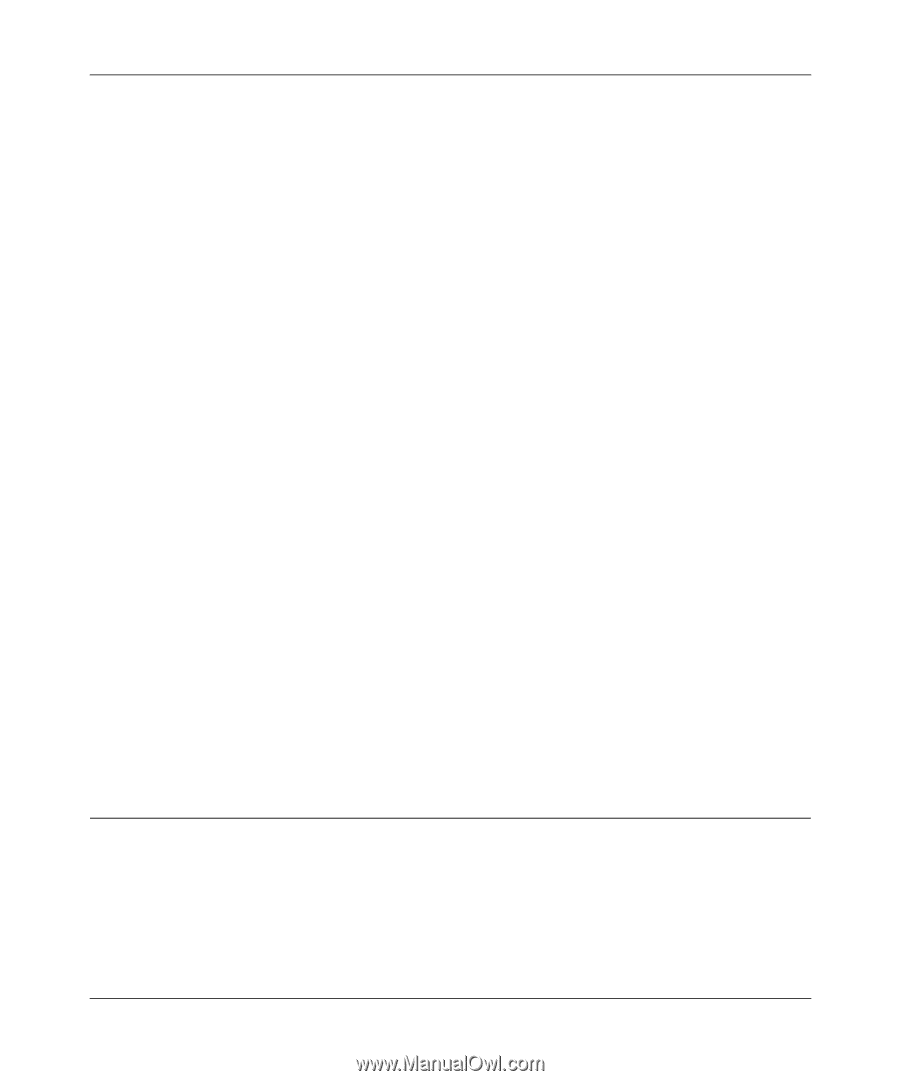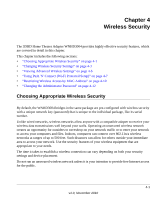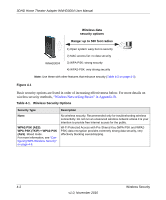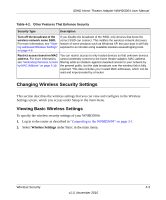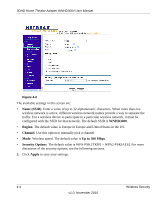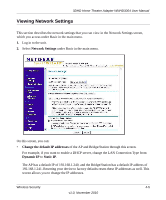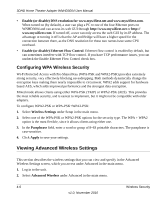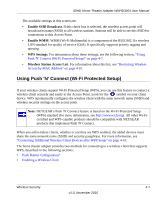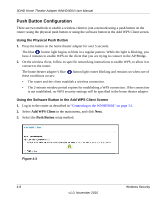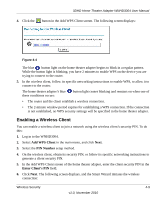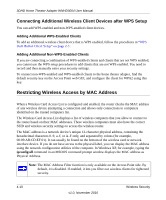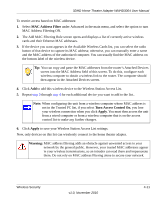Netgear WNHD3004 WNHD3004 User Manual - Page 30
Configuring WPA Wireless Security, Viewing Advanced Wireless Settings - default ip
 |
View all Netgear WNHD3004 manuals
Add to My Manuals
Save this manual to your list of manuals |
Page 30 highlights
3DHD Home Theater Adapter WNHD3004 User Manual • Enable (or disable) DNS resolution for www.mywifiext.net and www.mywifiext.com. When turned on (by default), a user can plug a PC to one of the four Ethernet ports on WNHD3004 and can access its web GUI through http://www.mywifiext.net or http:// www.mywifiext.com. If turned off, a user can only access the web GUI by its IP address. The advantage ot turning it off is that the AP and Bridge will have a higher speed for the connection between them, as the DNS resolution for these two names have some CPU overhead. • Enable (or disable) Ethernet Flow Control. Ethernet flow control is enabled by default, but can sometimes interfere with TCP flow control. If you have TCP performance issues, you can uncheck the Enable Ethernet Flow Control check box. Configuring WPA Wireless Security Wi-Fi Protected Access with Pre-Shared Key (WPA-PSK and WPA2-PSK) provides extremely strong security, very effectively blocking eavesdropping. Both methods dynamically change the encryption keys making them nearly impossible to circumvent. WPA2 adds support for hardware based AES, which adds improved performance and the strongest data encryption. Mixed mode allows clients using either WPA-PSK (TKIP) or WPA2-PSK (AES). This provides the most reliable security, and is easiest to implement, but it might not be compatible with older adapters. To configure WPA2-PSK or WPA-PSK+WPA2-PSK: 1. Select Wireless Settings under Setup in the main menu. 2. Select one of the WPA-PSK or WPA2-PSK options for the security type. The WPA + WPA2 option is the most flexible, since it allows clients using either one. 3. In the Passphrase field, enter a word or group of 8-63 printable characters. The passphrase is case-sensitive. 4. Click Apply to save your settings. Viewing Advanced Wireless Settings This section describes the wireless settings that you can view and specify in the Advanced Wireless Settings screen, which you access under Advanced in the main menu. 1. Log in to the unit. 2. Select Advanced Wireless under Advanced in the main menu. 4-6 Wireless Security v1.0, November 2010