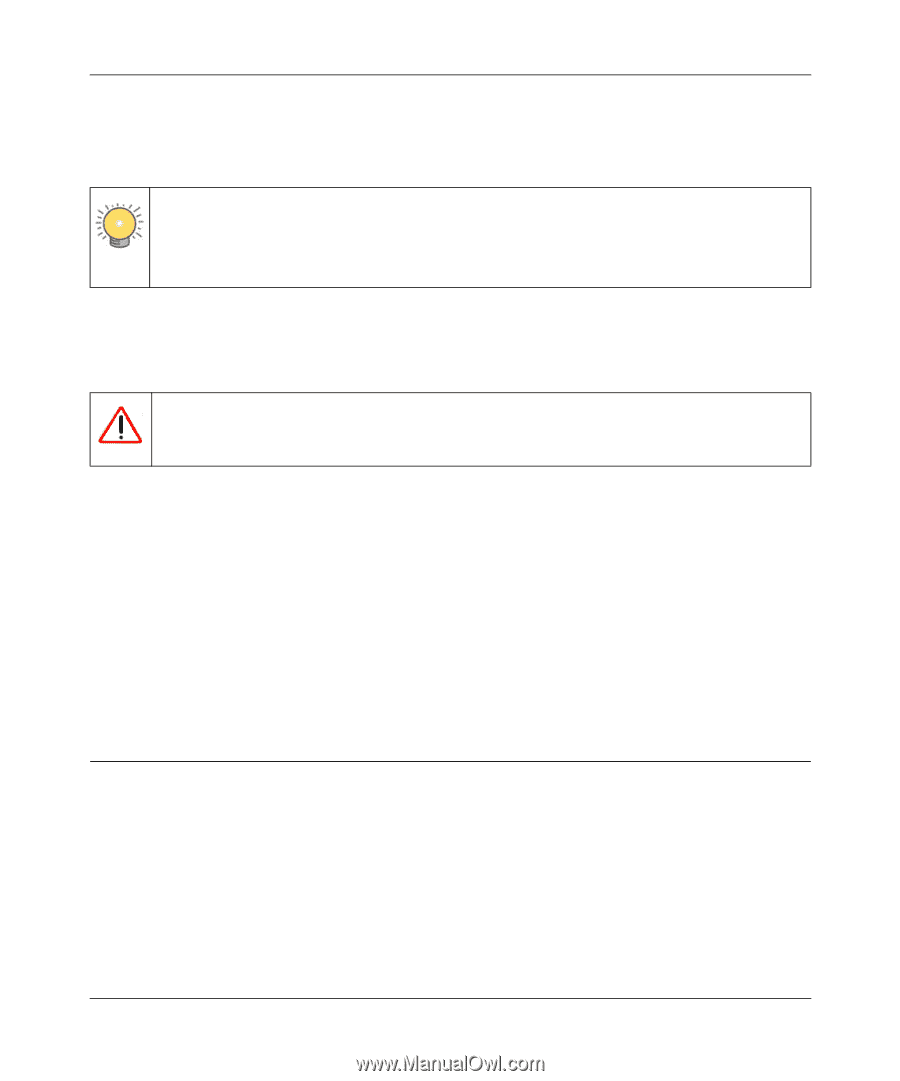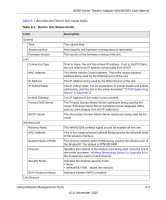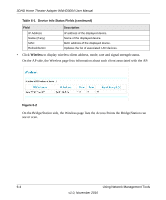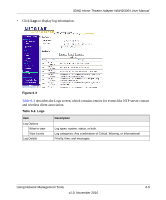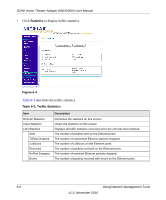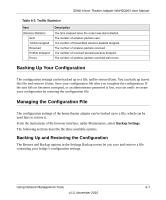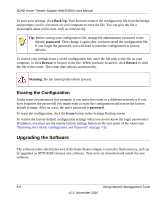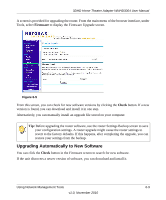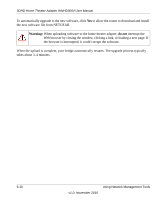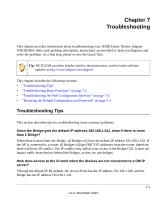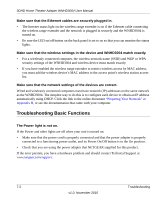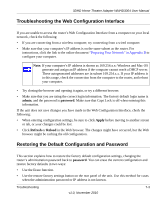Netgear WNHD3004 WNHD3004 User Manual - Page 48
Erasing the Configuration, Upgrading the Software - login
 |
View all Netgear WNHD3004 manuals
Add to My Manuals
Save this manual to your list of manuals |
Page 48 highlights
3DHD Home Theater Adapter WNHD3004 User Manual To save your settings, click Back Up. Your browser extracts the configuration file from the bridge and prompts you for a location on your computer to store the file. You can give the file a meaningful name at this time, such as comcast.cfg. Tip: Before saving your configuration file, change the administrator password to the default, password. Then change it again after you have saved the configuration file. If you forget the password, you will need to reset the configuration to factory defaults. To restore your settings from a saved configuration file, enter the full path to the file on your computer, or click Browse to browse to the file. When you have located it, click Restore to send the file to the router. The router then reboots automatically. Warning: Do not interrupt the reboot process. Erasing the Configuration Under some circumstances (for example, if you move the router to a different network or if you have forgotten the password) you might want to erase the configuration and restore the factory default settings. After an erase, the unit's password is password. To erase the configuration, click the Erase button in the Settings Backup screen. To restore the factory default configuration settings when you do not know the login password or IP address, you must use the restore factory settings button on the rear panel of the router (see "Restoring the Default Configuration and Password" on page 7-3). Upgrading the Software The software (also called firmware) of the home theater adapter is stored in flash memory, and can be upgraded as NETGEAR releases new software. Your unit can download and install the new software. 6-8 Using Network Management Tools v1.0, November 2010