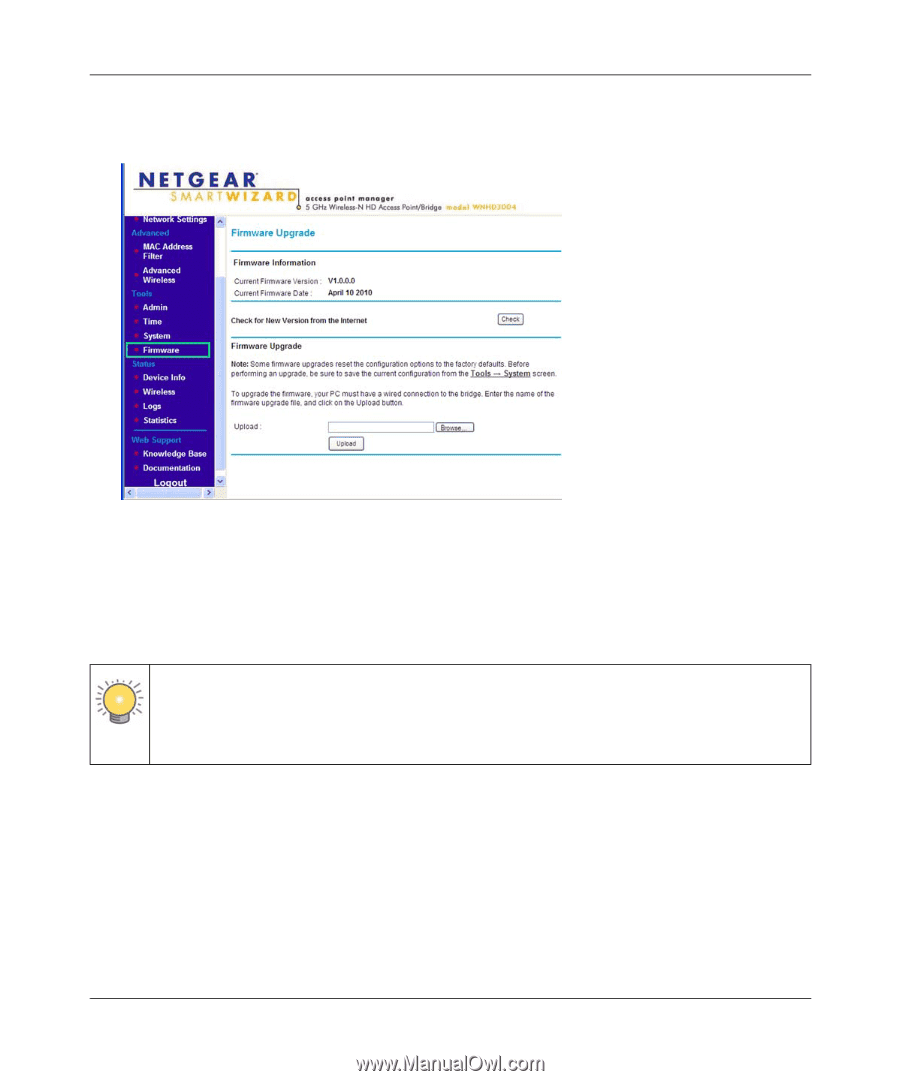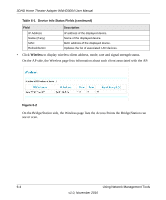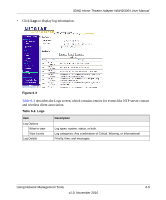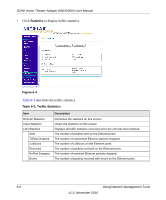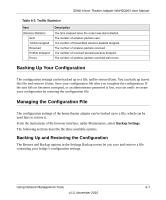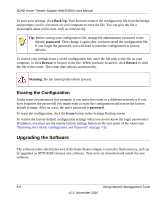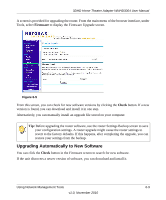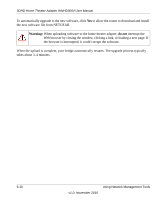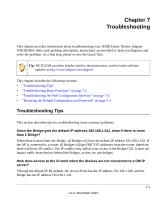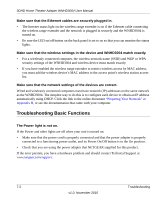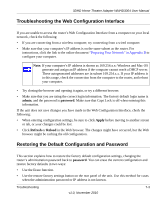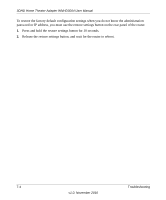Netgear WNHD3004 WNHD3004 User Manual - Page 49
Upgrading Automatically to New Software, Firmware, Check
 |
View all Netgear WNHD3004 manuals
Add to My Manuals
Save this manual to your list of manuals |
Page 49 highlights
3DHD Home Theater Adapter WNHD3004 User Manual A screen is provided for upgrading the router. From the main menu of the browser interface, under Tools, select Firmware to display the Firmware Upgrade screen. Figure 6-5 From this screen, you can check for new software versions by clicking the Check button. If a new version is found, you can download and install it in one step. Alternatively, you can manually install an upgrade file stored on your computer. Tip: Before upgrading the router software, use the router Settings Backup screen to save your configuration settings. A router upgrade might cause the router settings to revert to the factory defaults. If this happens, after completing the upgrade, you can restore your settings from the backup. Upgrading Automatically to New Software You can click the Check button in the Firmware screen to search for new software. If the unit discovers a newer version of software, you can download and install it. Using Network Management Tools 6-9 v1.0, November 2010