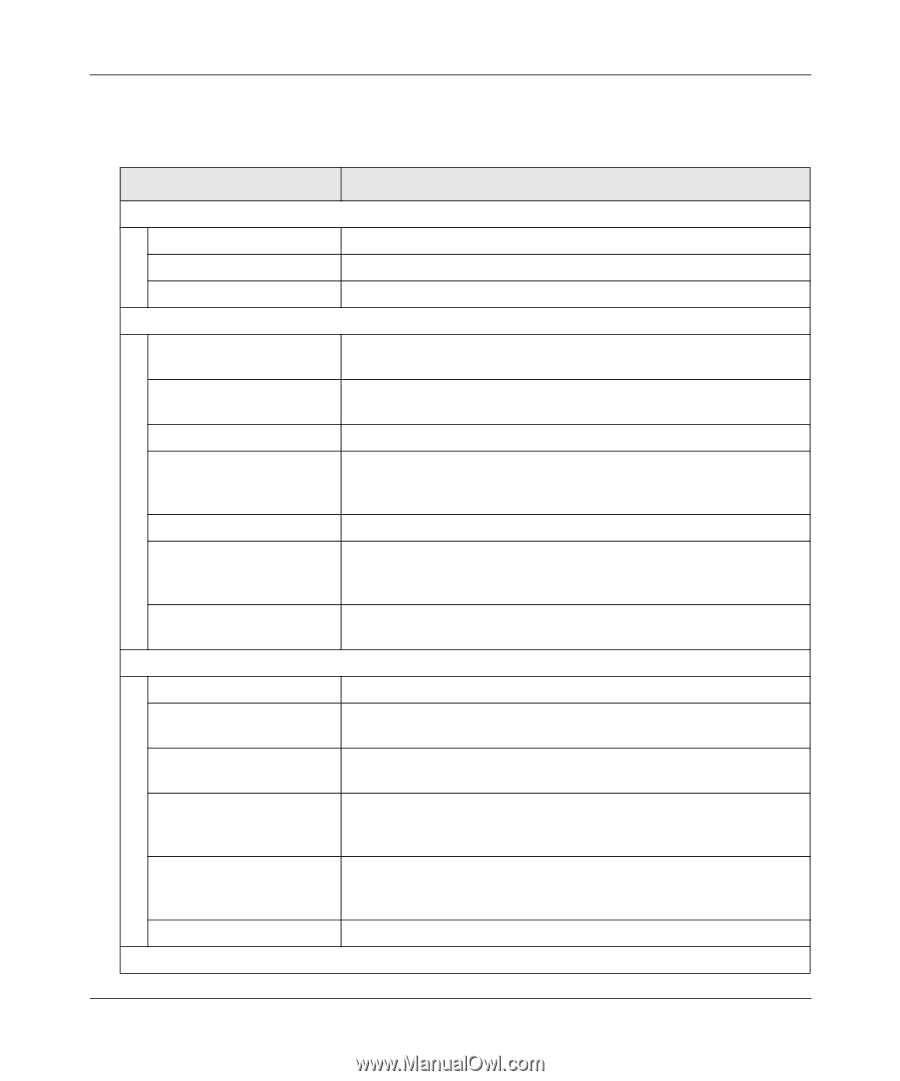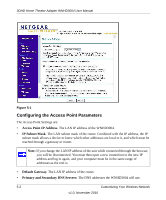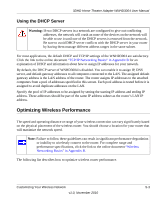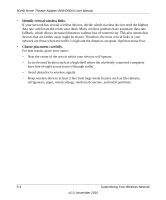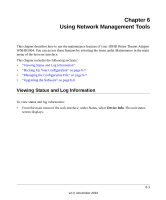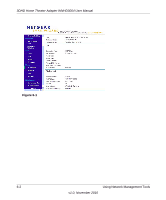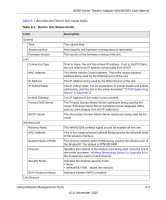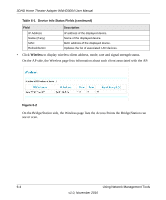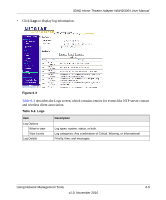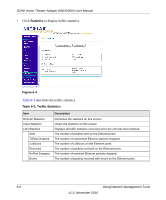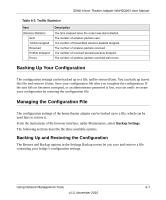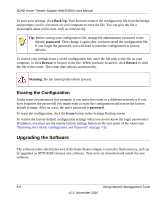Netgear WNHD3004 WNHD3004 User Manual - Page 43
Table 6-1., Device Info Status Fields, describes the Device Info status fields., WNHD3400.
 |
View all Netgear WNHD3004 manuals
Add to My Manuals
Save this manual to your list of manuals |
Page 43 highlights
3DHD Home Theater Adapter WNHD3004 User Manual Table 6-1 describes the Device Info status fields. Table 6-1. Device Info Status Fields Field General Time System up time Firmware Version LAN Connection Type MAC Address IP Address IP Subnet Mask Default Gateway Primary DNS Server DHCP Server Wireless LAN Wireless Radio MAC Address Network Name (SSID) Channel Security Mode Wi-Fi Protected Setup LAN Devices Description The current time. How long the unit has been running since its last restart. The version of the firmware running in the unit. If set to None, the unit has a fixed IP address. If set to DHCP Client, the unit obtains an IP address dynamically from DHCP. The Media Access Control address. This is the unique physical address being used by the Ethernet ports of the unit. The IP address being used by the Ethernet port of the unit. The IP subnet mask. For an explanation of subnet masks and subnet addressing, click the link to the online document "TCP/IP Networking Basics" in Appendix B. The IP address of the router in your network. The Primary Domain Name Server addresses being used by the router. A Domain Name Server translates human-language URLs such as www.netgear.com into IP addresses. The Secondary Domain Name Server addresses being used by the router. The WNHD3004 wireless signal should be enabled all the time. This is the unique physical address being used by the Ethernet ports of the wireless interface. The wireless network name (SSID) being used by the wireless port of the Bridge/AP. The default is WNHD3400. Identifies the channel of the wireless port being used. Click the link to the online document "Wireless Networking Basics" in Appendix B for the frequencies used on each channel. Indicates the wireless security mode: • None • WPA/WPA2-PSK - Mixed (the default) Indicates whether WPS is enabled. Using Network Management Tools 6-3 v1.0, November 2010