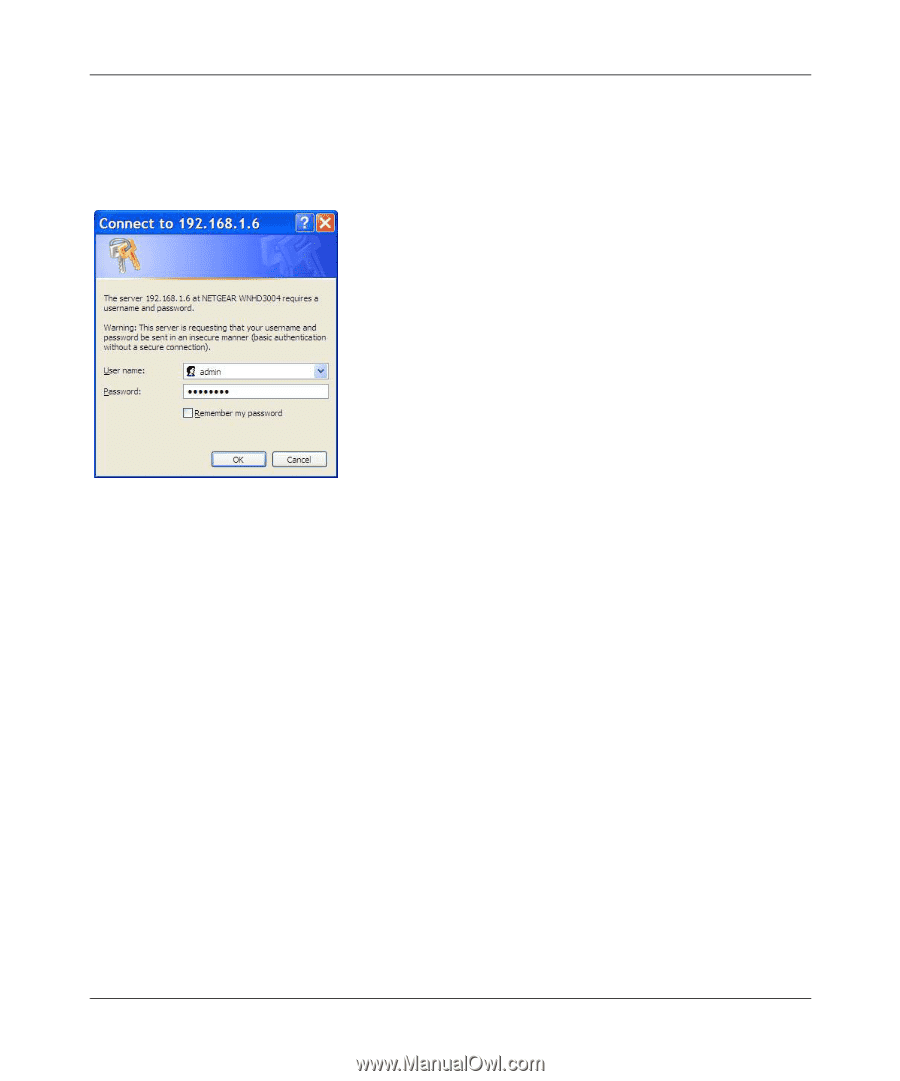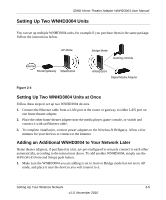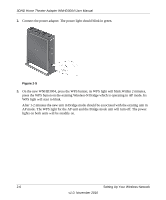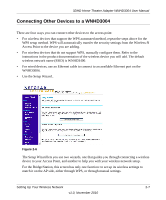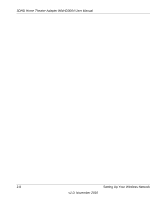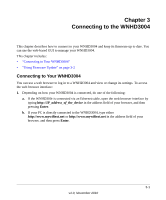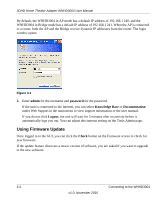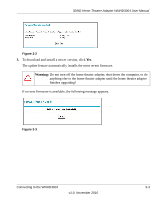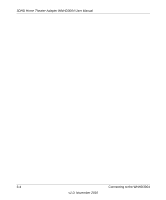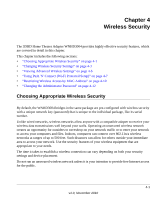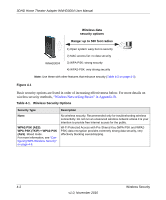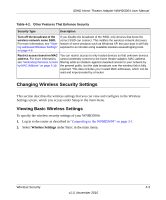Netgear WNHD3004 WNHD3004 User Manual - Page 22
Using Firmware Update, admin, password, Knowledge Base, Documentation, Logout, Check - firmware version 1 2 0 2
 |
View all Netgear WNHD3004 manuals
Add to My Manuals
Save this manual to your list of manuals |
Page 22 highlights
3DHD Home Theater Adapter WNHD3004 User Manual By default, the WNHD3004 in AP mode has a default IP address of 192.168.1 240, and the WNHD3004 in Bridge mode has a default IP address of 192.168.1 241. When the AP is connected to a router, both the AP and the Bridge receive dynamic IP addresses from the router. The login window opens: Figure 3-1 2. Enter admin for the username and password for the password. If the unit is connected to the Internet, you can select Knowledge Base or Documentation under Web Support in the main menu to view support information or the user manual. If you do not click Logout, the unit will wait for 5 minutes after no activity before it automatically logs you out. You can adjust this timeout setting on the Tools Admin page. Using Firmware Update Once logged in to the GUI, you can click the Check button on the Firmware screen to check for new firmware. If the update feature discovers a newer version of software, you are asked if you want to upgrade to the new software. 3-2 Connecting to the WNHD3004 v1.0, November 2010