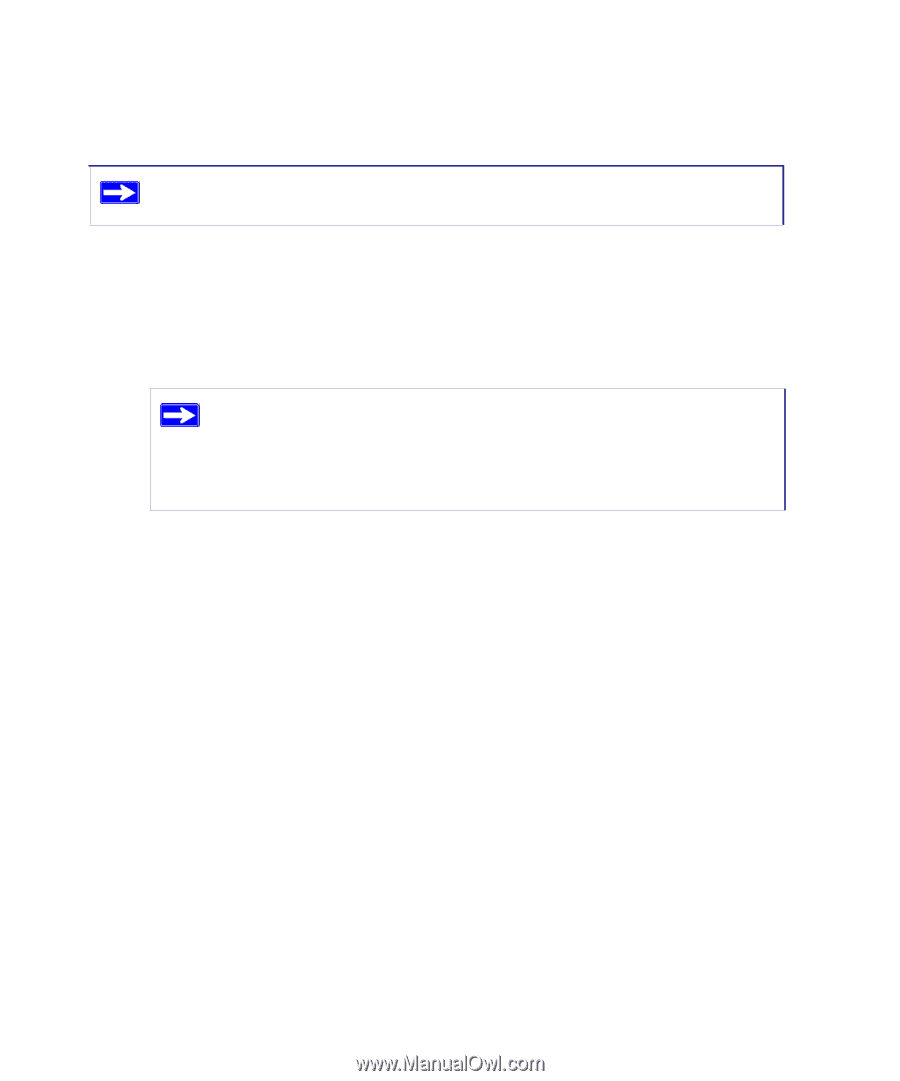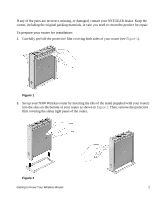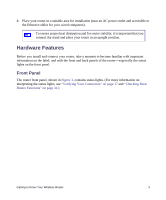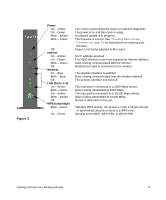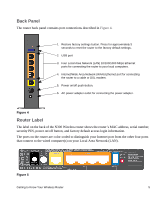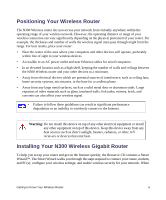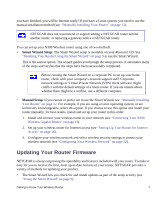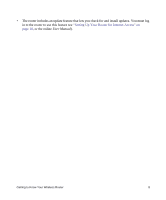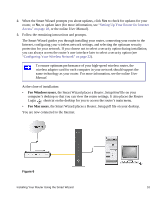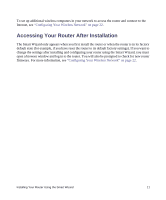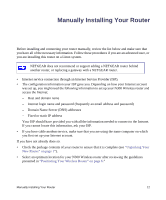Netgear WNR3500Lv1 WNR3500L Setup Manual - Page 11
Updating Your Router Firmware, Smart Wizard Setup, Manual Setup - vpn
 |
View all Netgear WNR3500Lv1 manuals
Add to My Manuals
Save this manual to your list of manuals |
Page 11 highlights
you have finished, you will be Internet ready! If you have a Linux system, you need to use the manual installation method (see "Manually Installing Your Router" on page 12). NETGEAR does not recommend or support adding a NETGEAR router behind another router, or replacing a gateway with a a NETGEAR router. You can set up your N300 Wireless router using one of two methods: • Smart Wizard Setup: The Smart Wizard setup is available on your Resource CD. See "Installing Your Router Using the Smart Wizard" on page 9 to use the Smart Wizard. This is the easiest option. The wizard guides you through the setup process. It automates many of the steps and verifies that the steps have been successfully completed. Before running the Smart Wizard on a corporate PC to set up your home router, check with your company's network support staff. Corporate network settings or Virtual Private Network (VPN) client software might conflict with the default settings of a home router. If you are unsure about whether there might be a conflict, use a different computer. • Manual Setup: If you cannot or prefer not to use the Smart Wizard, see "Manually Installing Your Router" on page 12. For example, if you are using a Linux operating system, or are technically knowledgeable, select this option. If you choose to use this option and install your router manually, for best results, install and set up your router in this order: 1. Install and connect your wireless router to your network (see "Connecting Your N300 Wireless Gigabit Router" on page 13). 2. Set up your wireless router for Internet access (see "Setting Up Your Router for Internet Access" on page 18). 3. Configure your wireless network and select wireless security settings to protect your wireless network (see "Configuring Your Wireless Network" on page 22). Updating Your Router Firmware NETGEAR is always improving the operability and features included with your router. To make it easy for you to receive the best, most up-to-date features of your router, NETGEAR provides a variety of methods for updating your product. • The Smart Wizard lets you check for and install updates as part of the setup activity (see "Using the Smart Wizard" on page 9). Getting to Know Your Wireless Router 7