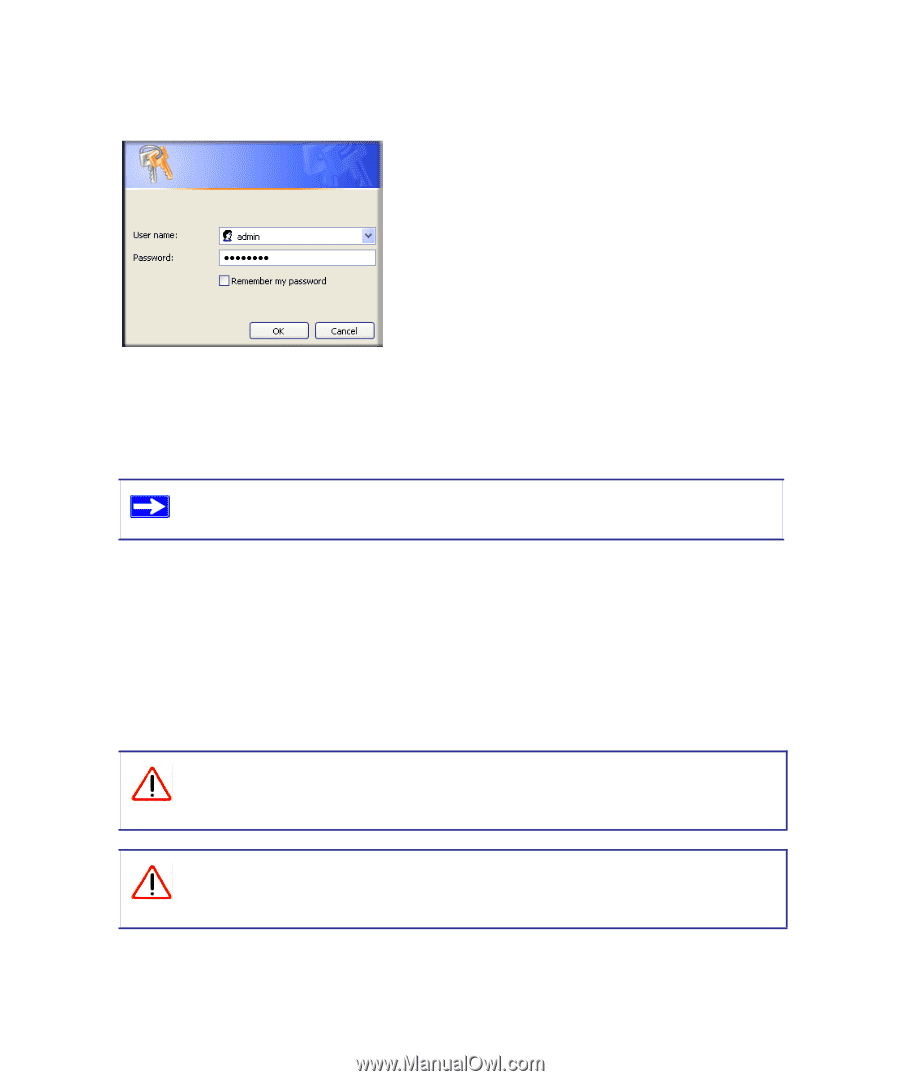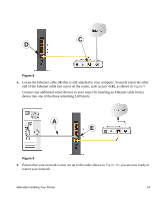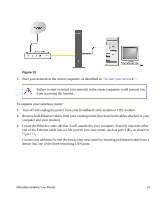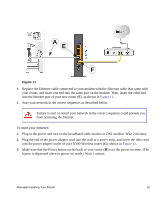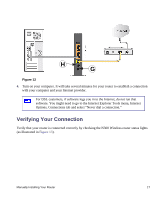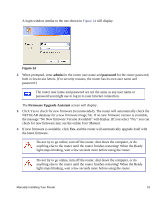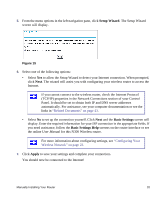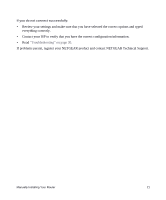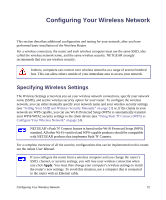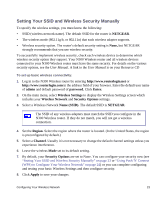Netgear WNR3500Lv1 WNR3500L Setup Manual - Page 23
admin, password, Firmware Upgrade Assistant, User Manual.
 |
View all Netgear WNR3500Lv1 manuals
Add to My Manuals
Save this manual to your list of manuals |
Page 23 highlights
A login window similar to the one shown in Figure 14 will display. Figure 14 2. When prompted, enter admin for the router user name and password for the router password, both in lowercase letters. (For security reasons, the router has its own user name and password.) The router user name and password are not the same as any user name or password you might use to log in to your Internet connection. The Firmware Upgrade Assistant screen will display. 3. Click Yes to check for new firmware (recommended). The router will automatically check the NETGEAR database for a new firmware image file. If no new firmware version is available, the message "No New firmware Version Available" will display. (If you select "No," you can check for new firmware late; see the online User Manual. 4. If new firmware is available, click Yes, and the router will automatically upgrade itself with the latest firmware. Do not try to go online, turn off the router, shut down the computer, or do anything else to the router until the router finishes restarting! When the Ready light stops blinking, wait a few seconds more before using the router. Do not try to go online, turn off the router, shut down the computer, or do anything else to the router until the router finishes restarting! When the Ready light stops blinking, wait a few seconds more before using the router. Manually Installing Your Router 19