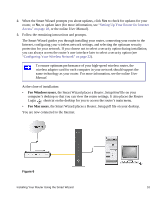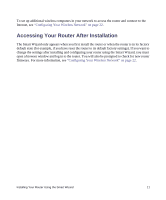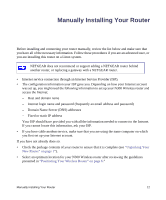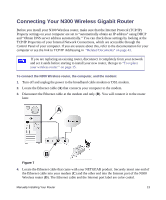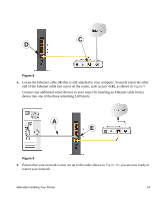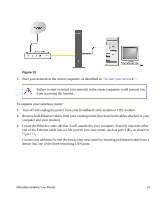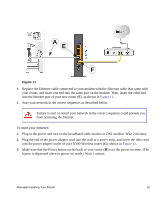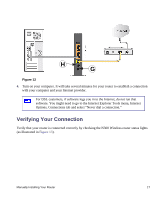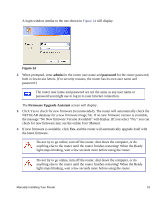Netgear WNR3500Lv1 WNR3500L Setup Manual - Page 18
Netgear WNR3500Lv1 Manual
 |
View all Netgear WNR3500Lv1 manuals
Add to My Manuals
Save this manual to your list of manuals |
Page 18 highlights
t C D Figure 8 5. Locate the Ethernet cable (A) that is still attached to your computer. Securely insert the other end of the Ethernet cable into a port on the router, such as port 4 (E), as shown in Figure 9 Connect any additional wired devices to your router by inserting an Ethernet cable from a device into one of the three remaining LAN ports. A E Figure 9 6. Ensure that your network is now set up in the order shown in Figure 10; you are now ready to restart your network. Manually Installing Your Router 14
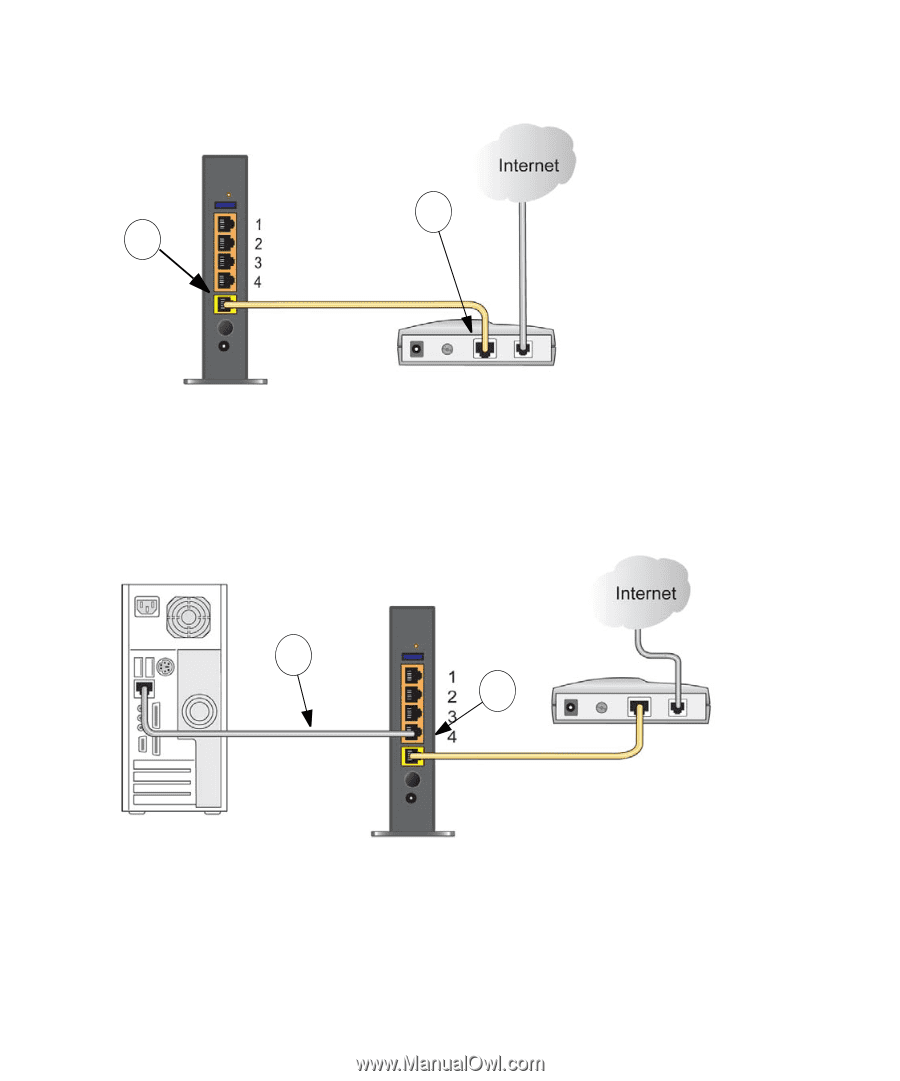
Manually Installing Your Router
14
t
5.
Locate the Ethernet cable (
A
) that is still attached to your computer. Securely insert the other
end of the Ethernet cable into a port on the router, such as port 4 (
E
), as shown in
Figure 9
Connect any additional wired devices to your router by inserting an Ethernet cable from a
device into one of the three remaining LAN ports.
6.
Ensure that your network is now set up in the order shown in
Figure 10
; you are now ready to
restart your network.
Figure 8
Figure 9
C
D
A
E