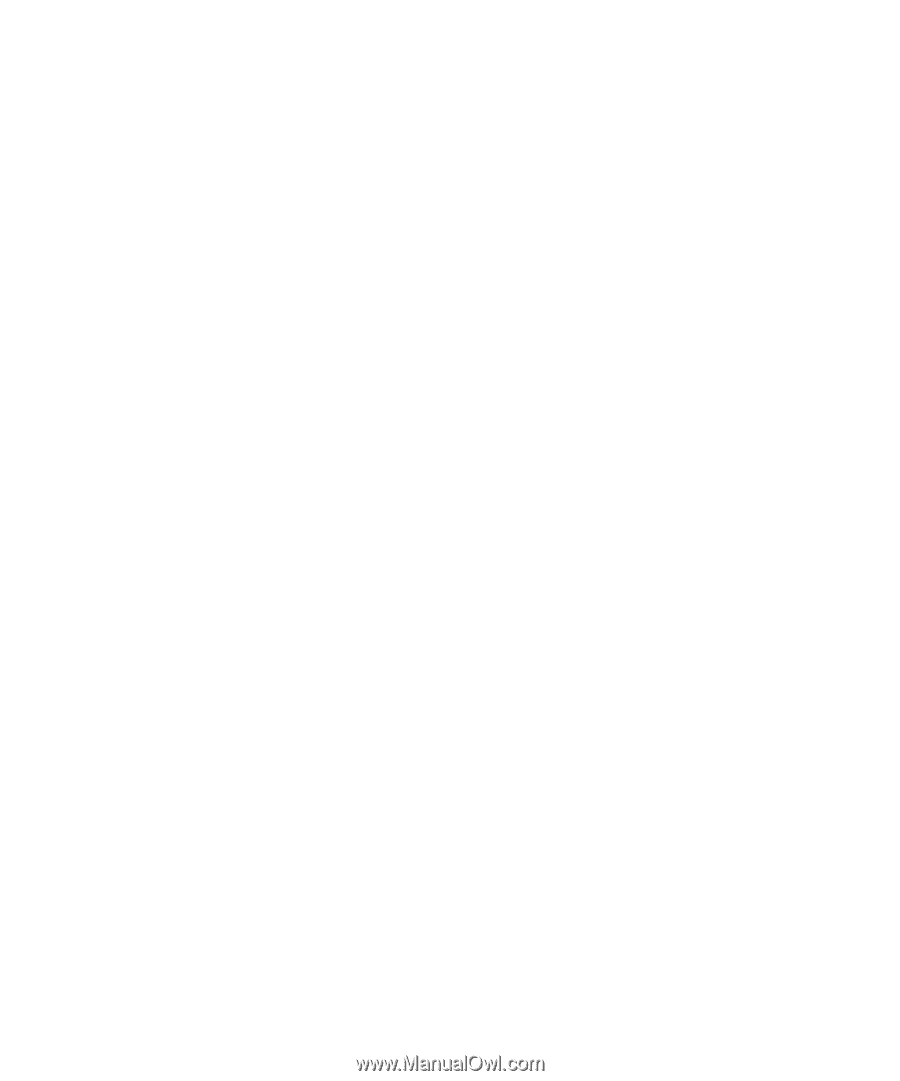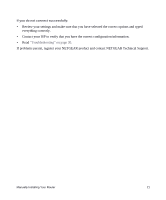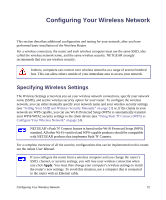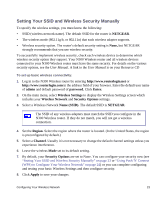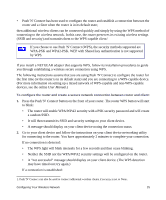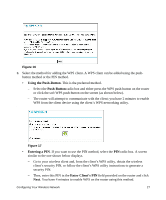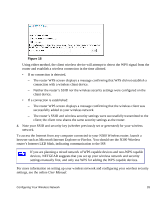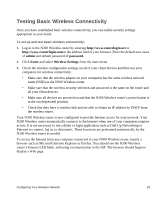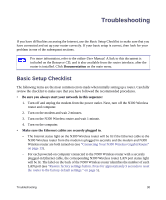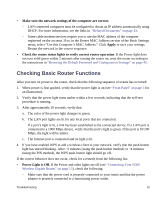Netgear WNR3500Lv1 WNR3500L Setup Manual - Page 30
Using Push 'N' Connect WPS, to Con Your Wireless Network
 |
View all Netgear WNR3500Lv1 manuals
Add to My Manuals
Save this manual to your list of manuals |
Page 30 highlights
• The WPS light will cease blinking. • The router will have generated an SSID, implemented WPA/WPA2 wireless security (including a PSK security password), and transmitted these settings to the client; the client now shares the same security settings as the router. • A "Success" message should display on your client device. After configuring wireless security on your router, either by using "Using Push 'N' Connect (WPS) to Configure Your Wireless Network" on page 24, or by setting up wireless security manually (see "Setting Your SSID and Wireless Security Manually" on page 23), you can add additional clients to your network by using the Push 'N' Connect button or by logging in to your wireless router. To add additional clients to your network using the WPS button: 1. Press the WPS push-button on the router. 2. The router will attempt to communicate with the client; you have 2 minutes to enable WPS from the client device using the client's WPS networking utility. • If no connection is detected: - The client device networking utility screen should display a message confirming that WPS did not establish a connection with the N300 Wireless router. - No security settings were transmitted or configured on the client device. • If a connection is established: - The client device networking utility screen should display a message confirming that the wireless client was successfully added to your wireless network. - The N300 Wireless router's SSID and wireless security settings were successfully transmitted to the client; the client now shares the same security settings as the router. To add additional clients to your network using WPS from the router menu: 1. Log in to the N300 Wireless router by entering http://www.routerlogin.net or http://www.routerlogin.com in the address field of your browser. Enter the default user name of admin and default password of password. Click Enter. 2. On the router main menu, select Add a WPS Client. The Add WPS Client wizard screen displays. Click Next. Configuring Your Wireless Network 26