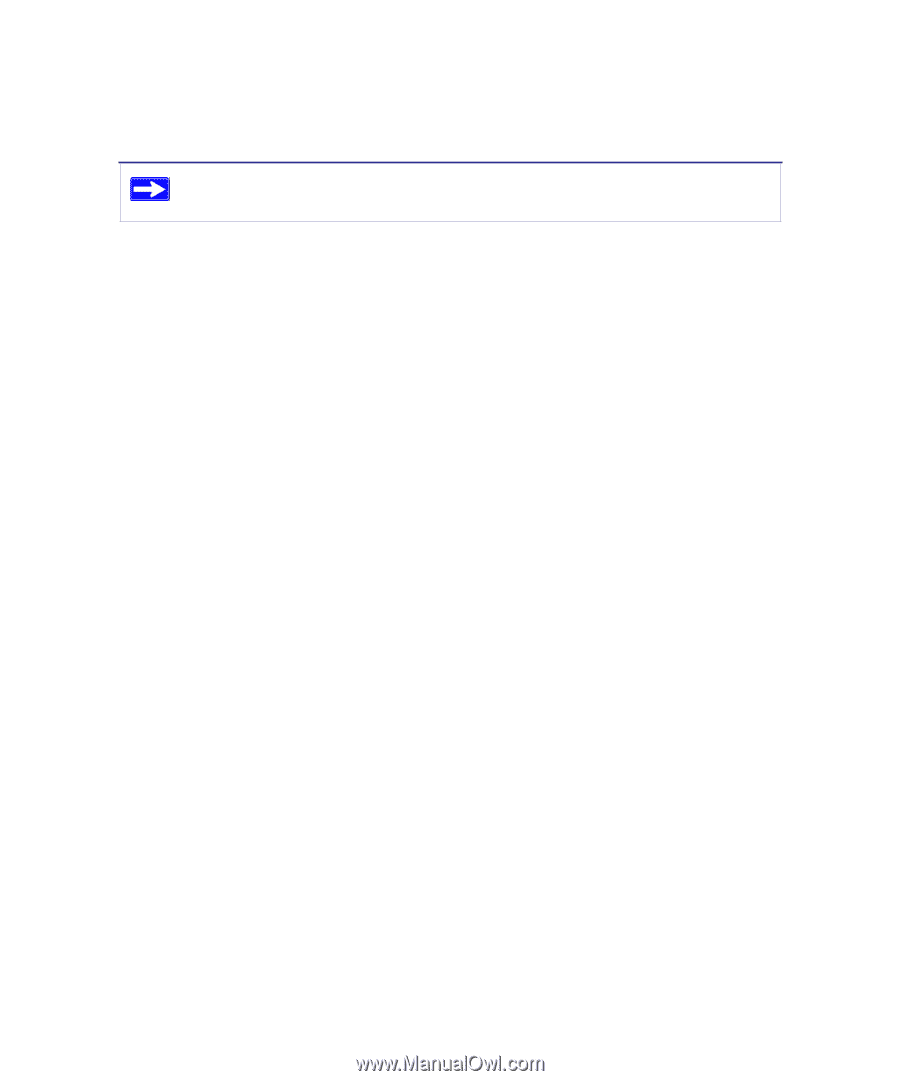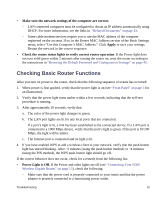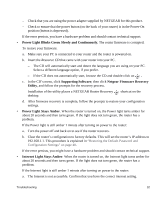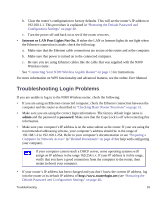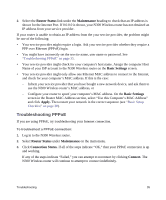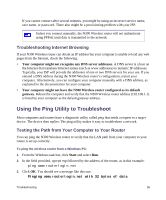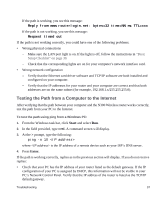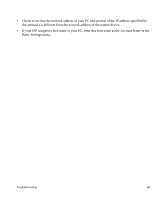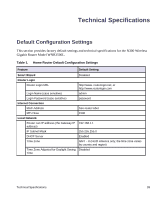Netgear WNR3500Lv1 WNR3500L Setup Manual - Page 40
Troubleshooting Internet Browsing, Using the Ping Utility to Troubleshoot
 |
View all Netgear WNR3500Lv1 manuals
Add to My Manuals
Save this manual to your list of manuals |
Page 40 highlights
If you cannot connect after several minutes, you might be using an incorrect service name, user name, or password. There also might be a provisioning problem with your ISP. Unless you connect manually, the N300 Wireless router will not authenticate using PPPoE until data is transmitted to the network. Troubleshooting Internet Browsing If your N300 Wireless router can obtain an IP address but your computer is unable to load any web pages from the Internet, check the following: • Your computer might not recognize any DNS server addresses. A DNS server is a host on the Internet that translates Internet names (such as www addresses) to numeric IP addresses. Typically, your ISP will provide the addresses of one or two DNS servers for your use. If you entered a DNS address during the N300 Wireless router's configuration, restart your computer. Alternatively, you can configure your computer manually with a DNS address, as explained in the documentation for your computer. • Your computer might not have the N300 Wireless router configured as its default gateway. Reboot the computer and verify that the N300 Wireless router address (192.168.1.1) is listed by your computer as the default gateway address. Using the Ping Utility to Troubleshoot Most computers and routers have a diagnostic utility called ping that sends a request to a target device. The device then replies. The ping utility makes it easy to troubleshoot a network. Testing the Path from Your Computer to Your Router You can ping the N300 Wireless router to verify that the LAN path from your computer to your router is set up correctly. To ping the wireless router from a Windows PC: 1. From the Windows task bar, click Start and select Run. 2. In the field provided, type ping followed by the address of the router, as in this example: ping www.routerlogin.net 3. Click OK. You should see a message like this one: Pinging www.routerlogin.net with 32 bytes of data Troubleshooting 36