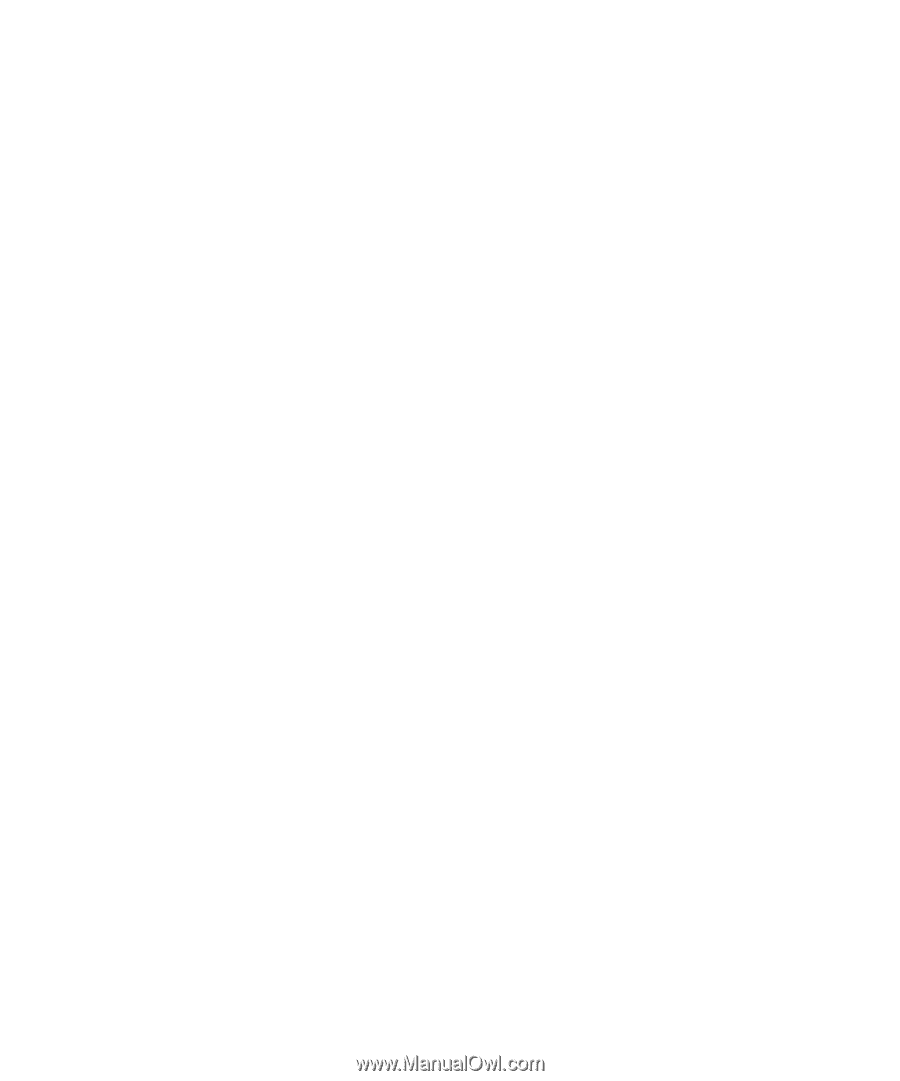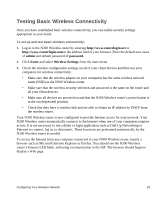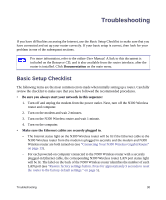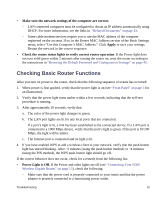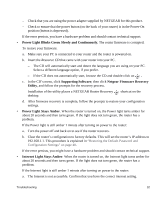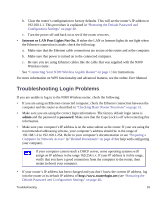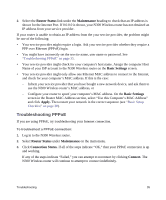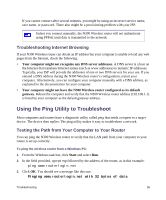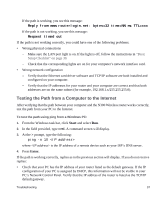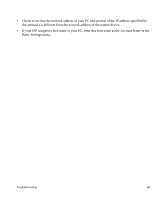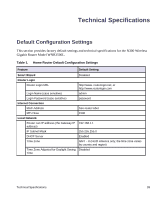Netgear WNR3500Lv1 WNR3500L Setup Manual - Page 38
Checking the Internet Service Connection, Obtaining an Internet IP Address, Internet Connection
 |
View all Netgear WNR3500Lv1 manuals
Add to My Manuals
Save this manual to your list of manuals |
Page 38 highlights
• Make sure your browser has Java, JavaScript, or ActiveX enabled. If you are using Internet Explorer, click Refresh to be sure the Java applet is loaded. Try closing the browser and reopening it again. • If you are attempting to set up your NETGEAR router as an additional router behind an existing router in your network, consider replacing the existing router instead. NETGEAR does not support such a configuration. • If you are attempting to set up your NETGEAR router as a replacement for an ADSL gateway in your network, the router cannot perform many gateway services, for example, converting ADSL or Cable data into Ethernet networking information. NETGEAR does not support such a configuration. Checking the Internet Service Connection If your router is unable to access the Internet, check the Internet connection, and then check the N300 Wireless router. • Internet Connection. The cable or DSL modem status lights indicate if the modem connection is successful or not. Check your modem documentation or call your Internet service provider for help with verifying that the modem has a successful connection. • N300 Wireless Gigabit Router Internet Light is Green or Blinking Green. If your Internet light is green or blinking green, then you have a good Internet connection and your wiring is correct. • N300 Wireless Gigabit Router Internet Light Off. If the Internet light is off, verify that the Ethernet cable is securely connected between the cable or DSL modem, and that both the modem and N300 Wireless router are turned on. Obtaining an Internet IP Address If your N300 Wireless router is unable to access the Internet, and your Internet light is amber, check the N300 Wireless router to see if it is able to get an Internet IP address from your service provider. Unless you have a static IP address, your N300 Wireless router automatically requests an IP address from your service provider. To check the Internet IP address from the browser interface: 1. Log in to the N300 Wireless router. Troubleshooting 34