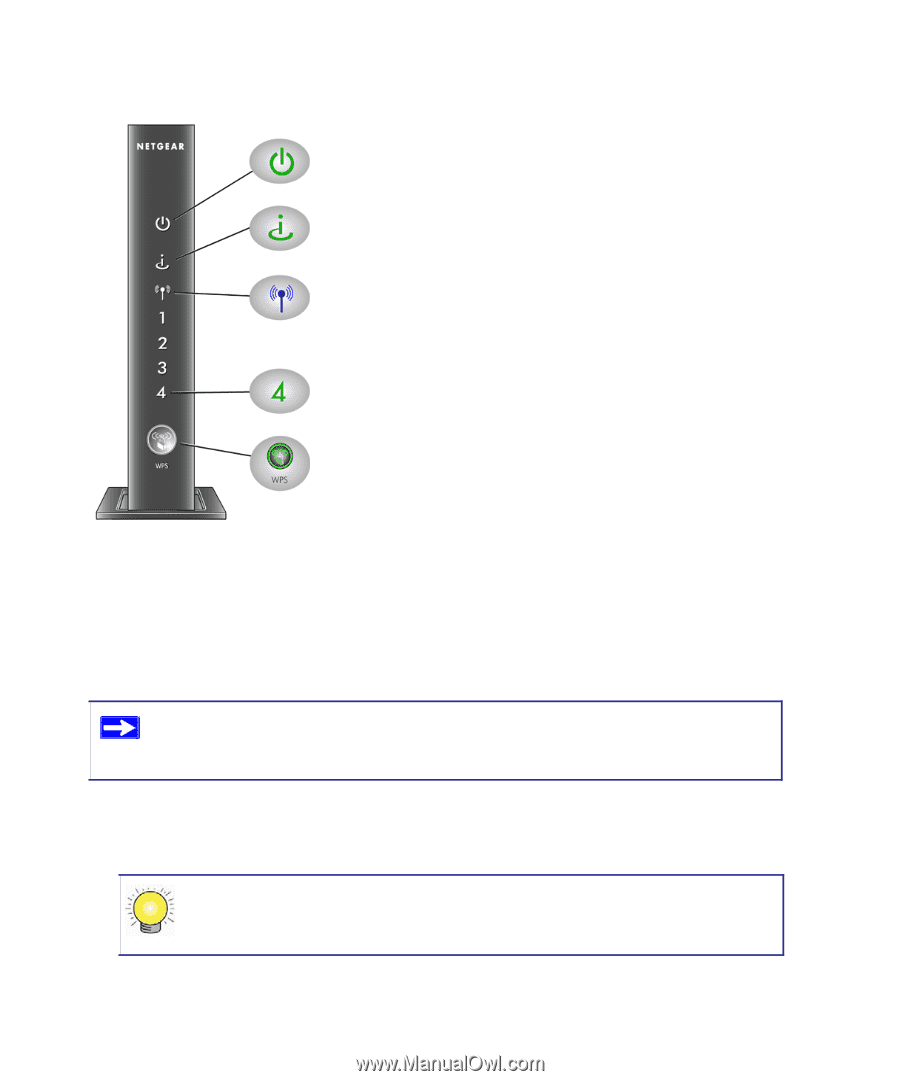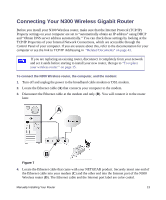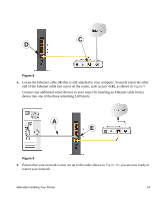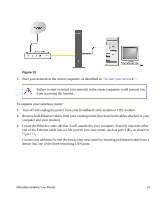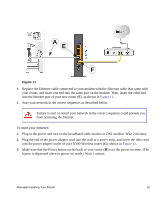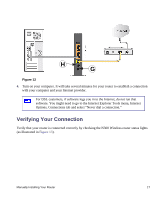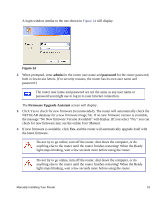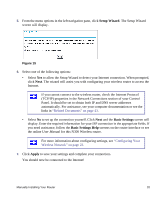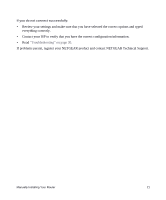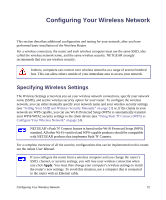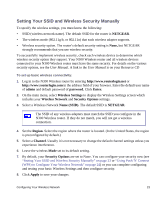Netgear WNR3500Lv1 WNR3500L Setup Manual - Page 22
Setting Up Your Router for Internet Access
 |
View all Netgear WNR3500Lv1 manuals
Add to My Manuals
Save this manual to your list of manuals |
Page 22 highlights
Figure 13 Power. The power light should turn solid green. If it does not, see "Checking Basic Router Functions" on page 31. Internet. The Internet port light should be lit. If it is not, make sure the Ethernet cable is securely attached to the N300 Wireless router Internet port and the modem, and that the modem is powered on. Wireless. The wireless light should be lit after turning on the Product Family. LAN. A LAN light (1-4) should be lit for each connected computer on your network. Green indicates that your computer is communicating at 1000 Mbps; amber indicates communication at 10/100 Mbps. If a LAN light is not lit for each connected Ethernet cable, make sure that the Ethernet cable from the computer to the router is securely attached at both ends, and that the computer is turned on. WPS. The WPS light will blink if you are in the process of using WPS to add a wireless client or there is a WPS error. See "Using Push 'N' Connect (WPS) to Configure Your Wireless Network" on page 24. The WPS light will be lit if WEP, WPA-PSK or WPA2-PSK security is set. Setting Up Your Router for Internet Access When configuring your wireless router manually, you must log in to your N300 Wireless router to set it up initially and to make any changes to your wireless router's settings later. The factory default state is reset when you use the Restore Factory Settings button. See "Restoring the Default Password and Configuration Settings" on page 40 for more information. To access the router: 1. Type http://www.routerlogin.net in the address field of your browser, and then click Enter. You can enter either of these addresses to connect to your wireless router: http://www.routerlogin.net or http://www.routerlogin.com. Manually Installing Your Router 18