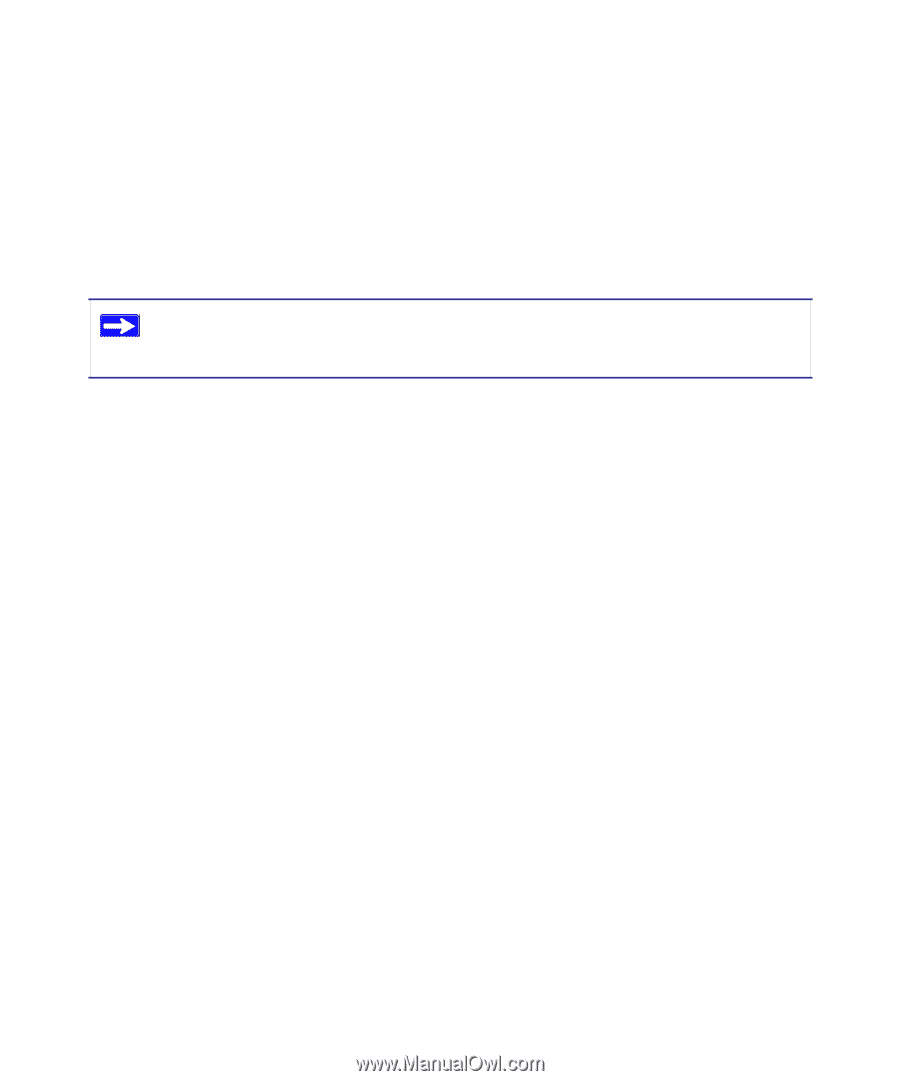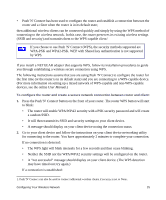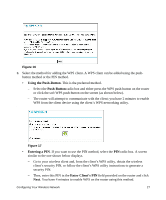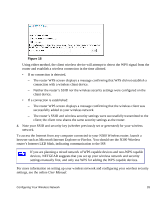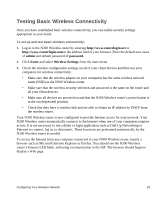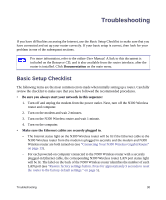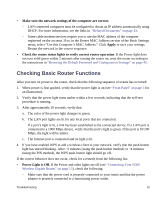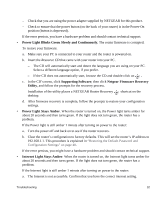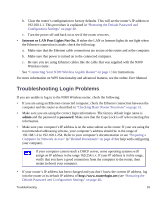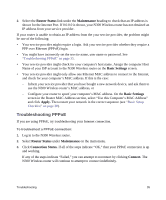Netgear WNR3500Lv1 WNR3500L Setup Manual - Page 34
Troubleshooting, Basic Setup Checklist
 |
View all Netgear WNR3500Lv1 manuals
Add to My Manuals
Save this manual to your list of manuals |
Page 34 highlights
Troubleshooting If you have difficulties accessing the Internet, use the Basic Setup Checklist to make sure that you have connected and set up your router correctly. If your basic setup is correct, then look for your problem in one of the subsequent sections. For more information, refer to the online User Manual. A link to this document is included on the Resource CD, and is also available from the router interface, after the router is installed. Click Documentation on the main menu. Basic Setup Checklist The following items are the most common errors made when initially setting up a router. Carefully review the checklist to make sure that you have followed the recommended procedures. • Be sure you always start your network in this sequence: 1. Turn off and unplug the modem from the power outlet. Next, turn off the N300 Wireless router and computer. 2. Turn on the modem and wait 2 minutes. 3. Turn on the N300 Wireless router and wait 1 minute. 4. Turn on the computer. • Make sure the Ethernet cables are securely plugged in. - The Internet status light on the N300 Wireless router will be lit if the Ethernet cable to the N300 Wireless router from the modem is plugged in securely and the modem and N300 Wireless router are both turned on (see "Connecting Your N300 Wireless Gigabit Router" on page 13). - For each powered-on computer connected to the N300 Wireless router with a securely plugged-in Ethernet cable, the corresponding N300 Wireless router LAN port status light will be lit. The label on the back of the N300 Wireless router identifies the number of each LAN port (see "Restore factory settings button. Press for approximately 5 seconds to reset the router to the factory default settings." on page 5). Troubleshooting 30