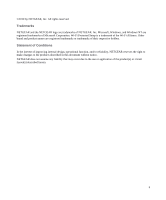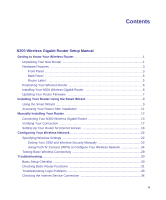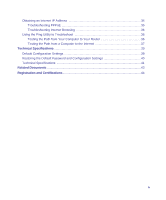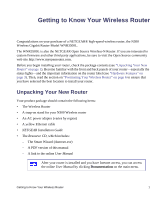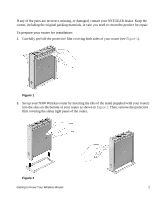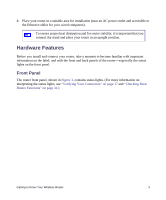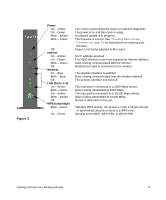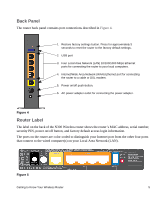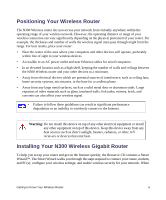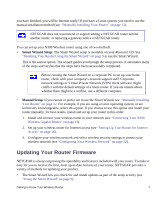Netgear WNR3500Lv1 WNR3500L Setup Manual - Page 6
Then, remove the protective, film covering the status light panel of the router.
 |
View all Netgear WNR3500Lv1 manuals
Add to My Manuals
Save this manual to your list of manuals |
Page 6 highlights
If any of the parts are incorrect, missing, or damaged, contact your NETGEAR dealer. Keep the carton, including the original packing materials, in case you need to return the product for repair. To prepare your router for installation: 1. Carefully peel off the protective film covering both sides of your router (see Figure 1). Figure 1 2. Set up your N300 Wireless router by inserting the tabs of the stand (supplied with your router) into the slots on the bottom of your router as shown in Figure 2. Then, remove the protective film covering the status light panel of the router. Figure 2 Getting to Know Your Wireless Router 2
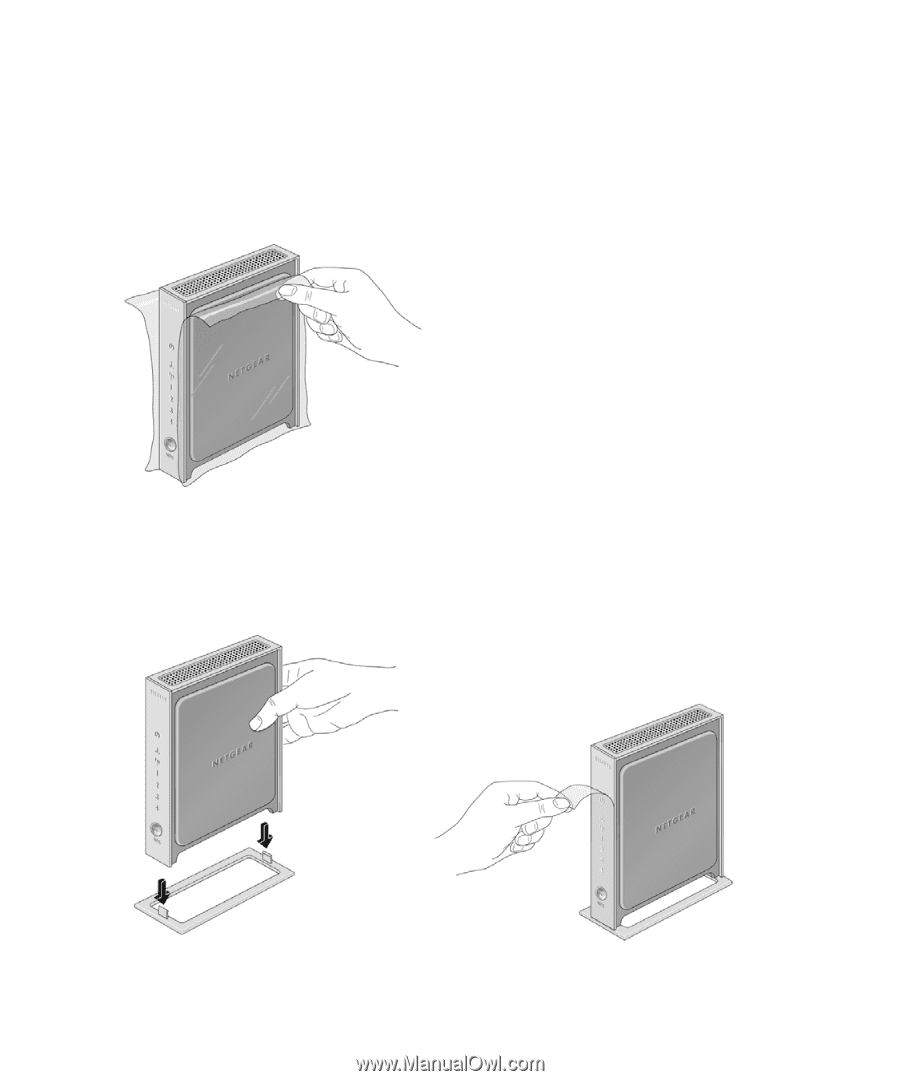
Getting to Know Your Wireless Router
2
If any of the parts are incorrect, missing, or damaged, contact your NETGEAR dealer. Keep the
carton, including the original packing materials, in case you need to return the product for repair.
To prepare your router for installation:
1.
Carefully peel off the protective film covering both sides of your router (see
Figure 1
).
2.
Set up your N300 Wireless router by inserting the tabs of the stand (supplied with your router)
into the slots on the bottom of your router as shown in
Figure 2
. Then, remove the protective
film covering the status light panel of the router.
Figure 1
Figure 2