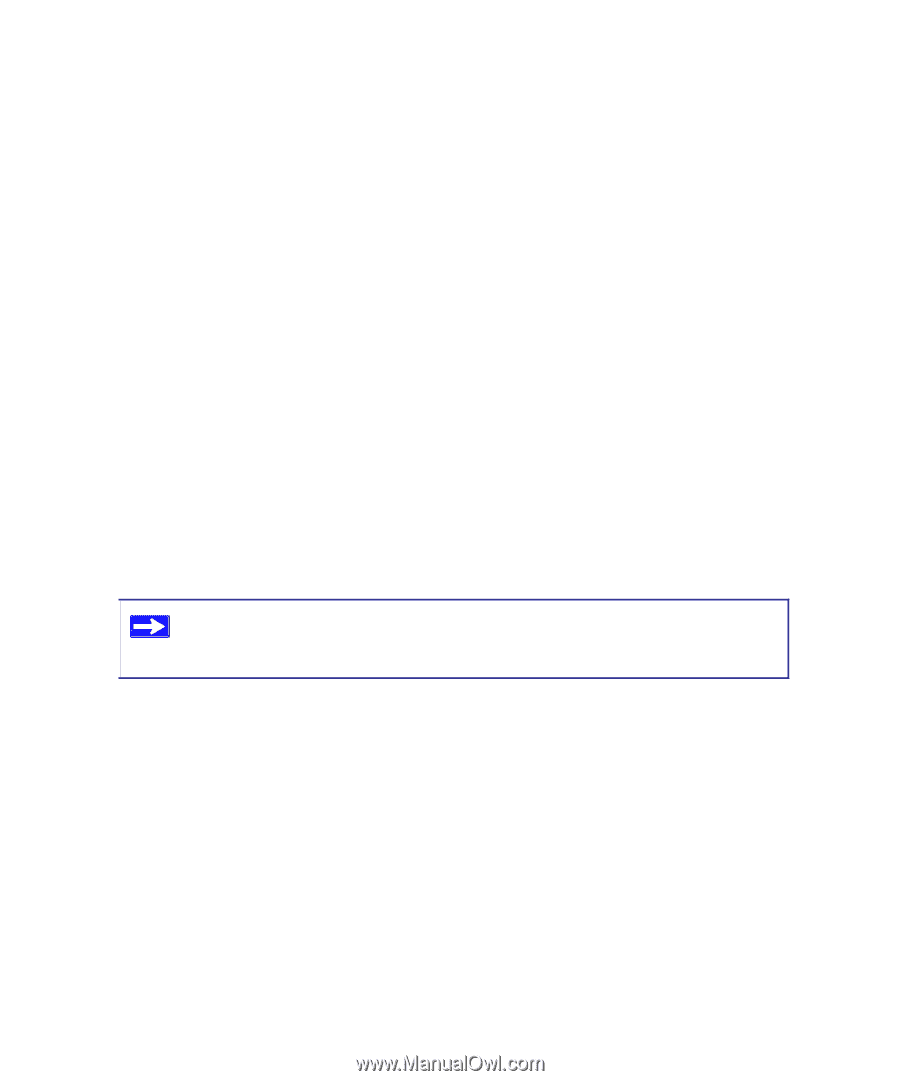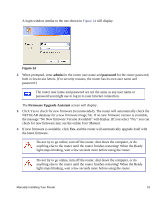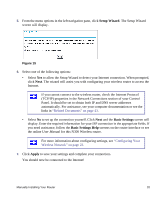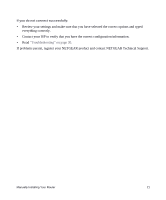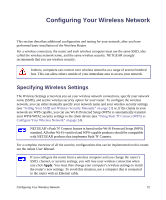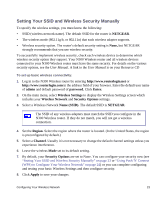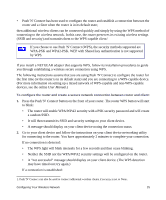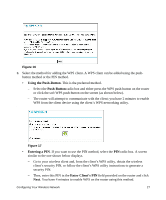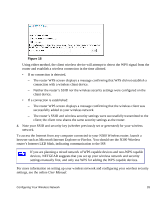Netgear WNR3500Lv1 WNR3500L Setup Manual - Page 27
Setting Your SSID and Wireless Security Manually, NETGEAR, admin, password., Enter., Wireless Settings
 |
View all Netgear WNR3500Lv1 manuals
Add to My Manuals
Save this manual to your list of manuals |
Page 27 highlights
Setting Your SSID and Wireless Security Manually To specify the wireless settings, you must know the following: • SSID (wireless network name). The default SSID for the router is NETGEAR. • The wireless mode (802.11g/b, or 802.11n) that each wireless adapter supports. • Wireless security option. The router's default security setting is None, but NETGEAR strongly recommends that you use wireless security. To successfully implement wireless security, check each wireless device to determine which wireless security option they support. Your N300 Wireless router and all wireless devices connected to your N300 Wireless router must have the same security. For details on the various security options, see the User Manual. A link to the User Manual is on your Resource CD To set up basic wireless connectivity: 1. Log in to the N300 Wireless router by entering http://www.routerlogin.net or http://www.routerlogin.com in the address field of your browser. Enter the default user name of admin and default password of password. Click Enter. 2. On the main menu, select Wireless Settings to display the Wireless Settings screen which includes your Wireless Network and Security Options settings. 3. Select a Wireless Network Name (SSID). The default SSID is NETGEAR. The SSID of any wireless adapters must match the SSID you configure in the N300 Wireless router. If they do not match, you will not get a wireless connection. 4. Set the Region. Select the region where the router is located. (In the United States, the region is preconfigured by default.) 5. Select a Channel. Usually it is not necessary to change the default channel settings unless you experience interference. 6. Leave the wireless Mode set to its default setting. 7. By default, your Security Options are set to None. You can configure your security now (see "Setting Your SSID and Wireless Security Manually" on page 23 or "Using Push 'N' Connect (WPS) to Configure Your Wireless Network" on page 24) or you can complete configuring and testing your basic Wireless Settings and then configure security. 8. Click Apply to save your changes. Configuring Your Wireless Network 23