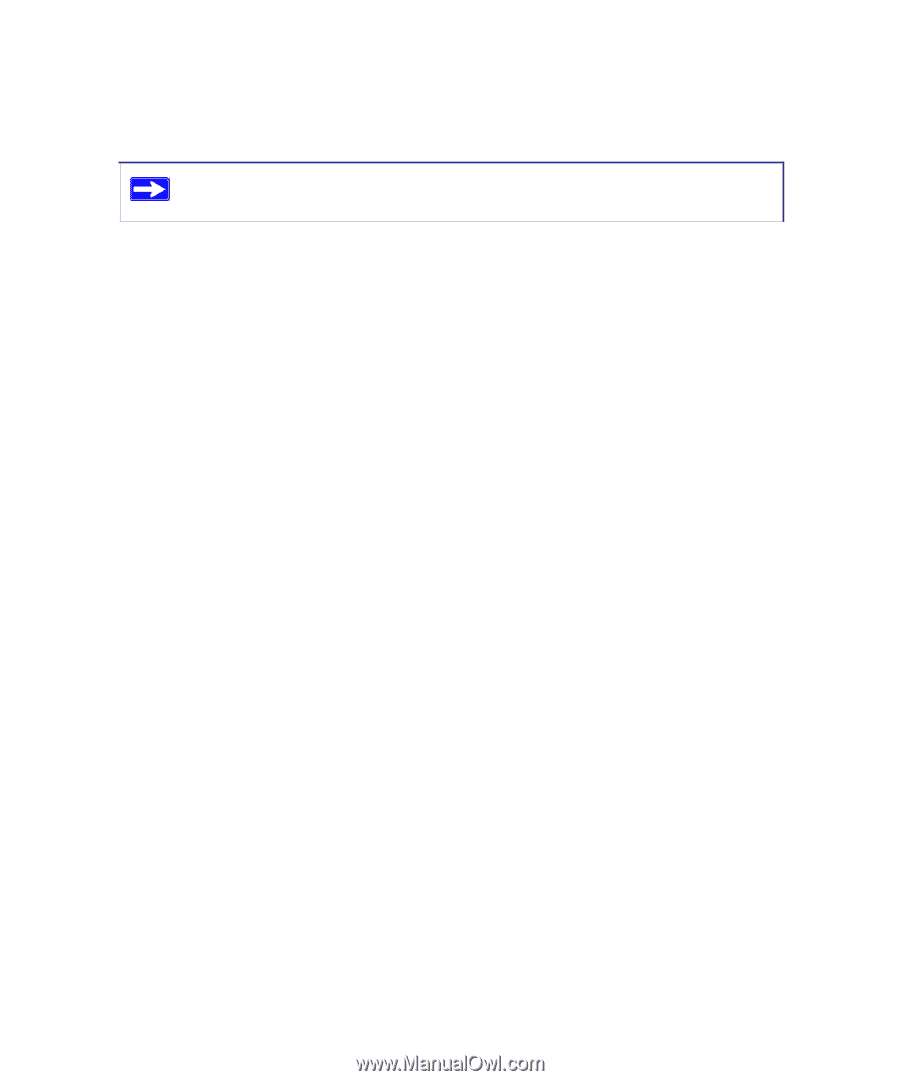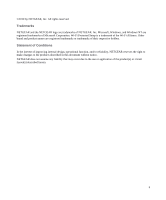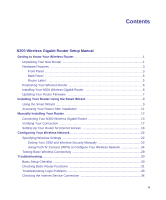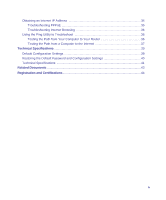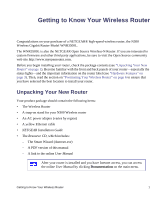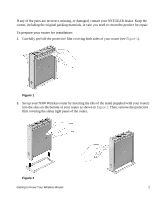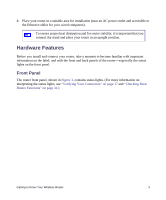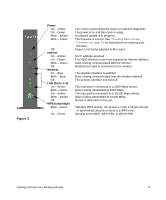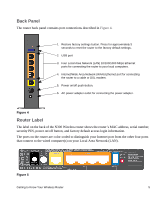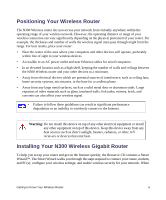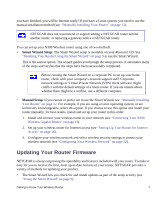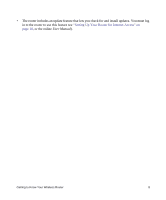Netgear WNR3500Lv1 WNR3500L Setup Manual - Page 7
Hardware Features, Front Panel
 |
View all Netgear WNR3500Lv1 manuals
Add to My Manuals
Save this manual to your list of manuals |
Page 7 highlights
3. Place your router in a suitable area for installation (near an AC power outlet and accessible to the Ethernet cables for your wired computers). To ensure proper heat dissipation and for router stability, it is important that you connect the stand and place your router in an upright position. Hardware Features Before you install and connect your router, take a moment to become familiar with important information on the label, and with the front and back panels of the router-especially the status lights on the front panel. Front Panel The router front panel, shown in Figure 3, contains status lights. (For more information on interpreting the status lights, see "Verifying Your Connection" on page 17 and "Checking Basic Router Functions" on page 31.) Getting to Know Your Wireless Router 3