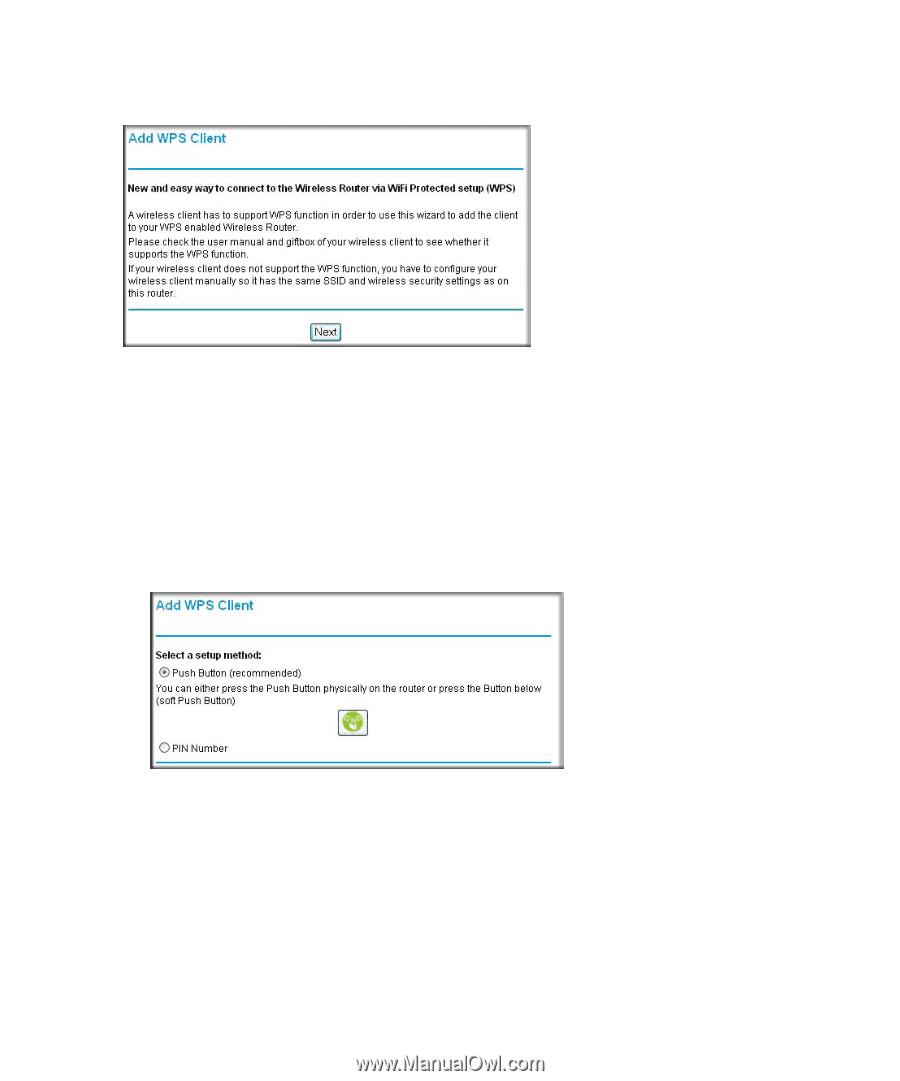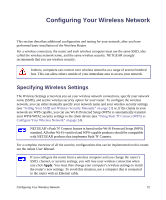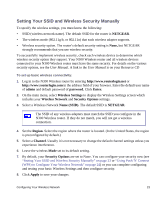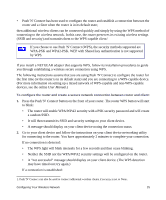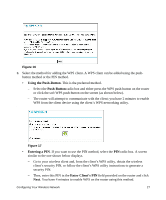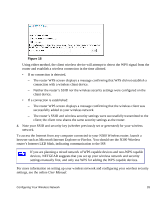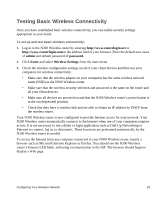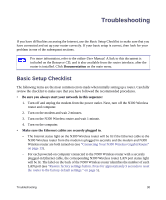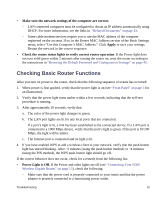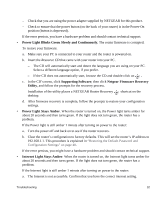Netgear WNR3500Lv1 WNR3500L Setup Manual - Page 31
Using the Push-Button, Push-Button, Entering a PIN, Enter Client's PIN,
 |
View all Netgear WNR3500Lv1 manuals
Add to My Manuals
Save this manual to your list of manuals |
Page 31 highlights
Figure 16 3. Select the method for adding the WPS client. A WPS client can be added using the pushbutton method or the PIN method. • Using the Push-Button. This is the preferred method. - Select the Push-Button radio box and either press the WPS push-button on the router or click the soft WPS push-button on the screen (as shown below). - The router will attempt to communicate with the client; you have 2 minutes to enable WPS from the client device using the client's WPS networking utility. : Figure 17 • Entering a PIN. If you want to use the PIN method, select the PIN radio box. A screen similar to the one shown below displays. - Go to your wireless client and, from the client's WPS utility, obtain the wireless client's security PIN, or follow the client's WPS utility instructions to generate a security PIN. - Then, enter this PIN in the Enter Client's PIN field provided on the router and click Next. You have 4 minutes to enable WPS on the router using this method. Configuring Your Wireless Network 27