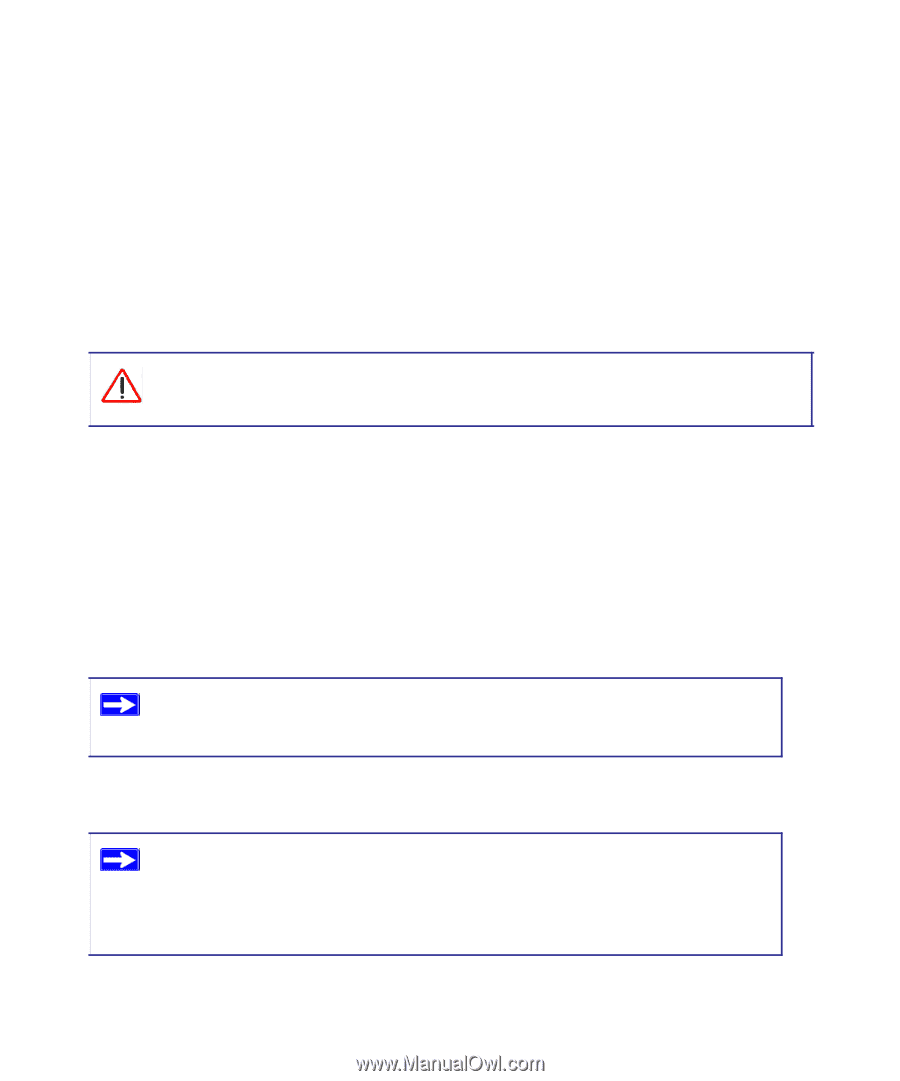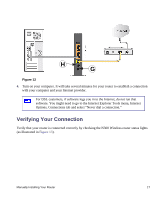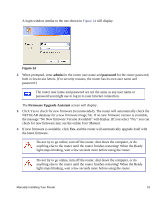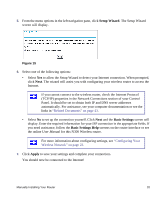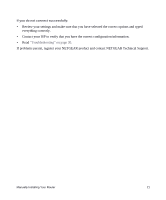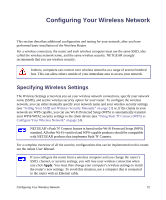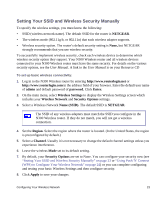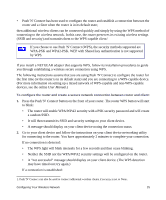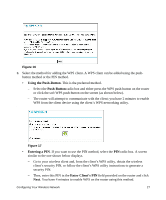Netgear WNR3500Lv1 WNR3500L Setup Manual - Page 26
Configuring Your Wireless Network, Specifying Wireless Settings
 |
View all Netgear WNR3500Lv1 manuals
Add to My Manuals
Save this manual to your list of manuals |
Page 26 highlights
Configuring Your Wireless Network This section describes additional configuration and testing for your network, after you have performed basic installation of the Wireless Router. For a wireless connection, the router and each wireless computer must use the same SSID, also called the wireless network name, and the same wireless security. NETGEAR strongly recommends that you use wireless security. Indoors, computers can connect over wireless networks at a range of several hundred feet. This can allow others outside of your immediate area to access your network. Specifying Wireless Settings The Wireless Settings screen lets you set your wireless network connections, specify your network name (SSID), and set the wireless security option for your router. To configure the wireless network, you can either manually specify your network name and your wireless security settings (see "Setting Your SSID and Wireless Security Manually" on page 23) or, if the clients in your network are WPS capable, you can use Wi-Fi Protected Setup (WPS) to automatically transmit your WPA/WPA2 security settings to the client device (see "Using Push 'N' Connect (WPS) to Configure Your Wireless Network" on page 24). NETGEAR's Push 'N' Connect feature is based on the Wi-Fi Protected Setup (WPS) standard. All other Wi-Fi-certified and WPS-capable products should be compatible with NETGEAR products that implement Push 'N' Connect. For a complete overview of all the security configurations that can be implemented on this router, see the online User Manual. If you configure the router from a wireless computer and you change the router's SSID, channel, or security settings, you will lose your wireless connection when you click Apply. You must then change your computer's wireless settings to match the router's new settings. To avoid this situation, use a computer that is connected to the router with an Ethernet cable. Configuring Your Wireless Network 22