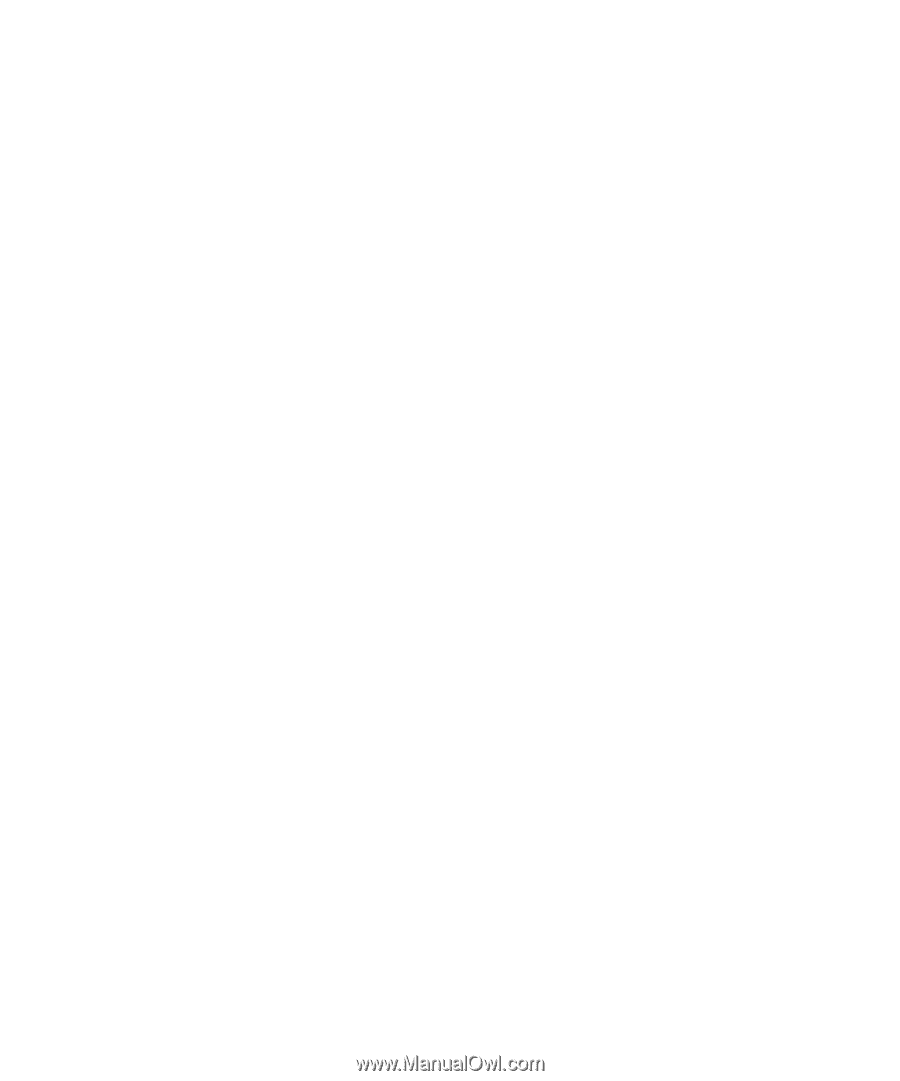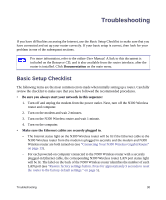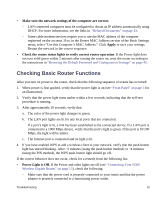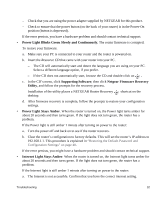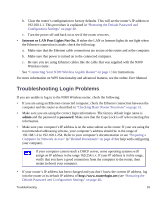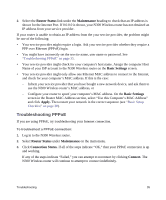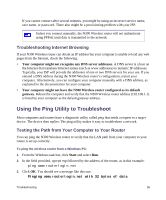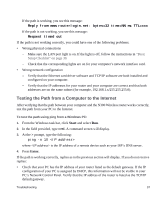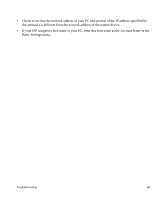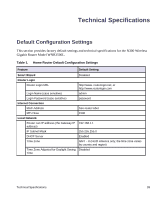Netgear WNR3500Lv1 WNR3500L Setup Manual - Page 39
Troubleshooting PPPoE, Router Status, Maintenance, Basic Settings, Apply., Connection Status, Connect.
 |
View all Netgear WNR3500Lv1 manuals
Add to My Manuals
Save this manual to your list of manuals |
Page 39 highlights
2. Select the Router Status link under the Maintenance heading to check that an IP address is shown for the Internet Port. If 0.0.0.0 is shown, your N300 Wireless router has not obtained an IP address from your service provider. If your router is unable to obtain an IP address from the your service provider, the problem might be one of the following: • Your service provider might require a login. Ask your service provider whether they require a PPP over Ethernet (PPPoE) login. • You might have incorrectly set the service name, user name or password. See "Troubleshooting PPPoE" on page 35. • Your service provider might check for your computer's host name. Assign the computer Host Name of your ISP account to the N300 Wireless router on the Basic Settings screen. • Your service provider might only allow one Ethernet MAC address to connect to the Internet, and check for your computer's MAC address. If this is the case: - Inform your service provider that you have bought a new network device, and ask them to use the N300 Wireless router's MAC address, or - Configure your router to spoof your computer's MAC address. On the Basic Settings screen in the Router MAC Address section, select "Use this Computer's MAC Address" and click Apply. Then restart your network in the correct sequence (see "Basic Setup Checklist" on page 30). Troubleshooting PPPoE If you are using PPPoE, try troubleshooting your Internet connection. To troubleshoot a PPPoE connection: 1. Log in to the N300 Wireless router. 2. Select Router Status under Maintenance on the main menu. 3. Click Connection Status. If all of the steps indicate "OK," then your PPPoE connection is up and working. If any of the steps indicate "Failed," you can attempt to reconnect by clicking Connect. The N300 Wireless router will continue to attempt to connect indefinitely. Troubleshooting 35