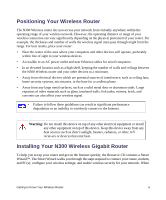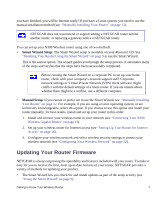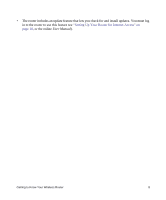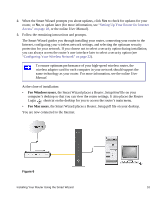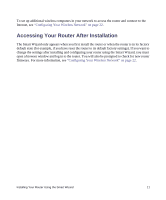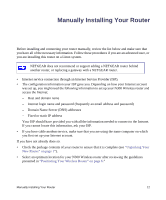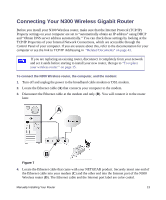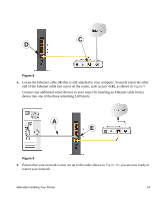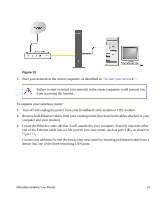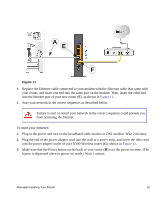Netgear WNR3500Lv1 WNR3500L Setup Manual - Page 15
Accessing Your Router After Installation, Configuring Your Wireless Network
 |
View all Netgear WNR3500Lv1 manuals
Add to My Manuals
Save this manual to your list of manuals |
Page 15 highlights
To set up additional wireless computers in your network to access the router and connect to the Internet, see "Configuring Your Wireless Network" on page 22. Accessing Your Router After Installation The Smart Wizard only appears when you first install the router or when the router is in its factory default state (for example, if you have reset the router to its default factory settings). If you want to change the settings after installing and configuring your router using the Smart Wizard, you must open a browser window and log in to the router. You will also be prompted to check for new router firmware. For more information, see "Configuring Your Wireless Network" on page 22. Installing Your Router Using the Smart Wizard 11

Installing Your Router Using the Smart Wizard
11
To set up additional wireless computers in your network to access the router and connect to the
Internet, see
“Configuring Your Wireless Network” on page 22
.
Accessing Your Router After Installation
The Smart Wizard only appears when you first install the router or when the router is in its factory
default state (for example, if you have reset the router to its default factory settings). If you want to
change the settings after installing and configuring your router using the Smart Wizard, you must
open a browser window and log in to the router. You will also be prompted to check for new router
firmware. For more information, see
“Configuring Your Wireless Network” on page 22
.