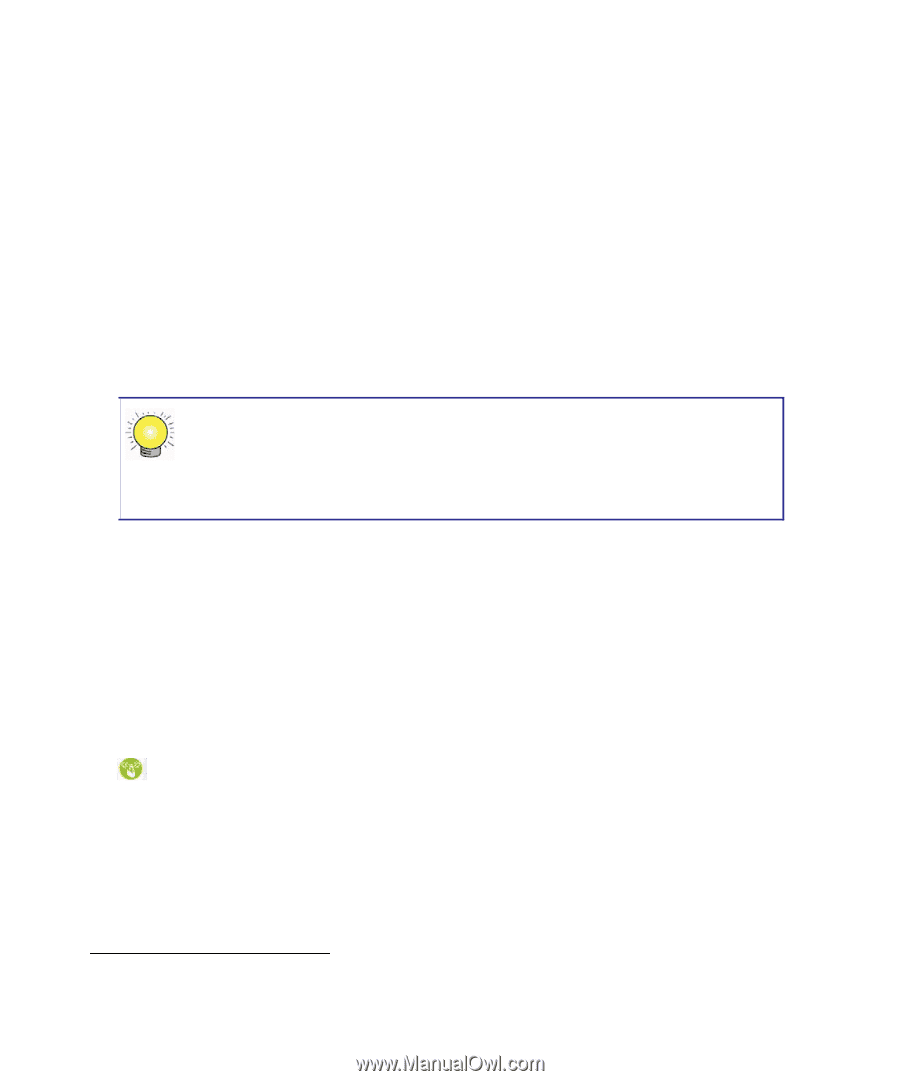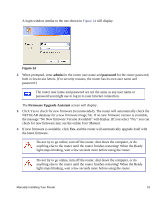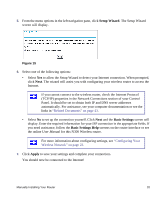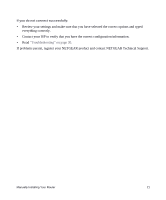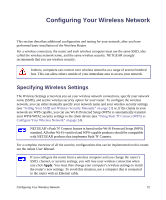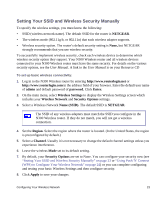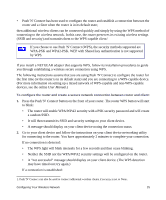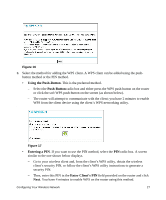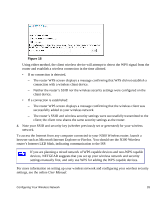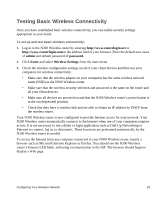Netgear WNR3500Lv1 WNR3500L Setup Manual - Page 28
Using Push 'N' Connect (WPS) to Con Your Wireless Network, For a Windows PC
 |
View all Netgear WNR3500Lv1 manuals
Add to My Manuals
Save this manual to your list of manuals |
Page 28 highlights
To set up your computers for wireless connectivity: 1. Program the wireless settings of each computer or wireless adapter to have the same SSID (wireless network name) as the router. 2. Check that the wireless adapter on each computer can support the Mode and Security Option that you selected. (If you have a question, see the online User Manual or review the settings you selected previously). 3. Check that the Security Settings on each wireless device match the Security Settings of the router. For example, if you selected a security option requiring a passphrase, then the same passphrase must be used for each wireless computer. 4. Check that each wireless computer has a wireless link and is able to obtain an IP address by DHCP from the router. For a Windows PC, go to the Control Panel and select Network Connections. For an Apple PC, select Menu > Control Panels and select Network Connections. Check the Wireless Connections Properties and ensure that TCP/IP Properties are set to Obtain an IP address automatically. To access the Internet from any computer connected to your N300 Wireless router, launch a browser such as Microsoft Internet Explorer or Firefox. You should see the N300 Wireless router's Internet status light blink, indicating communication to the ISP. Using Push 'N' Connect (WPS) to Configure Your Wireless Network If your wireless clients support Wi-Fi Protected Setup (WPS), you can use this feature to configure the router's SSID and security settings and, at the same time, connect a wireless client securely and easily to the router (computers that will connect wirelessly to the router are clients). Look for the symbol on your client device.1 WPS will automatically configure the SSID and wireless security settings for the router (only if the router is in its default state) and transmit these settings to the wireless client at the same time. However, if the router has already been configured using one of the following methods: • Manually, and either WPS-PSK or WPA2-PSK security has been enabled and an SSID selected; or 1. For a list of other Wi-Fi-certified products available from NETGEAR, go to http://www.wi-fi.org. Configuring Your Wireless Network 24