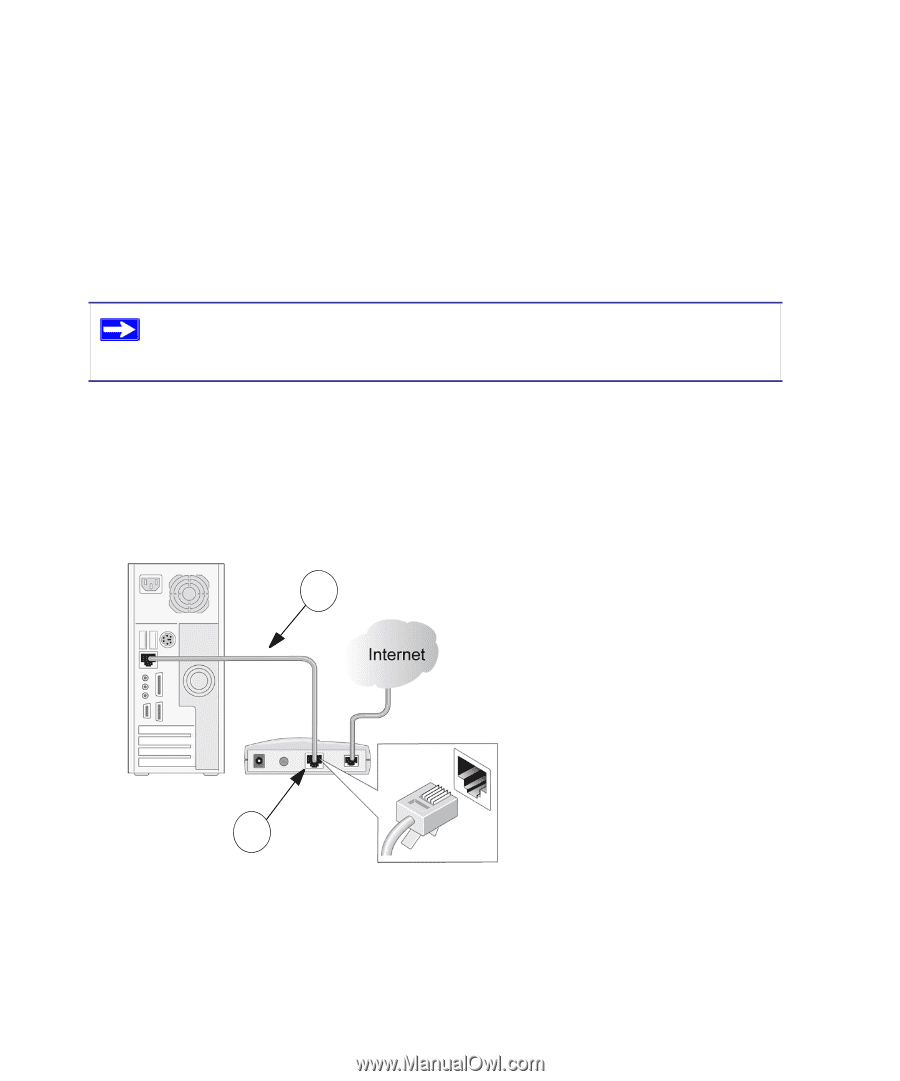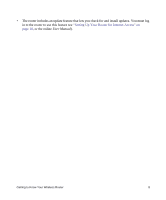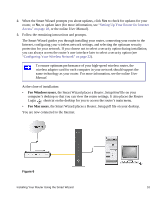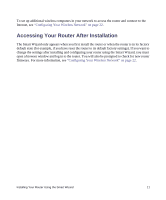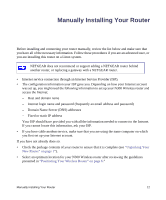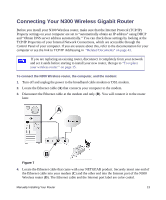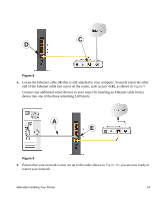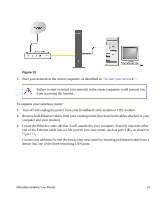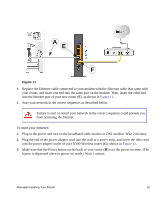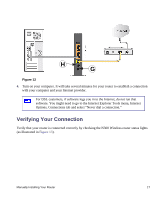Netgear WNR3500Lv1 WNR3500L Setup Manual - Page 17
Connecting Your N300 Wireless Gigabit Router
 |
View all Netgear WNR3500Lv1 manuals
Add to My Manuals
Save this manual to your list of manuals |
Page 17 highlights
Connecting Your N300 Wireless Gigabit Router Before you install your N300 Wireless router, make sure that the Internet Protocol (TCP/IP) Property settings on your computer are set to "automatically obtain an IP address" using DHCP and "Obtain DNS server address automatically." You can check these settings by looking at the TCP/IP Properties of your Internal Network Connections, which are accessible through the Control Panel of your computer. If you are unsure about this, refer to the documentation for your computer or see the link to TCP/IP Addressing in "Related Documents" on page 43. If you are replacing an existing router, disconnect it completely from your network and set it aside before starting to install your new router, then go to "To replace your wireless router:" on page 15. To connect the N300 Wireless router, the computer, and the modem: 1. Turn off and unplug the power to the broadband cable modem or DSL modem. 2. Locate the Ethernet cable (A) that connects your computer to the modem. 3. Disconnect the Ethernet cable at the modem end only (B). You will connect it to the router later. A B Figure 7 4. Locate the Ethernet cable that came with your NETGEAR product. Securely insert one end of the Ethernet cable into your modem (C) and the other end into the Internet port of the N300 Wireless router (D). The Ethernet cable and the Internet port label are color coded. Manually Installing Your Router 13