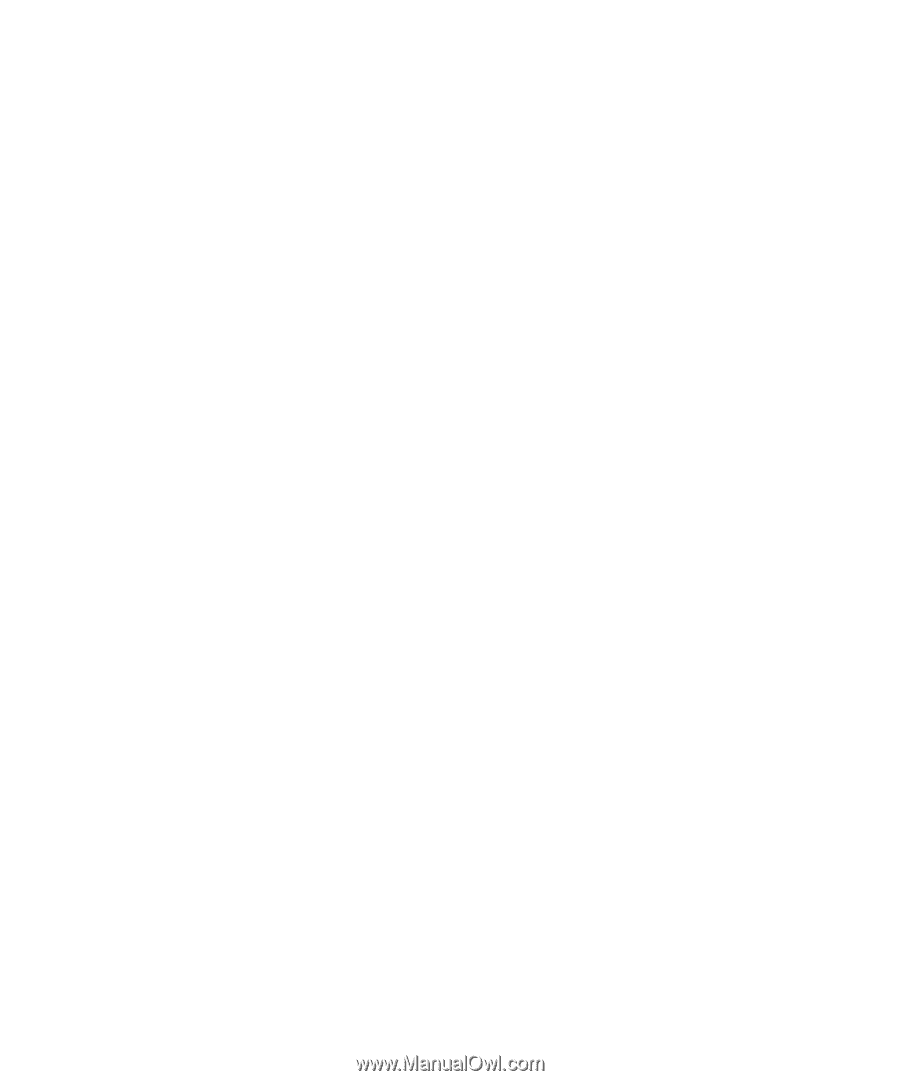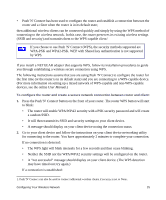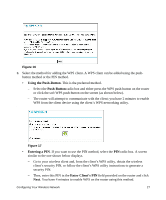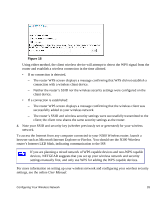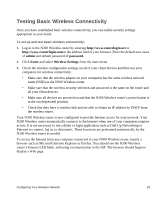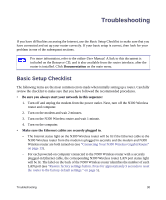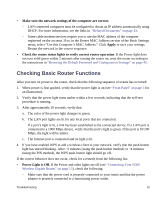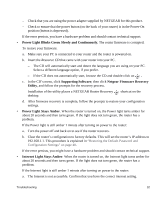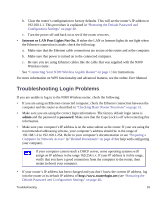Netgear WNR3500Lv1 WNR3500L Setup Manual - Page 33
Testing Basic Wireless Connectivity, admin, password., Enter, Wireless Settings
 |
View all Netgear WNR3500Lv1 manuals
Add to My Manuals
Save this manual to your list of manuals |
Page 33 highlights
Testing Basic Wireless Connectivity Once you have established basic wireless connectivity, you can enable security settings appropriate to your needs. To set up and test basic wireless connectivity: 1. Log in to the N300 Wireless router by entering http://www.routerlogin.net or http://www.routerlogin.com in the address field of your browser. Enter the default user name of admin and default password of password. 2. Click Enter and select Wireless Settings from the main menu. 3. Check the wireless configuration settings on all of your client devices and then test your computers for wireless connectivity. • Make sure that the wireless adapter on your computers has the same wireless network name (SSID) as the N300 Wireless router. • Make sure that the wireless security selection and password is the same on the router and all your client devices. • Make sure all devices are powered on and that the N300 Wireless router's power button is in the on (depressed) position. • Check that they have a wireless link and are able to obtain an IP address by DHCP from the wireless router. Your N300 Wireless router is now configured to provide Internet access for your network. Your N300 Wireless router automatically connects to the Internet when one of your computers requires access. It is not necessary to run a dialer or login application such as Dial-Up Networking or Enternet to connect, log in, or disconnect. These functions are performed automatically by the N300 Wireless router as needed. To access the Internet from any computer connected to your N300 Wireless router, launch a browser such as Microsoft Internet Explorer or Firefox. You should see the N300 Wireless router's Internet LED blink, indicating communication to the ISP. The browser should begin to display a Web page. Configuring Your Wireless Network 29