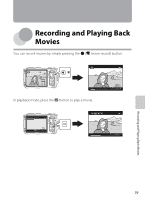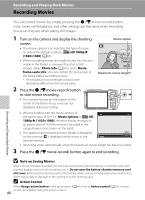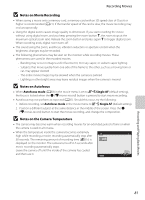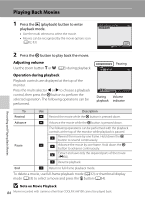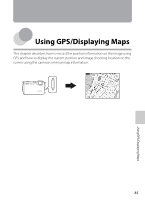Nikon COOLPIX AW100 Reference Manual - Page 104
Recording Movies, Recording and Playing Back Movies
 |
View all Nikon COOLPIX AW100 manuals
Add to My Manuals
Save this manual to your list of manuals |
Page 104 highlights
Recording and Playing Back Movies Recording Movies You can record movies by simply pressing the b (e movie-record) button. Color tones, white balance, and other settings are the same when recording movies as they are when taking still images. 1 Turn on the camera and display the shooting screen. • The movie options icon indicates the type of movie recorded. The default setting is d HD 1080pP (1920×1080) (A83). • When recording movies, the angle of view (i.e., the area visible in the frame) is narrower than that of still images. When Photo info (A94) is set to Movie frame+auto info, you can confirm the area visible in the frame before recording movies. * The maximum movie length shown in the illustration differs from the actual value. 2 Press the b (e movie-record) button to start movie recording. • The camera focuses on the subject at the center of the frame. Focus areas are not displayed during recording. Movie option 29m 0s 1342 Maximum movie length* • When recording with the movie options of the aspect ratio of 16:9 (i.e., Movie options is d HD 1080pP (1920×1080)), monitor display changes to an aspect ratio of 16:9 (the movie is recorded in the range shown in the screen on the right). • The approximate remaining movie length is displayed on the monitor. C is displayed while saving to the 7m23s internal memory. • Recording stops automatically when the maximum movie length has been recorded. 3 Press the b (e movie-record) button again to end recording. B Note on Saving Movies After a movie has been recorded, it is not fully saved to the internal memory or memory card until monitor display returns to the shooting screen. Do not open the battery-chamber/memory card slot cover. Removing the memory card or the battery while a movie is being saved may result in loss of the movie data or damage to the camera or to the memory card. C Action Control When Assign action button in the setup menu (A94) is set to Action control (A13), movies can be recorded by using the action control. 80 Recording and Playing Back Movies