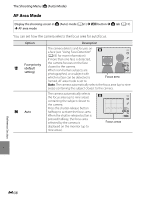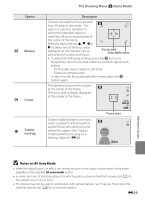Nikon COOLPIX AW100 Reference Manual - Page 154
The Shooting Menu (Auto Mode), Image Mode (Image Size and Quality), White Balance (Adjusting Hue)
 |
View all Nikon COOLPIX AW100 manuals
Add to My Manuals
Save this manual to your list of manuals |
Page 154 highlights
The Shooting Menu (A (Auto) Mode) Image Mode (Image Size and Quality) See "Changing the Image Size (Image Mode)" (A61) for more information on Image mode. White Balance (Adjusting Hue) Display the shooting screen in A (Auto) mode (A51) M d button M A tab (A11) M White balance The color of light reflected from an object varies with the color of the light source. The human brain is able to adapt to changes in the color of the light source, with the result that white objects appear white whether seen in the shade, direct sunlight, or under incandescent lighting. Digital cameras can mimic this adjustment of the human eye by processing images according to the color of the light source. This is known as "white balance." For natural colors, select a white balance setting that matches the light source before shooting. Although the default setting, Auto, can be used under most types of lighting, you can apply the white balance setting suited to a particular light source to achieve more accurate results. Option a Auto (default setting) b Preset manual c Daylight d Incandescent e Fluorescent f Cloudy g Flash Description White balance is automatically adjusted to suit lighting conditions. Best choice in most situations. Useful when shooting under unusual lighting. See "Using Preset Manual" for more information (E35). White balance adjusted for direct sunlight. Use under incandescent lighting. Use under fluorescent lighting. Use when taking pictures under overcast skies. Use with the flash. The icon for the current setting other than Auto is displayed on the monitor (A6). Reference Section B Notes on White Balance • At white-balance settings other than Auto or Flash, set the flash mode to W (off) (A54). • This feature may not be used in combination with certain features. See "Features That Cannot Be Used Simultaneously" (A63) for more information. E34