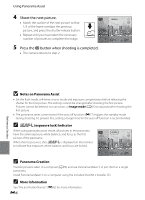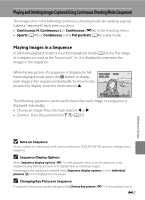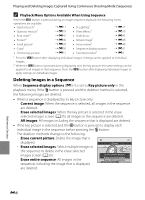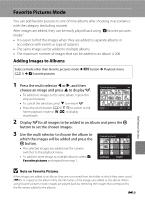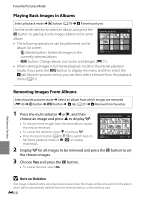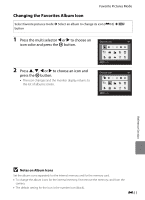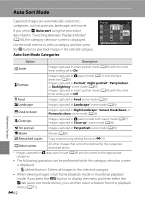Nikon COOLPIX AW100 Reference Manual - Page 131
Changing the Favorites Album Icon, Notes on Album Icons
 |
View all Nikon COOLPIX AW100 manuals
Add to My Manuals
Save this manual to your list of manuals |
Page 131 highlights
Favorite Pictures Mode Changing the Favorites Album Icon Select favorite pictures mode M Select an album to change its icon (E10) M d button 1 Press the multi selector J or K to choose an icon color and press the k button. Choose icon 2 Press H, I, J or K to choose an icon and press the k button. • The icon changes and the monitor display returns to the list of albums screen. Back Choose icon Back Reference Section B Notes on Album Icons Set the album icons separately for the internal memory and for the memory card. • To change the album icons for the internal memory, first remove the memory card from the camera. • The default setting for the icon is the number icon (black). E11

E
11
Favorite Pictures Mode
Reference Section
Changing the Favorites Album Icon
1
Press the multi selector
J
or
K
to choose an
icon color and press the
k
button.
2
Press
H
,
I
,
J
or
K
to choose an icon and
press the
k
button.
•
The icon changes and the monitor display returns to
the list of albums screen.
B
Notes on Album Icons
Set the album icons separately for the internal memory and for the memory card.
•
To change the album icons for the internal memory, first remove the memory card from the
camera.
•
The default setting for the icon is the number icon (black).
Select favorite pictures mode
M
Select an album to change its icon (
E
10)
M
d
button
Choose
icon
Back
Choose
icon
Back