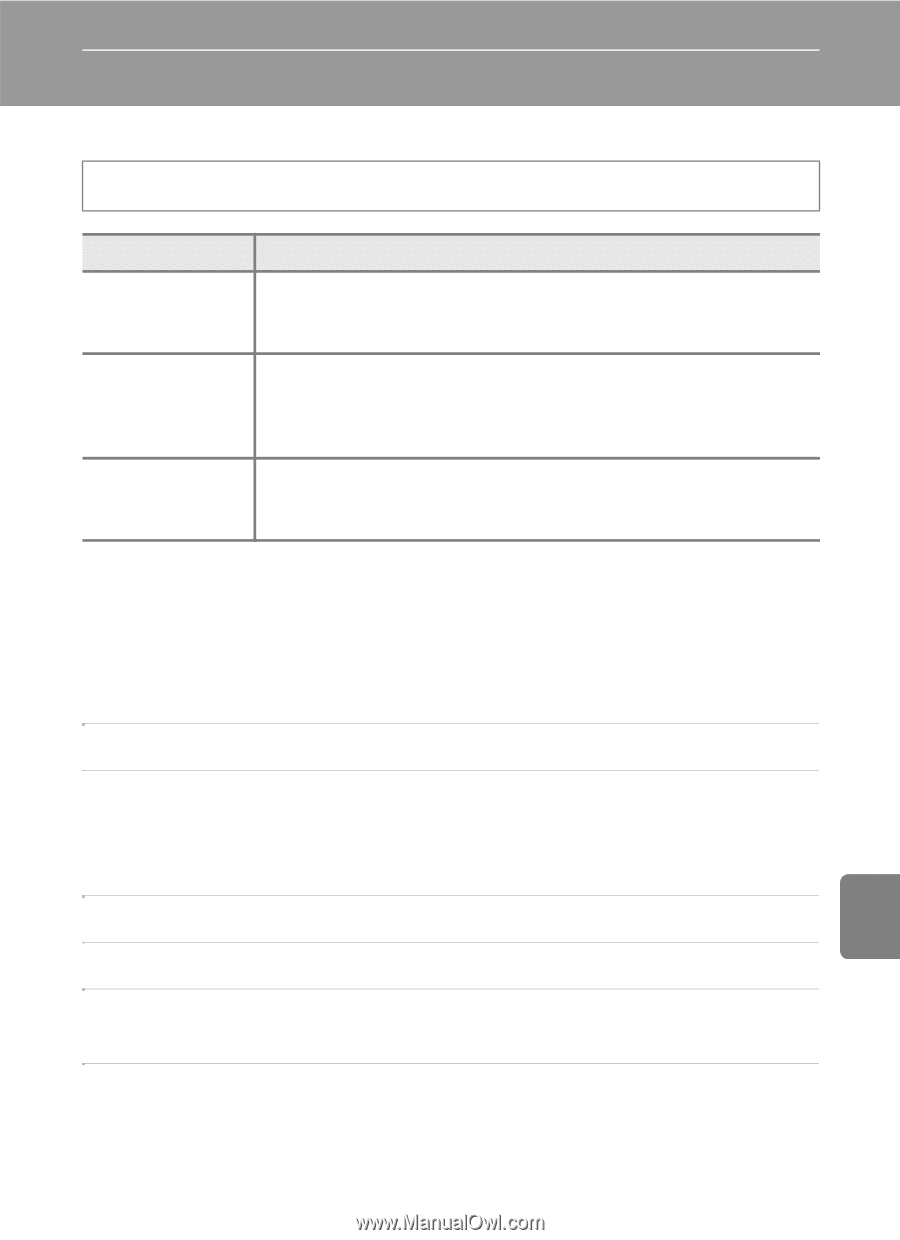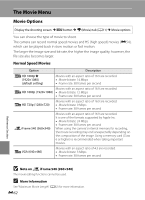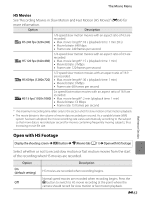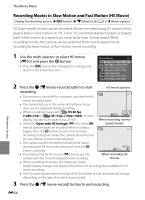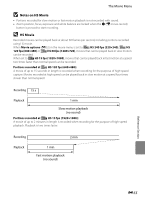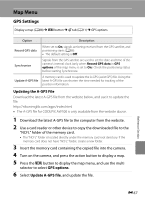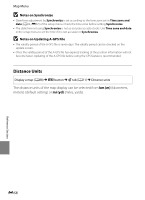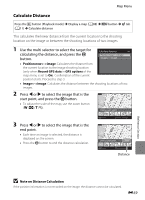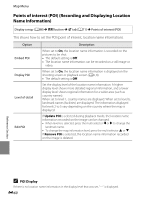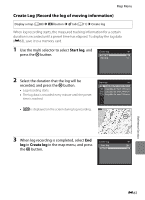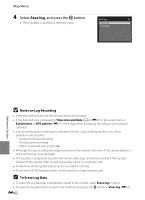Nikon COOLPIX AW100 Reference Manual - Page 177
Map Menu, GPS Settings
 |
View all Nikon COOLPIX AW100 manuals
Add to My Manuals
Save this manual to your list of manuals |
Page 177 highlights
Map Menu GPS Settings Display a map (A88) M d button M U tab (A11) M GPS options Option Description Record GPS data When set to On, signals are being received from the GPS satellite, and positioning starts (A86). • The default setting is Off. Synchronize Signals from the GPS satellite are used to set the date and time of the camera's internal clock (only when Record GPS data in GPS options of the map menu is set to On). Check the positioning status before starting Synchronize. A memory card is used to update the A-GPS (assist GPS) file. Using the Update A-GPS file latest A-GPS file can shorten the time needed for tracking of the position information. Updating the A-GPS File Download the latest A-GPS file from the website below, and use it to update the file. http://nikonimglib.com/agps/index.html • The A-GPS file for COOLPIX AW100 is only available from the website above. 1 Download the latest A-GPS file to the computer from the website. 2 Use a card reader or other device to copy the downloaded file to the "NCFL" folder of the memory card. • The "NCFL" folder is located directly under the memory card root directory. If the memory card does not have "NCFL" folder, create a new folder. 3 Insert the memory card containing the copied file into the camera. 4 Turn on the camera, and press the action button to display a map. 5 Press the d button to display the map menu, and use the multi selector to select GPS options. 6 Select Update A-GPS file, and update the file. Reference Section E57