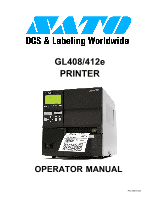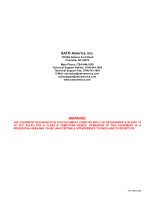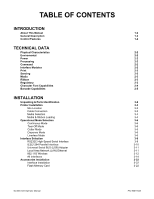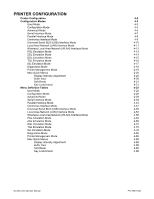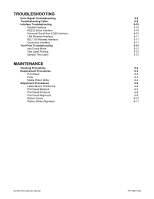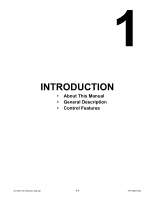Oki GL408e GL408e/GL412e User's Guide
Oki GL408e Manual
 |
View all Oki GL408e manuals
Add to My Manuals
Save this manual to your list of manuals |
Oki GL408e manual content summary:
- Oki GL408e | GL408e/GL412e User's Guide - Page 1
GL408/412e PRINTER OPERATOR MANUAL PN: 9001163A - Oki GL408e | GL408e/GL412e User's Guide - Page 2
SATO America, Inc. 10350A Nations Ford Road Charlotte, NC 28273 Main Phone: (704) 644.1650 Technical Support Hotline: (704) 644.1660 Technical Support Fax: (704) 644.1661 E-Mail: [email protected] [email protected] www.satoamerica.com WARNING THE EQUIPMENT REFERENCED IN THIS - Oki GL408e | GL408e/GL412e User's Guide - Page 3
INTRODUCTION About This Manual 1-2 General Description 1-3 Control Features 1-4 TECHNICAL DATA Physical Characteristics 2-2 Enviromental Character Font Capabilities 2-4 Barcode Capabilities 2-5 INSTALLATION Unpacking & Parts Identification Printer Installation Site Location Cable - Oki GL408e | GL408e/GL412e User's Guide - Page 4
Printer Management Mode Misc Quick Menus Display Intensity Adjustment Buffer Clear Soft Reset Key Lock/Unlock Menu Definition Tables User Diagnostics Mode Printer Management Mode Misc Quick Menus Display Intensity Adjustment Buffer Clear Soft Reset Key Lock/Unlock GL408-412e Operator Manual 4-2 4-3 - Oki GL408e | GL408e/GL412e User's Guide - Page 5
USB) Interface LAN Ethernet Interface 802.11G Wireless Interface Centronics Interface Test Print Troubleshooting Hex Dump Mode Test Label Printing Sample Test Label 5-2 5-8 5-10 Ribbon Guide Ribbon Roller Alignment 6-2 6-3 6-3 6-4 6-5 6-6 6-6 6-7 6-8 6-9 6-10 6-11 GL408-412e Operator Manual PN: - Oki GL408e | GL408e/GL412e User's Guide - Page 6
INTRODUCTION • About This Manual • General Description • Control Features GL408-412e Operator Manual 1-1 PN: 9001163A - Oki GL408e | GL408e/GL412e User's Guide - Page 7
this product's Programming Reference document for instructions on printer programming through a host system. This manual also incorporates the The pages of this manual have embedded headers and footers to assist the user in identifying his or her exact position within the manual. The header provides - Oki GL408e | GL408e/GL412e User's Guide - Page 8
printers unsightly grim. This printer model has the attractiveness desired printer. Right Housing Cover Expanded Memory Cover Left Housing Cover Ribbon Supply Spindle Ribbon Rewind Spindle Ribbon Platen Roller Ribbon Guide Label Sensor Media Platen Roller Front Housing Cover Media Holder Media Guide - Oki GL408e | GL408e/GL412e User's Guide - Page 9
of the cursor for input. ENTER Allows the selection of an option. CANCEL Cancels a print job. Allows return to the previous screen when moving through the menus. Power Switch Breaks the circuit providing power to the printer. GL408-412e Operator Manual Figure 1-2, Operator Panel 1-4 PN: 9001163A - Oki GL408e | GL408e/GL412e User's Guide - Page 10
TECHNICAL DATA • Physical Characteristics • Environmental • Power • Processing • Command • Interface Modules • Print • Sensing • Media • Ribbon • Regulatory Approvals • Character Font Capabilities • Barcode Capabilities GL408-412e Operator Manual 2-1 PN: 9001163A - Oki GL408e | GL408e/GL412e User's Guide - Page 11
Megabytes maximum, 0.95 Megabytes near full SATO Barcode Printer Language (SBPL) Intelligent Command N/A Switching 802.11g Wireless Wi-Fi Direct Thermal / Thermal Transfer 2, 3, 4, 5, 6, 7, 8, 9, 10 Inches Per Second (50.8 - 254 mm) .0049 Inches (.125 mm) GL408e: 203 Dots Per Inch (8 dpmm) GL412e - Oki GL408e | GL408e/GL412e User's Guide - Page 12
REGULATORY Radiation Noise Static Electricity AC Line Noise Packing Drop Standard Environmental (RoHS) GL408-412e Operator Manual Unit 2: Technical Data Position & Sensitivity Adjustable Position & Sensitivity Adjustable Fixed (enabled/disabled) Fixed (always enabled) Fixed (always enabled) Fixed - Oki GL408e | GL408e/GL412e User's Guide - Page 13
B Font DOWNLOADABLE FONTS CHARACTER CONTROL 5 dots W x 9 dots H (Helvetica) 17 dots W x 17 dots H (Univers Condensed Bold) 24 dots W x 24 dots H (Univers Condensed Bold) GL408e: 15 dots W x 22 dots H GL412e: 22 dots 90, 180, and 270 Degree Rotation GL408-412e Operator Manual 2-4 PN: 9001163A - Oki GL408e | GL408e/GL412e User's Guide - Page 14
of 5 Matrix 2 of 5 Bookland NW-7 MSI RSS-14 POSTNET UCC/EAN 128 Customer Barcode QR Code Data Matrix Maxi Code PDF417 Micor PDF417 Synthetic Symbol 1:2, 1:3, 2:5, User definable bar widths 4 to 999 dots, User progammable 0, 90, 180, and 270 Degrees Sequential numbering of both numerics and bar codes - Oki GL408e | GL408e/GL412e User's Guide - Page 15
INSTALLATION • Unpacking & Parts Identification • Printer Installation • Operational Mode Selection • Interface Selection • Accessories Installation GL408-412e Operator Manual 3-1 PN: 9001163A - Oki GL408e | GL408e/GL412e User's Guide - Page 16
remove any loose items and the first layer of packing material. 3 Carefully lift the printer and accessories from the box and place them on a solid flat surface. 4 Remove Report damaged property. Accessory Box Printer Cushion Shipping Container Figure 3-1, Unpacking & Parts Identification - Oki GL408e | GL408e/GL412e User's Guide - Page 17
computer interfacing. NOTE: Multiple interface options may display in the printer's LCD menus, the desired option must be chosen. Host Computer Printer Interface Cable Interface Board GL408-412e Operator Manual Power Cord Power Receptacle Figure 3-2, Cable Connection Diagram 3-3 LAN/WLAN - Oki GL408e | GL408e/GL412e User's Guide - Page 18
labels or tags to be printed should have been taken into consideration before printer purchase. Ideally, the media width will be equal to, or just narrower Sensor Rolled Media Media Guide Media Holder GL408-412e Operator Manual Media Damper Lower Print Assy Figure 3-3a, Rolled Media Loading 3-4 - Oki GL408e | GL408e/GL412e User's Guide - Page 19
Unit 3: Installation Fan-Fold Media Media Guide Media Holder Rear Housing Cover Media Damper Lower Print Assy Figure 3-3b, Fan-fold Media Loading Ribbon Core Ribbon Rewind Spindle Ribbon Stock Ribbon Supply Spindle Upper Print Assy GL408-412e Operator Manual Figure 3-3c, Ribbon Loading 3-5 PN - Oki GL408e | GL408e/GL412e User's Guide - Page 20
, one must determine which mode will be used. This chapter identifies the funtional defferences between the two. ATTENTION: Refer to the Printer Configuration unit of this manual to program the printer's internal memory to suit individual needs using the integrated menu options. Refer to the - Oki GL408e | GL408e/GL412e User's Guide - Page 21
MODE TRANSMISSION SENSOR REFLECTIVE SENSOR Base Print Position Base Dispense Position Base Print & Dispense Position LINERLESS MODE REFLECTIVE SENSOR Base Print Position GL408-412e Operator Manual Base Cut Position Figure 3-4, Label Reference Position 3-7 LABEL PRINT DIRECTION PN: 9001163A - Oki GL408e | GL408e/GL412e User's Guide - Page 22
instructions on how to configure the printer for that interface type. WARNING: NEVER CONNECT OR DISCONNECT INTERFACE CABLES (OR USE A SWITCH BOX) WITH POWER APPLIED TO EITHER THE HOST OR THE PRINTER Protocol for Driver, Status2, Status3, Status4, Status5 GL408-412e Operator Manual Figure 3-5, - Oki GL408e | GL408e/GL412e User's Guide - Page 23
not being used, it is to be tied high. (Signal Ground) (Data Terminal Ready) - This signal applies to Ready/Busy flow control. The printer is ready to receive data when this pin is high. It goes low when the printer is offline, either manually or due to an error condition, and while printing in the - Oki GL408e | GL408e/GL412e User's Guide - Page 24
in module that can be installed by the user and conforms to IEEE1284 specifications. It automatically detects Printer 2 Data 1 To Printer 3 Data 2 To Printer 4 Data 3 To Printer 5 Data 4 To Printer 6 Data 5 To Printer 7 Data 6 To Printer 8 Data 7 To Printer 9 Data 8 To Printer - Oki GL408e | GL408e/GL412e User's Guide - Page 25
user. It requires a driver (shipped with each printer that has the interface installed) that must be loaded onto the PC and configured to support USB peripherals using Windows 2000 or above. Details for loading the USB driver are contained in the USB Interface Manual data enter "root" user and - Oki GL408e | GL408e/GL412e User's Guide - Page 26
printer is shipped with an integrated driver and interface installed. The driver must be loaded onto the host computer and configured to run one of the supported protocols. Variable Data Rates Linked --Receiving packet Ad-hoc mode Infrastructure mode GL408-412e Operator Manual 3-12 PN: 9001163A - Oki GL408e | GL408e/GL412e User's Guide - Page 27
data can be sent by LPR and FTP of TCP/IP and dedicated socket protocol. Printer list of logical printer name as queue order of data file/control file data file. Job deletion by LPR is not available. FTP protocol complies with RFC959 and handles the list of logical printer enter "root" user - Oki GL408e | GL408e/GL412e User's Guide - Page 28
ALL INTERFACES Unit 3: Installation Receive Buffer The data stream is received from the host to the printer one job at a time. This allows the software program to maintain control of the job print queue so that it can 200 items in the history buffer. GL408-412e Operator Manual 3-14 PN: 9001163A - Oki GL408e | GL408e/GL412e User's Guide - Page 29
NORMAL PROCESS (Figure 3-8a) Unit 3: Installation STATUS5 TIMING CHARTS CANCEL PROCESS (Figure 3-8b) ERROR PROCESS (Figure 3-8c) GL408-412e Operator Manual 3-15 PN: 9001163A - Oki GL408e | GL408e/GL412e User's Guide - Page 30
PRINT PROCESS (Figure 3-8d) Unit 3: Installation STATUS5 TIMING CHARTS COMMAND PROCESS (Figure 3-8e) BCC ERROR PROCESS (Figure 3-8f) GL408-412e Operator Manual 3-16 PN: 9001163A - Oki GL408e | GL408e/GL412e User's Guide - Page 31
to the printer's Advanced Mode for various setup activities related to the external signal. There are two connector types available for the external signal interface, one with a 14-pin connector and the other with a 25-pin connector. Signal Level Issuing/Reissuing EXT signal Switching EXT signal - Oki GL408e | GL408e/GL412e User's Guide - Page 32
the cutter mode. Connect EXT_GND (Pins 11, 15) to external equipment GND. Supply EXT5V_IN (Pin 24) 5V from the external power supply. GL408-412e Operator Manual Figure 3-9, Input/Output Circuit Diagram 3-18 PN: 9001163A - Oki GL408e | GL408e/GL412e User's Guide - Page 33
Unit 3: Installation Figure 3-10, 14-Pin Connector Assignments START PRINTING (Figure 3-12a) Figure 3-11, 25-Pin Connector Assignments INPUT SIGNAL WAVE FORM REPRINTING (Figure 3-12b) GL408-412e Operator Manual 3-19 PN: 9001163A - Oki GL408e | GL408e/GL412e User's Guide - Page 34
BASIC OPERATION (Figure 3-13a) Unit 3: Installation OUTPUT SIGNAL WAVE FORM PAPER END (Figure 3-13b) RIBBON END (Figure 3-13c) MACHINE ERROR (Figure 3-13d) GL408-412e Operator Manual 3-20 PN: 9001163A - Oki GL408e | GL408e/GL412e User's Guide - Page 35
Unit 3: Installation GL408-412e Operator Manual Figure 3-14, Operation Mode Flow Chart 3-21 PN: 9001163A - Oki GL408e | GL408e/GL412e User's Guide - Page 36
provides additional storage of user data and graphics. The diagram below (Figure 3-16) displays the physical installation of the cartridge. Refer to the Configuration unit of this manual for instructions on printer setup for the interface type chosen. Printer Protective Cover Figure 3-16 - Oki GL408e | GL408e/GL412e User's Guide - Page 37
PRINTER CONFIGURATION • Printer Configuration • Configuration Modes • Menu Definition Tables GL408-412e Operator Manual 4-1 PN: 9001163A - Oki GL408e | GL408e/GL412e User's Guide - Page 38
This unit provides in-depth instruction on printer configuration for operation and for some troubleshooting. The printer may be configured via the buttons and/or potentiometers loacated on the printer's operator panel. All of the printer's buttons, switches, and potentiometers are used either - Oki GL408e | GL408e/GL412e User's Guide - Page 39
printer's face. However, many settings may also be controlled via external software commands. USER USER MODE Screens only display if Admin User is enabled within the Advanced Mode ENTER USER Manual Figure 4-1, User Mode 4-3 UPC Descenders Always* Vert. DPI Adjust 0* C128 Mode Switch Manual* - Oki GL408e | GL408e/GL412e User's Guide - Page 40
allows the operator to configure the printer on how to deal with multiple print . POWER ONLINE LINE OFFLINE FUNCTION CONFIG MODE Config Mode ENTER CONFIG MODE Save Config. Load Config. Print Config. 1* Auto Save Enable* GL408-412e Operator Manual Figure 4-2, Configuration Mode 4-4 PN: 9001163A - Oki GL408e | GL408e/GL412e User's Guide - Page 41
job is downloaded. Use the keys of the printer's operator panel to select and enter the required Lock Key Max Font Buffer Max Cache Memory Max Cached Char Standard Chars. Bold Chars. Extra Bold Char. OCR-A Chars. OCR-B Chars. Tall Characters Batch Counter Disp. Intensity Sensor Setup Admin User - Oki GL408e | GL408e/GL412e User's Guide - Page 42
Counter Disable* Disp. Intensity 8* F Unit 4: Printer Configuration B EMC FFS Overwrite Files View Main Files Delete Manual Cal REMOVE MEDIA Press Enter LOAD LINER Press Enter LOAD MEDIA Press Enter C ADVANCED MODE Auto Locking Auto Locking Disable* ADVANCED MODE Set Lock Key Select a new lock - Oki GL408e | GL408e/GL412e User's Guide - Page 43
Poll Response Idle Response One Char Inquiry Printer Status Framing Errors Screens only display if Admin User is enabled within the Advanced Mode GL408-412e Operator Manual Baud Rate 19200* Word Length 8* Stop Bits 1* Parity None* Data Protocol DTR* Host Interface ENTER Ignore CR/LF No* Item No - Oki GL408e | GL408e/GL412e User's Guide - Page 44
refer to the appropriate interface programming chart. POWER ONLINE LINE OFFLINE FUNCTION INTERFACES Interface Mode ENTER INTERFACES Ignore CR/LF Item Port USB Port Serial Port Printer Mgmt Screens only display if Admin User is enabled within the Advanced Mode ENTER Ignore CR/LF No* Item - Oki GL408e | GL408e/GL412e User's Guide - Page 45
to the appropriate interface programming chart. POWER ONLINE LINE OFFLINE FUNCTION INTERFACES Interface Mode ENTER INTERFACES Ignore CR/ Printer Mgmt Screens only display if Admin User is enabled within the Advanced Mode ENTER Timeout 10 sec.* Report Status Disable* Prime Signal Disable* Data - Oki GL408e | GL408e/GL412e User's Guide - Page 46
interface programming chart. POWER ONLINE LINE OFFLINE FUNCTION INTERFACES Interface Mode ENTER INTERFACES Ignore CR/LF Item No. Check BCC Check History Buffer Comm. Protocol Host Interface Parallel Port USB Port Serial Port Printer Mgmt Ignore CR/LF ENTER Screens only display if Admin User is - Oki GL408e | GL408e/GL412e User's Guide - Page 47
interface programming chart. Screens only display if Admin User is enabled within the Advanced Mode GL408-412e Operator Manual POWER ONLINE PARL / SBPL LINE OFFLINE INTERFACES Host Interface* Host Interface Auto Switching* INTERFACES Host Interface* Host Interface Ethernet* ENTER INTERFACES - Oki GL408e | GL408e/GL412e User's Guide - Page 48
programming sequences required for WLAN interface setup. Use the keys of the printer's operator panel to select and enter programming chart. Screens only display if Admin User is enabled within the Advanced Mode POWER A ONLINE LINE OFFLINE ENTER INTERFACES Interface Mode ENTER Switch Out On Data - Oki GL408e | GL408e/GL412e User's Guide - Page 49
programming sequences required to correlate the printer's interpreter language with that of Printronics interpretor language. Use the keys of the printer's operator panel to select and enter I-2/5 Selection C39 Compatibl. User-Def Ratio Lead PDF Dist Trunc Dyn Data Vertical Adjust Error Report - Oki GL408e | GL408e/GL412e User's Guide - Page 50
programming sequences required to correlate the printer's interpreter language with that of Zebra interpretor language. Use the keys of the printer's operator panel to select and enter Standard Set* Standard Sets USA 1* GL408-412e Operator Manual Figure 4-11, ZGL Emulation Mode 4-14 PN: 9001163A - Oki GL408e | GL408e/GL412e User's Guide - Page 51
programming sequences required to correlate the printer's interpreter language with that of Datamax interpretor language. Use the keys of the printer's operator panel to select and enter Soft. Switch (V) Process* Sensor Cmd (e,r) Process* Format Attr. (A) Process* GL408-412e Operator Manual Figure - Oki GL408e | GL408e/GL412e User's Guide - Page 52
programming sequences required to correlate the printer's interpreter language with that of TEC interpretor language. Use the keys of the printer's operator panel to select and enter DPI Adjust 0* Status Response Disable* GL408-412e Operator Manual Figure 4-13, TGL Emulation Mode 4-16 PN: 9001163A - Oki GL408e | GL408e/GL412e User's Guide - Page 53
programming sequences required to correlate the printer's interpreter language with that of Intermec interpretor language. Use the keys of the printer's operator panel to select and enter EURO Symbol 0x0* Preparsing data Disable* Status on < Manual Figure 4-14, IGL Emulation Mode 4-17 PN: 9001163A - Oki GL408e | GL408e/GL412e User's Guide - Page 54
if Admin User is enabled within the Advanced Mode ENTER DIAGNOSTICS Priority Setting Printer Tests Test Count Software Build Hex Dump Mode Print Error Log Clear Error Log Flash Installed DRAM Installed Ptr On Time Printer Usage PrintHead Usage Head On Time Reset Head Data PrintHead Usage Head - Oki GL408e | GL408e/GL412e User's Guide - Page 55
Port Debug* Host Host ENTER Deselect Serial Host Interface GL408-412e Operator Manual Debug ENTER Baud Rate 19200* Word Length 8* Stop Bits 1* Parity None* Modem Disable* Modem NUM Enable* Modem Status Enable* Dial Method Tone* Mgmt Port Number XXXXX* Figure 4-16, Printer Management Mode 4-19 - Oki GL408e | GL408e/GL412e User's Guide - Page 56
Adjustment BUFFER CLEAR The keystrokes identified in Figure 4-18 provide the steps required to perform a Hex Dump operation without having to enter the Diagnostics Mode. ONLINE CANCEL Printer clears buffer Buffer Cleared GL408-412e Operator Manual Figure 4-18, Buffer Clear 4-20 PN: 9001163A - Oki GL408e | GL408e/GL412e User's Guide - Page 57
within the printer's menu tree is locked to prevent change under normal circumstances. These default menu settings may be changed however, by performing the keystrokes identified in Figure 4-20. OFFLINE + ENTER ENTER SWITCH LOCKED + ENTER ENTER SWITCH UNLOCKED GL408-412e Operator Manual Figure - Oki GL408e | GL408e/GL412e User's Guide - Page 58
Adjust Print Speed 4 ips* Print Darkness 5* Pitch Offset 00.0 mm* Is the menu selection screen for the USER Mode. Specifies the speed in inches per second (ips) at which the media passes through the printer while printing. The speed may be adjusted in increments of 1 ips with a range from 1 to 10 - Oki GL408e | GL408e/GL412e User's Guide - Page 59
Code Standard* Euro Character 213* Unit 4: Printer Configuration USER MODE (TABLE 4-1) DESCRIPTION Specifies the distance The label length allowable is dependent on the label's width and the printhead resolution in use. Specifies the physical width of the print image. The Manual 4-23 PN: 9001163A - Oki GL408e | GL408e/GL412e User's Guide - Page 60
the size of images and downloaded bitmap fonts. Allows compatibility with older SATO printer models. By selecting 'Automatic' enables the printer to encode C128 bar code data using automatic mode switching. This action generally results in smaller barcodes. If enabled, the printer will beep if an - Oki GL408e | GL408e/GL412e User's Guide - Page 61
the user selected page length is greater than the physical page length, the printer clips the excess data to fit the physical page and the excess data is improved, but the correct label length value must be entered. If the value is too long, the printer will ignore the actual gap or mark it needs - Oki GL408e | GL408e/GL412e User's Guide - Page 62
MENU Ribbon Near End Enable* Units In Millimeters* Set Label Length Manual* TOF Detect Fault 3 labels* TOF Adjust Mode Disable* TOF Adjust 10.1 mm* MENU CONFIG MODE Unit 4: Printer Configuration USER MODE (TABLE 4-1) DESCRIPTION When enabled and the amount of ribbon remaining on the supply spindle - Oki GL408e | GL408e/GL412e User's Guide - Page 63
settings as needed. The configurations are stored in memory and will not be lost when the printer is powered off. Note: If the Protect Configs feature is enbled, the new configuration will menu screen displaying the configuration is being loaded. GL408-412e Operator Manual 4-27 PN: 9001163A - Oki GL408e | GL408e/GL412e User's Guide - Page 64
menu set is used to delete specific configurations stored in the printer's memory. Allows the selection of the configuration to be deleted. for each of the saved configurations (1 through 8). By entering the specific menu set designated for a particular configuration, that Manual 4-28 PN: 9001163A - Oki GL408e | GL408e/GL412e User's Guide - Page 65
ADVANCED MODE Unit 4: Printer Configuration CONFIGURATION MODE (TABLE of the printer's operator allows selection of whether the printer will automatically prompt the operator and a change is made, pressing ENTER saves to Config 1 or the next is made, pressing ENTER will save the change to - Oki GL408e | GL408e/GL412e User's Guide - Page 66
Set Lock Key Max Font Buffer Max Cache Memory Max Cached Char Standard Chars. Bold Chars. Extra Bold Char. OCR-A Chars. OCR-B Chars. Tall Characters Batch Counter Disp. Intensity Sensor Setup Admin User Media Handling Continuous* Unit 4: Printer Configuration ADVANCED MODE (TABLE 4-3) DESCRIPTION - Oki GL408e | GL408e/GL412e User's Guide - Page 67
when printable data is again detected, a blank label is automatically fed resulting in one blank label between each print job. This option supports label -out condition. Press the ENTER key of the operator panel while 'Run Auto-Cal' is displayed on the LCD. the printer will then advance media the - Oki GL408e | GL408e/GL412e User's Guide - Page 68
of each label. The factory default is Print Profile. Displays while the printer is printing the media profile. Will continue to print until the ENTER key is pressed. Permits entry into the Power Saver TIme sub-menus. The user specified time interval for this parameter sets the amount of idle time - Oki GL408e | GL408e/GL412e User's Guide - Page 69
IEEE 1284, Disable, E-NET Data Port. Serial is the factory default downloaded overlay set(s) from flash memory at power up. Can enable or disable. Disable is the factory default. • Main FFS • Optimize&Reboot - reclaims flash space from deleted flash files. After pressing the ENTER key on the printer - Oki GL408e | GL408e/GL412e User's Guide - Page 70
screen. Displays the amount of flash memory available to save or download files into extended flash. Prints a summary of the files Locking feature. • Disable - factory default. The ENTER key of the printer's operator panel must be manually locked. • Enable - the printer automatically locks the ENTER - Oki GL408e | GL408e/GL412e User's Guide - Page 71
to be the new lock keys. If the entry is valid, the display will read "Enter the new lock key again". Accurately repeat the entry and "Lock key has been of keys will have to be chosen. The new lock key designation will remain in effect even if the printer is powered off and then on again. Press the - Oki GL408e | GL408e/GL412e User's Guide - Page 72
Will display on the operator panel LCD. Is only supported in PGL and ZGL. If the correct execute command and settings to be established relative to the printers media sensors. This value represents in inches Manual Calibrate and cannot be manually changed. The factory default is 0.00 inches. - Oki GL408e | GL408e/GL412e User's Guide - Page 73
Gap/Mark Thresh XXX* Paper Out Thresh XXX* SENSOR SETUP Run Manual Cal REMOVE MEDIA Press Enter LOAD LINER Press Enter LOAD MEDIA Press Enter SENSOR SETUP Pwr Up Auto-Cal Pwr Up Auto-Cal Enable* Unit 4: Printer Configuration ADVANCED MODE (TABLE 4-3) DESCRIPTION This menu sets a value that when - Oki GL408e | GL408e/GL412e User's Guide - Page 74
printer performs a media calibration after a Printhead printer is brought online. • Enable - automatic calibration will occur each time the printer is brought online. Note: This feature will not function when there is data in the buffer and when Fault Reprint of the USER Manual 4-38 PN: 9001163A - Oki GL408e | GL408e/GL412e User's Guide - Page 75
Length is set to manual. Based on the setting on the Label Length menu in the USER MODE, the Use Label for top-of-form sensing. This resolves problems where the sensors may mistake high noise levels detected after doing an Auto or Manual calibrate. the printer then detects anything within the label - Oki GL408e | GL408e/GL412e User's Guide - Page 76
the data stream including graphics and 2D barcodes. This menu screen is only available when Status 5 is selected for Bi-Com interface. Determines how the printer will the programming and interface guide. • Standard - bi-directional interface is not used. • Status 2 - legacy bi-directional support. - Oki GL408e | GL408e/GL412e User's Guide - Page 77
printer automatically switches to the relative interface type and moves into the applicable menus. Is the menu selection screen for the Serial Port option of the INTERFACES mode. Allows setting the baud rate for the serial interface. The baud rate is the speed serial data Manual 4-41 PN: 9001163A - Oki GL408e | GL408e/GL412e User's Guide - Page 78
full or the timing of signals is too slow/fast, the printer will tell the host to stop transmission by sending an XOFF be removed from the input data stream and will not be processed. This may cause problems with the transmission binary data (e.g., control codes, bit image Manual 4-42 PN: 9001163A - Oki GL408e | GL408e/GL412e User's Guide - Page 79
data to be printed. In order to support this feature, the port has to be able to accept data from the host and store it for future use. For example, the printer data print. When the printer has not received data from the host after a certain period of time, it must timeout in order to service other - Oki GL408e | GL408e/GL412e User's Guide - Page 80
printer • Enable - the printer sends a response character printer to respond according to two different printer receives an ENQ, the printer responds with a status according to ENQ/STX parameters. • ENQ - when the printer receives an ENQ, the printer printer do Printer Mgmt Is the menu selection screen for - Oki GL408e | GL408e/GL412e User's Guide - Page 81
the data stream - including graphics and 2D barcodes. This menu screen is only available when Status 5 is selected for Bi-Com interface. Determines how the printer will the programming and interface guide. • Standard - bi-directional interface is not used. • Status 2 - legacy bi-directional support. - Oki GL408e | GL408e/GL412e User's Guide - Page 82
printer data to be printed. In order to support this feature, the port has to be able to accept data from the host and store it for future use. For example, the printer data print. When the printer has not received data from the host after a certain period of time, it must timeout in order to service - Oki GL408e | GL408e/GL412e User's Guide - Page 83
Printer Mgmt data code will be deleted. Hexadecimal graphic data data stream - including graphics and 2D barcodes. This menu screen is only available when Status 5 is selected for Bi-Com interface. Determines how the printer . When the printer is brought back printer is brought back online - Oki GL408e | GL408e/GL412e User's Guide - Page 84
Switching* Parallel Port Port Type Port Type Centronics CENTRONICS Data Bit 8 Unit 4: Printer programming and interface guide. • Standard - bi-directional interface is not used. • Status 2 - legacy bi-directional support Data Bit 8 enable/disable menu. GL408-412e Operator Manual 4-48 PN: 9001163A - Oki GL408e | GL408e/GL412e User's Guide - Page 85
Instruction Ignored. This signal is used to control vertical paper motion. • Enable - factory default. Ignores the PI signal and treats the data as characters or control codes. • Disable - causes the printer to interpret the eight data default is 16. GL408-412e Operator Manual 4-49 PN: 9001163A - Oki GL408e | GL408e/GL412e User's Guide - Page 86
data to be printed. In order to support this feature, the port has to be able to accept data from the host and store it for future use. For example, the printer data print. When the printer has not received data from the host after a certain period of time, it must timeout in order to service other - Oki GL408e | GL408e/GL412e User's Guide - Page 87
Printer data code will be deleted. Hexadecimal graphic data data stream including graphics and 2D barcodes. This menu screen is only available when Status 5 is selected for Bi-Com interface. Determines how the printer the printer is the printer is the printer is printer is printer the printer's power - Oki GL408e | GL408e/GL412e User's Guide - Page 88
the programming and interface guide. • Standard - bi-directional interface is not used. • Status 2 - legacy bi-directional support. Not Port Types for data print. When the printer has not received data from the host after a certain period of time, it must timeout in order to service other ports. The - Oki GL408e | GL408e/GL412e User's Guide - Page 89
data code will be deleted. Hexadecimal graphic data data stream including graphics and 2D barcodes. This menu screen is only available when Status 5 is selected for Bi-Com interface. Determines how the printer the printer is the printer is When the printer is printer is brought printer the printer's power - Oki GL408e | GL408e/GL412e User's Guide - Page 90
the programming and interface guide. • Standard - bi-directional interface is not used. • Status 2 - legacy bi-directional support. Not Port Types for data print. When the printer has not received data from the host after a certain period of time, it must timeout in order to service other ports. The - Oki GL408e | GL408e/GL412e User's Guide - Page 91
tells the host when the job is complete. Determines whether the printer processes incoming data when it is in an offline state. • Disable - factory default. The printer does not process data while offline. • Enable - continues to process (but not print) the current network/parallel job while the - Oki GL408e | GL408e/GL412e User's Guide - Page 92
000, 000, and 000. Note: When changing the Subnet Mask, the printer resets the NIC when the printer is placed online. When the printer resets the NIC, the LCD displays DO NOT POWER OFF. After the NIC Permits entry into the INTERFACES Mode. INTERFACES GL408-412e Operator Manual 4-56 PN: 9001163A - Oki GL408e | GL408e/GL412e User's Guide - Page 93
Printer data code will be deleted. Hexadecimal graphic data data stream including graphics and 2D barcodes. This menu screen is only available when Status 5 is selected for Bi-Com interface. Determines how the printer the printer is the printer is the printer is printer is printer the printer's power - Oki GL408e | GL408e/GL412e User's Guide - Page 94
in the interface specifications. For more information, refer to the appropriate section in the programming and interface guide. • Standard - bi-directional interface is not used. • Status 2 - legacy bi-directional support. Not recommended for new applications. • Status 3 - legacy bi-directional - Oki GL408e | GL408e/GL412e User's Guide - Page 95
by the printer. • Enhanced - Switch Out On Data Timeout* WLAN ADDRESS IP Address Subnet Mask Gateway Address MAC Address DHCP This is the value used by the printer data print. When the printer has not received data from the host after a certain period of time, it must timeout in order to service - Oki GL408e | GL408e/GL412e User's Guide - Page 96
is dynamic and read only. When changing the Subnet Mask, the printer resets the Network Interface Card (NIC) when the printer is placed online. When the printer resets the NIC, the LCD displays "DO NOT POWER OFF". interface and cannot be changed. GL408-412e Operator Manual 4-60 PN: 9001163A - Oki GL408e | GL408e/GL412e User's Guide - Page 97
Printer that identifies the Extended Service Set Identification (ESS_ID) network to be selected and the idenitification entered into the menu screen that follows needed between packets of data. The preamble selection is support the higher preamble rates. GL408-412e Operator Manual 4-61 PN: 9001163A - Oki GL408e | GL408e/GL412e User's Guide - Page 98
Unit 4: Printer Configuration WIRELESS LOCAL AREA NETWORK (WLAN) INTERFACE MODE (TABLE 4-9) MENU Power Mgt 0 ms. * DESCRIPTION Power Management. This information. Note: None of the WEP Key Configuration menus display on the configuration printout. GL408-412e Operator Manual 4-62 PN: 9001163A - Oki GL408e | GL408e/GL412e User's Guide - Page 99
Unit 4: Printer Configuration PGL EMULATION UPC Descenders I-2/5 Selection C39 Compatibl. User-Def Ratio Lead PDF Dist Trunc Dyn Data Vertical Adjust Error Report Boundary Check Repeat TEC, IGL for Intermec, SGPL for SATO, and DGL for Datamax. Is the menu selection screen for the EMULATION Mode - Oki GL408e | GL408e/GL412e User's Guide - Page 100
PGL, PGL Normal must be set to PGL Menu. This parameter forces the printer to insert an automatic Carriage Return code into the data stream whenever a Line Feed code occurs. This can be used in most a slash. • Enable - zero will be printed with a slash. GL408-412e Operator Manual 4-64 PN: 9001163A - Oki GL408e | GL408e/GL412e User's Guide - Page 101
Enable* Unit 4: Printer Configuration PGL EMULATION SFCC denotes the following data is a PGL command is received or the printer setup menu settings are printers. • Disable - factory default. Use standard barcode ratios. • Enable - select the alternative barcode the printer will print any data before - Oki GL408e | GL408e/GL412e User's Guide - Page 102
the printer is powered on. The PGL feature is initialized to the Quite mode. Ext Execute copy • Disable - factory default. Dynamic data, overlay data, etc range is 0 to 255, and the default is 14. This parameter instructs the IGP to ignore the character selected under the Select Character menu. • - Oki GL408e | GL408e/GL412e User's Guide - Page 103
User-Def Ratio Enable* Unit 4: Printer old IGP-X00 printers. Determines the data in Normal mode or if data. • Never - UPC/EAN barcodes are printed without descenders if the PDF command is present. • Only With PDF - UPC/EAN barcodes are printed with descenders only when the PDF user-defined barcode - Oki GL408e | GL408e/GL412e User's Guide - Page 104
Disable* Unit 4: Printer Configuration PGL EMULATION MODE (TABLE 4-10) DESCRIPTION Adjust the leading and trailing character distance ofPDF for UPC/EAN barcodes. The allowable range is 0.01 to 0.10 inches in 0.01 increments. the factory default is 0.10 inches. Allows dynamic data to be truncated - Oki GL408e | GL408e/GL412e User's Guide - Page 105
DISK= EMC* MENU EMULATION Unit 4: Printer Configuration PGL EMULATION MODE (TABLE 4-10) DESCRIPTION Allows the user to map the parameter DISK. • DISK Printronics, ZGL for Zebra, TGL for TEC, IGL for Intermec, SGPL for SATO, and DGL for Datamax. Is the menu selection screen for the EMULATION Mode. - Oki GL408e | GL408e/GL412e User's Guide - Page 106
Printer Configuration ZGL EMULATION MODE (TABLE 4-11) DESCRIPTION Allows selection of control instructions supports text printing using the data to be parsed through. The code being sent to the printer must comply to the parser format specified in the ZGL programming manual text, barcodes) is - Oki GL408e | GL408e/GL412e User's Guide - Page 107
List Format* Unit 4: Printer Configuration ZGL EMULATION MODE is used to store the data from ^XA up to ^XZ Mem Adjust setting in the Printer control menu. The new printer matches that printed by a 150 dpi printer motion direction) on printers with 203 or greater efficiency of data process. • Bitmap - Oki GL408e | GL408e/GL412e User's Guide - Page 108
USA 1* MENU EMULATION Unit 4: Printer Configuration ZGL EMULATION MODE (TABLE 4-11) DESCRIPTION Field Block Width Adjustment. This command allows the user to increase or decrease the width for TEC, IGL for Intermec, SGPL for SATO, and DGL for Datamax. GL408-412e Operator Manual 4-72 PN: 9001163A - Oki GL408e | GL408e/GL412e User's Guide - Page 109
Cmd (P,S) Cut Cmd (o,:,c) Soft. Switch (V) Sensor Cmd (e,r) Format Attr. by the printer. When User Defined is selected, data will be lost when the printer is powered off. • Flash - Storage in non-volatile Flash where the data will remain unless actively removed. GL408-412e Operator Manual - Oki GL408e | GL408e/GL412e User's Guide - Page 110
stream. For all selections, data processing will not be aborted when errors are detected and labels will be printed as best possible. Commands containing errors will be ignored. • Off - factory default. Without signals to the user when errors are detected. • Report - the printer will beep when one - Oki GL408e | GL408e/GL412e User's Guide - Page 111
the printer's operator panel. • Process - factory default. Downloaded commands take precedence. • Ignore - downloaded commands are ignored and printer settings take precedence. Allows the user TEC, IGL for Intermec, SGPL for SATO, and DGL for Datamax. GL408-412e Operator Manual 4-75 PN: 9001163A - Oki GL408e | GL408e/GL412e User's Guide - Page 112
. For information on setting the LP+ Text Mode through the host data stream, refer to the TGL Programming Reference manual. Determines where and how errors will be displayed. • Disable - factory default. Errors display only on the printer's LCD. • Enable - errors are printed and displayed on the - Oki GL408e | GL408e/GL412e User's Guide - Page 113
printer can recognize these alternate control characters. • Auto Select - factory default. The printer selects the SFCC set based upon the received host data from the issue mode parameter in the XS command. Any of the supported media modes can be selected. • Continuous - factory default. Sent - Oki GL408e | GL408e/GL412e User's Guide - Page 114
from the issue mode parameter in the XS command. Any of the supported media modes can be selected. When Ignore is selected, TGL will size of fonts and barcodes, only the coordinates. The factory default is 0. Allows the selection of how the printer will respond to command Manual 4-78 PN: 9001163A - Oki GL408e | GL408e/GL412e User's Guide - Page 115
for Zebra, TGL for TEC, IGL for Intermec, SGPL for SATO, and DGL for Datamax. Is the menu selection screen for the printer's LCD. Upon detection, the printer will beep once. Each error will display for a half second, then the printer will go offline and will print the data Manual 4-79 PN: 9001163A - Oki GL408e | GL408e/GL412e User's Guide - Page 116
the Euro symbol. The factory default is 0x0. Select whether the data is to be processed as it is received or if the printer is to wait until the entire job has been sent prior to Acknowledges the commands. • Ignore - does not acknowledge the commands. GL408-412e Operator Manual 4-80 PN: 9001163A - Oki GL408e | GL408e/GL412e User's Guide - Page 117
barcodes. This menu defines which printer model IGL reports on the M command. Manual selection may be needed in cases where the auto-detected Intermec model does not support a feature wanted. For example, TrueType font download is not supported on an Intermec 3600 printer. IGL always supports - Oki GL408e | GL408e/GL412e User's Guide - Page 118
DRAM Installed Ptr On Time Printer Usage PrintHead Usage Head On Time Reset Head Data PrintHead Usage Head Type Head Voltage Priority Setting Command* Is the menu selection screen for the DIAGNOSTICS Mode. Allows the selection of which type of programming - Oki GL408e | GL408e/GL412e User's Guide - Page 119
. The test automatically produces output for 4 inch printers at 203 and 305 dpi. • RFID Report - prints a report of RFID statistics since the printer was powered on or since the last data reset. Once the desired test pattern is chosen, press ENTER t ostart printing. If the Test Count option is - Oki GL408e | GL408e/GL412e User's Guide - Page 120
Meters DIAGNOSTICS Head On Time XX.X Hours DIAGNOSTICS Reset Head Data Resetting Head Data Unit 4: Printer Configuration DIAGNOSTICS MODE (TABLE 4-15) DESCRIPTION Is an Is an informational screen that displays that the head data is clearing. GL408-412e Operator Manual 4-84 PN: 9001163A - Oki GL408e | GL408e/GL412e User's Guide - Page 121
Stop Bits Parity Modem Modem NUM Modem Status Dial Method Is the menu selection screen for the INTERFACES Mode. Allows entry into the Printer Management Mode from the INTERFACES Mode. Is the menu selection screen for the Printer Management Mode. GL408-412e Operator Manual 4-85 PN: 9001163A - Oki GL408e | GL408e/GL412e User's Guide - Page 122
Printer Configuration PRINTER MANAGEMENT MODE (TABLE 4-16) DESCRIPTION Is the menu selection screen for the Printer Management Mode. SATO Net Connect Port. Allows selection of which port the printer if the host interface is set to Auto-Switch or Serial. GL408-412e Operator Manual 4-86 PN: 9001163A - Oki GL408e | GL408e/GL412e User's Guide - Page 123
the serial interface. The baud rate is the speed serial data is transferred between the host computer and the printer. The options for RS232 and RS422 are 600, 1200, work, the modem must be manually configured, the setting must be stored in configuration 0, and the printer "Modem NVM menu must be - Oki GL408e | GL408e/GL412e User's Guide - Page 124
STANDBY . . . SOFT RESET ENTER SWITCH LOCKED ENTER SWITCH UNLOCKED Is an informational menu screen that displays when the printer's internal buffer has been cleared of Pressing the down arrow and the ENTER keys simultaneously will alter is condition. GL408-412e Operator Manual 4-88 PN: 9001163A - Oki GL408e | GL408e/GL412e User's Guide - Page 125
TROUBLESHOOTING • Error Signal Troubleshooting • Troubleshooting Table • Interface Troubleshooting • Test Print Troubleshooting GL408-412e Operator Manual 5-1 PN: 9001163A - Oki GL408e | GL408e/GL412e User's Guide - Page 126
for 15 seconds, then power on again. If the problem persists, contact an authorized customer service representative. B12 ERROR: PROGRAM MISSING Repeat Download The printer cannot the data controller program or Power off the printer for 15 seconds, then power the validation checksum is corrupt - Oki GL408e | GL408e/GL412e User's Guide - Page 127
NOT ERASED Repeat Download The printer encountered an error trying to Power off the printer for 15 seconds, then power program flash memory. on again. If the problem persists, contact an authorized customer service representative. DOWNLOADER ERROR FLASH WRITE #1 Repeat Download A Flash Write - Oki GL408e | GL408e/GL412e User's Guide - Page 128
received the complete program but Power off the printer for 15 seconds, then power the checksum did not match. The data may have on again. If the problem persists, contact an been corrupted during download. authorized customer service representative. GL408-412e Operator Manual 5-4 PN: 9001163A - Oki GL408e | GL408e/GL412e User's Guide - Page 129
exists. Troubleshoot the final meassge. While the message displays, the asterisk (*) rotates. FILE SYS WRITE Check Flash Problem writing to flash memory. Power off the printer for 15 seconds, then power on again. If the problem persists, contact an authorized customer service representative - Oki GL408e | GL408e/GL412e User's Guide - Page 130
on again. If the problem persists, contact an authorized customer service representative. PROGRAM IS NOT COMPATIBLE WITH THIS PRINTER Repeat Download An attempt was made to download a non- Try downloading again. If the problem persists, compatible program file. contact an authorized customer - Oki GL408e | GL408e/GL412e User's Guide - Page 131
an illegal Cycle the printer's power. If possible, print a job power function. that has previously worked. There are damaged logic cicuits on the main If the problem persists, contact an authorized cicuit board. customer service representative. GL408-412e Operator Manual 5-7 PN: 9001163A - Oki GL408e | GL408e/GL412e User's Guide - Page 132
Troubleshooting TROUBLESHOOTING TABLE TROUBLESHOOTING MEDIA Incorrectly loaded media. Improperly adjusted media guides. Unbalanced print head. Worn rollers. Ensure . Replace or adjust as required. Check printer configuration for proper sensor selection. Replace fuse Manual 5-8 PN: 9001163A - Oki GL408e | GL408e/GL412e User's Guide - Page 133
Unit 5: Troubleshooting NO PRINTED IMAGE Print head is disconnected. No voltage output. Defective print head. Damaged electronics. Interface problems. Data input error. PRINTER CREATES A BLANK LABEL. Data input error. Incorrect label sensor selection. Disconnected print head. Defective print head. - Oki GL408e | GL408e/GL412e User's Guide - Page 134
until the problem has been isolated. PARALLEL INTERFACE CHK TROUBLESHOOTING STEP Ensure the interface module is correctly installed. Run self-test to verify. Ensure the printer cable is connected to the appropriate LPT port on the host computer. If using a Windows printer driver, ensure the - Oki GL408e | GL408e/GL412e User's Guide - Page 135
device, power off the printer, place switch 3 in the upward position on the wireless card and reinsert it into the printer, and power the printer on. Wait approximately 30 seconds for a print out of configurations. CENTRONICS INTERFACE CHK TROUBLESHOOTING STEP Ensure the interface module - Oki GL408e | GL408e/GL412e User's Guide - Page 136
Unit 5: Troubleshooting TEST PRINT TROUBLESHOOTING Chapter provides instruction on special printing to identify and resolve specific print problems. HEX DUMP Allows the operator to determine if there were problems in the downloading of data. The contents of the print buffer can be examined using the - Oki GL408e | GL408e/GL412e User's Guide - Page 137
Unit 5: Troubleshooting NOTE: The only print problem that the following sample test label does not display is head elements. Line sharpness is determined by print speed and darkness. Verifies printer settings. Verifies program data. Compare this scale on each side to ensure the print is evenly - Oki GL408e | GL408e/GL412e User's Guide - Page 138
MAINTENANCE • Cleaning Procedures • Replacement Procedures • Adjustment Procedures GL408-412e Operator Manual 6-1 PN: 9001163A - Oki GL408e | GL408e/GL412e User's Guide - Page 139
the removal of residue. Use a soft cloth and/or a pneumatic blower to remove debris from the printer. This process should be performed prior to the removal of residue. To remove residue, apply SATO Solvent or isopropryl alcohol to a clean cotton swab and gently wipe the entire surface of the print - Oki GL408e | GL408e/GL412e User's Guide - Page 140
by printing a test pattern. Instructions relating to the Head Counter may be found in the Configuration unit of this manual. To replace the print head, press inward on the release lever, retract and disconnect the damaged print head, connect the printer's wiring - Oki GL408e | GL408e/GL412e User's Guide - Page 141
its filiment will melt creating a disruption of the flow. In order to bridge the gap so the printer may again be functional, the damaged fuse must be replaced. To replace the fuse, unscrew the fuse cap Cap Fuse Fuse Cylinder Figure 6-2, Fuse Replacement GL408-412e Operator Manual 6-4 PN: 9001163A - Oki GL408e | GL408e/GL412e User's Guide - Page 142
from the end of the platen roller assembly. Withdraw the worn platen roller assembly from the printer and insert its replacement in its place. Insert the bushing onto the end of the platen Bracket Bushing Figure 6-3, Media Platen Roller Replacement GL408-412e Operator Manual 6-5 PN: 9001163A - Oki GL408e | GL408e/GL412e User's Guide - Page 143
of the media on the media ramp oriented as if loaded for printing. Manually grasp the sensor assembly and move it laterally so that the sensor indicators on the front face of the media stabilizer. The marker closes to the printer's center frame references the location of the eye-mark sensor, the one - Oki GL408e | GL408e/GL412e User's Guide - Page 144
. NOTE: Once the balance has been set, the print head pressure must also be set. Refer to the Print Head Pressure chapter of this manual for instructions. NOTE: If a desired setting cannot be achieved through the dial alone, loosen the set set screw, adjust the plate, retighten the set screw, and - Oki GL408e | GL408e/GL412e User's Guide - Page 145
THICKNESS 0.080 to 0.200 0.200 to 0.268 Pressure Lever Balance Dial Set Screw Upper Print Assy Dial Window Figure 6-6, Print Head Pressure GL408-412e Operator Manual 6-8 PN: 9001163A - Oki GL408e | GL408e/GL412e User's Guide - Page 146
, turn the alignment dial, and print a test label. Repeat that process until remedy is achieved. Alignment Dial Tool Figure 6-7, Print Head Alignment GL408-412e Operator Manual 6-9 PN: 9001163A - Oki GL408e | GL408e/GL412e User's Guide - Page 147
show ribbon and media loaded. When performing this adjustment acitivity, both must be loaded. NOTE: Refer to their relative procedures within this manual for guidance on Print Head Balance and Print Head Alignment. Left Set Screw Ribbon Guide Right Set Screw Upper Print Assy GL408-412e Operator - Oki GL408e | GL408e/GL412e User's Guide - Page 148
and media loaded. When performing this adjustment acitivity, both must be loaded. NOTE: Refer to their relative procedures within this manual for guidance on Print Head Balance , Print Head Pressure, and Ribbon Guide Alignment. Upper Print Assy Roller Adjustment Plate Set Screw GL408-412e Operator
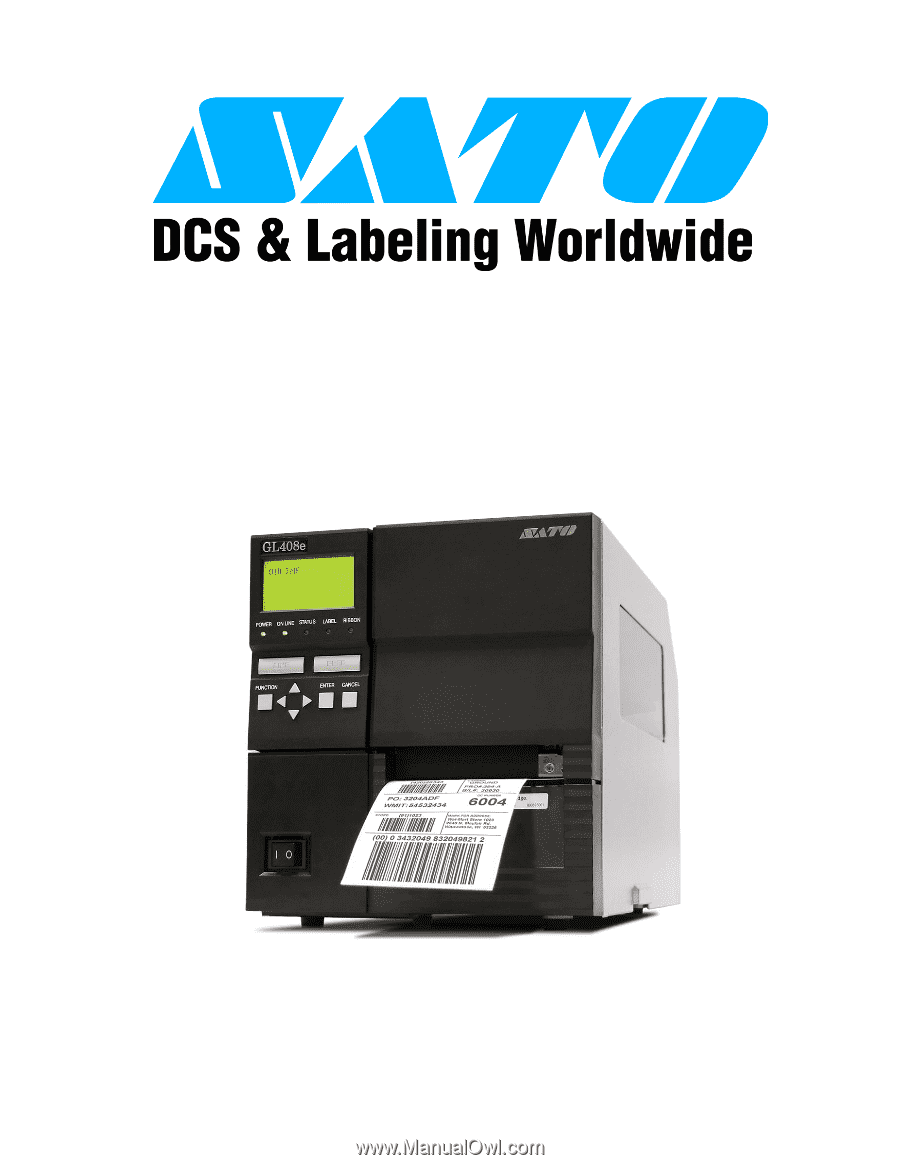
PN: 9001163A
GL408/412e
PRINTER
OPERATOR
MANUAL