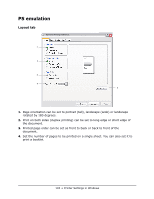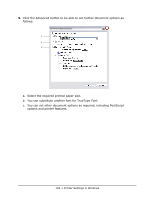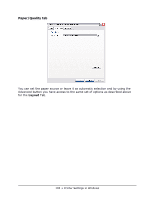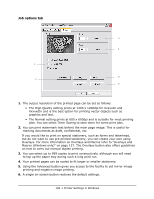Oki MPS480mb MPS480mb User Guide (English) - Page 108
sided duplex printing
 |
View all Oki MPS480mb manuals
Add to My Manuals
Save this manual to your list of manuals |
Page 108 highlights
2-sided (duplex) printing The duplex unit adds the function of two-sided printing, using less paper and making large documents easier to handle. It also enables booklet printing, which uses even less paper. Note The steps in the process relate to Windows XP PCL. Other operating system windows may appear slightly different, but the principles are the same. • For Letter, A4, Legal 13, 13.5 and 14 and Custom paper sizes • Paper stocks from 20 to 28 lb. US Bond (75 - 105 g/m2). To carry out Duplex Printing: 1. Select File > Print and click the Properties button. 2. Select the input tray (Tray1, Tray2 [optional], Multi Purpose Tray) from the Source drop down. 3. In the Duplex printing drop down menu, select either Long Edge (Auto) or Short Edge (Auto) according to your printing preferences. 4. If you require further information, click the Duplex Help button. 5. Click the Print button. 108 • Printer Settings in Windows