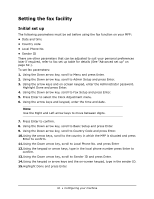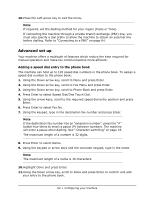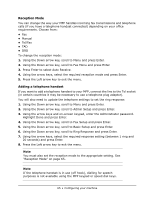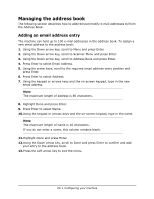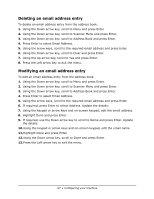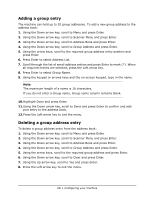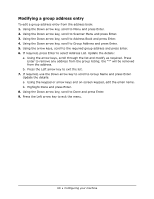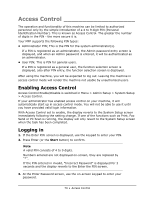Oki MPS480mb MPS480mb User Guide (English) - Page 66
Managing the address book
 |
View all Oki MPS480mb manuals
Add to My Manuals
Save this manual to your list of manuals |
Page 66 highlights
Managing the address book The following section describes how to add/remove/modify e-mail addresses to/from the Address Book. Adding an email address entry The machine can hold up to 100 e-mail addresses in the address book. To assign a new email address to the address book: 1. Using the Down arrow key, scroll to Menu and press Enter. 2. Using the Down arrow key, scroll to Scanner Menu and press Enter. 3. Using the Down arrow key, scroll to Address Book and press Enter. 4. Press Enter to select Email Address. 5. Using the arrow keys, scroll to the required email address entry position and press Enter. 6. Press Enter to select Address. 7. Using the keypad or arrows keys and the on-screen keypad, type in the new email address. Note The maximum length of address is 80 characters. 8. Highlight Done and press Enter. 9. Press Enter to select Name. 10.Using the keypad or arrows keys and the on-screen keypad, type in the name. Note The maximum length of name is 16 characters. If you do not enter a name, this column remains blank. 11.Highlight Done and press Enter. 12.Using the Down arrow key, scroll to Done and press Enter to confirm and add your entry to the address book. 13.Press the Left arrow key to exit the menu. 66 • Configuring your machine