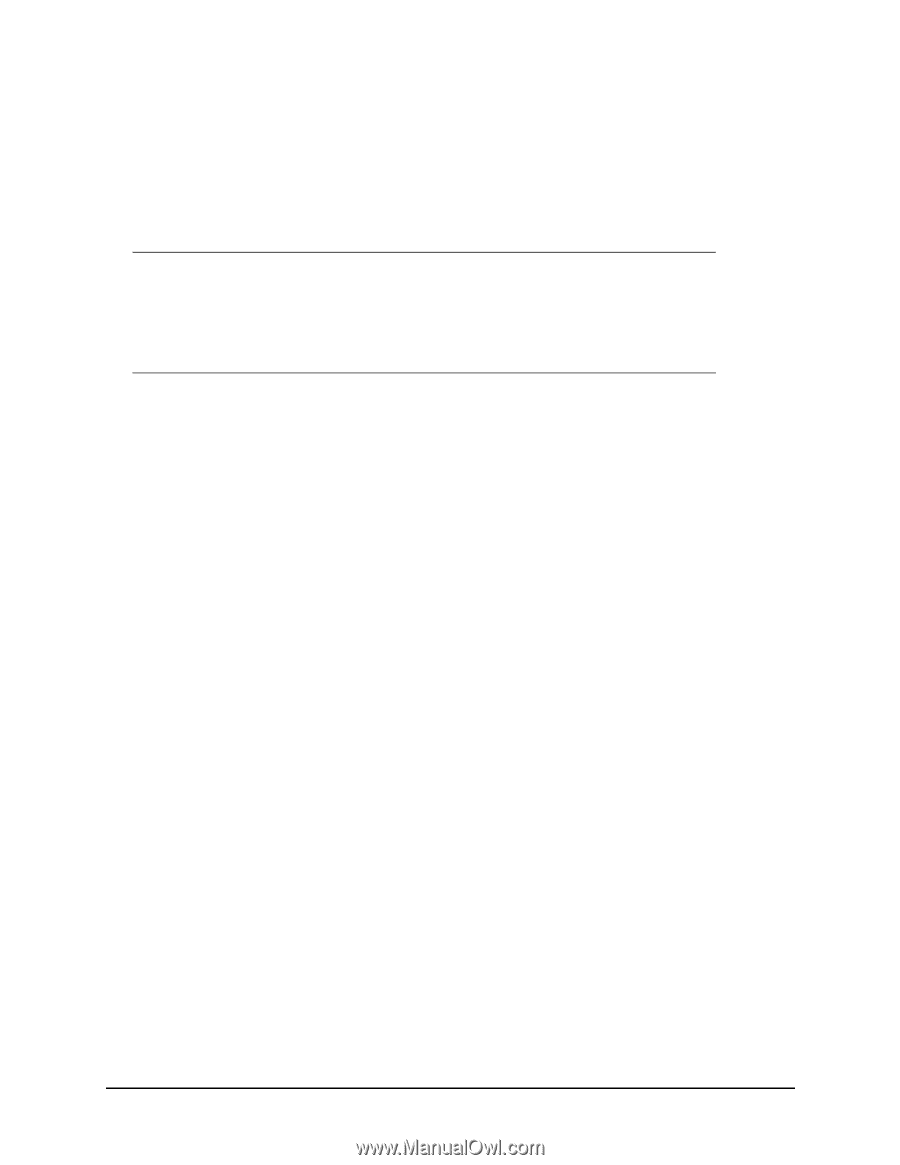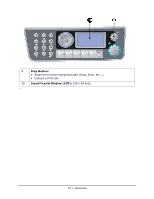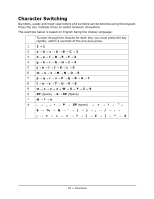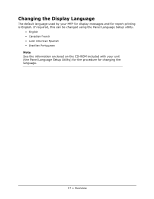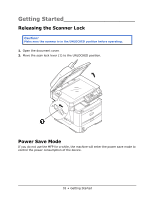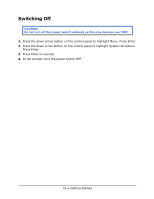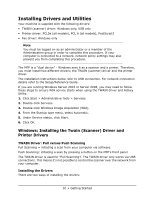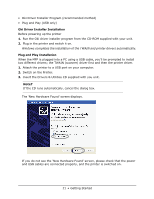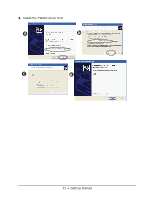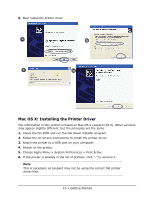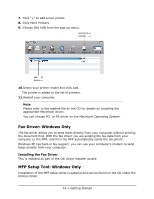Oki MPS480mb MPS480mb User Guide (English) - Page 20
Installing Drivers and Utilities - printer driver
 |
View all Oki MPS480mb manuals
Add to My Manuals
Save this manual to your list of manuals |
Page 20 highlights
Installing Drivers and Utilities Your machine is supplied with the following drivers: • TWAIN (scanner) driver: Windows only, USB only • Printer driver: PCL5e (all models), PCL 6 (all models), PostScript3 • Fax driver: Windows only Note You must be logged on as an administrator or a member of the Administrators group in order to complete this procedure. If your computer is connected to a network, network policy settings may also prevent you from completing this procedure. The MFP is a "dual device" - Windows sees it as a scanner and a printer. Therefore, you must install two different drivers; the TWAIN (scanner) driver and the printer driver. The installation instructions below refer to USB connection. For network connection details refer to the Setup/Reference Guide. If you are running Windows Server 2003 or Server 2008, you may need to follow these steps to ensure WIA service starts when using the TWAIN driver and Actkey Utility. 1. Click Start > Administrative Tools > Services. 2. Double-click Services. 3. Double-click Windows Image Acquisition (WIA). 4. From the Startup type menu, select Automatic. 5. Under Service status, click Start. 6. Click OK. Windows: Installing the Twain (Scanner) Driver and Printer Drivers TWAIN Driver: Pull versus Push Scanning Pull Scanning = initiating a scan from your computer via software. Push Scanning: initiating a scan by pressing a button on the MFP's front panel The TWAIN driver is used for "Pull Scanning"l. The TWAIN driver only works via USB connections. This means it's not possible to control the scanner over the network from your computer. Installing the Drivers There are two ways of installing the drivers: 20 • Getting Started