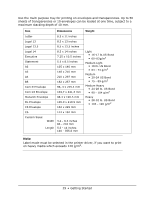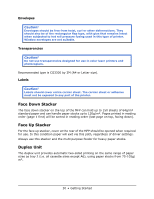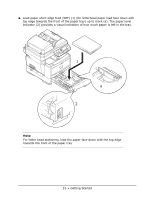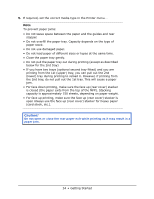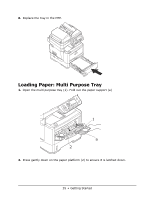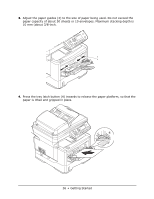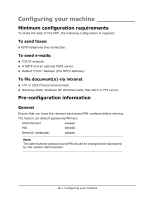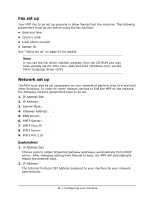Oki MPS480mb MPS480mb User Guide (English) - Page 34
For face down printing, make sure the face up rear cover stacker
 |
View all Oki MPS480mb manuals
Add to My Manuals
Save this manual to your list of manuals |
Page 34 highlights
5. If required, set the correct media type in the Printer menu. . Note To prevent paper jams: • Do not leave space between the paper and the guides and rear stopper. • Do not overfill the paper tray. Capacity depends on the type of paper stock. • Do not use damaged paper. • Do not load paper of different sizes or types at the same time. • Close the paper tray gently. • Do not pull the paper tray out during printing (except as described below for the 2nd tray) • If you have two trays (optional second tray fitted) and you are printing from the 1st (upper) tray, you can pull out the 2nd (lower) tray during printing to reload it. However, if printing from the 2nd tray, do not pull out the 1st tray. This will cause a paper jam. • For face down printing, make sure the face up (rear cover) stacker is closed (the paper exits from the top of the MFP). Stacking capacity is approximately 150 sheets, depending on paper weight. • For face up printing, make sure the face up (rear cover) stacker is open Always use the face up (rear cover) stacker for heavy paper (card stock, etc.). Caution! Do not open or close the rear paper exit while printing as it may result in a paper jam. 34 • Getting Started