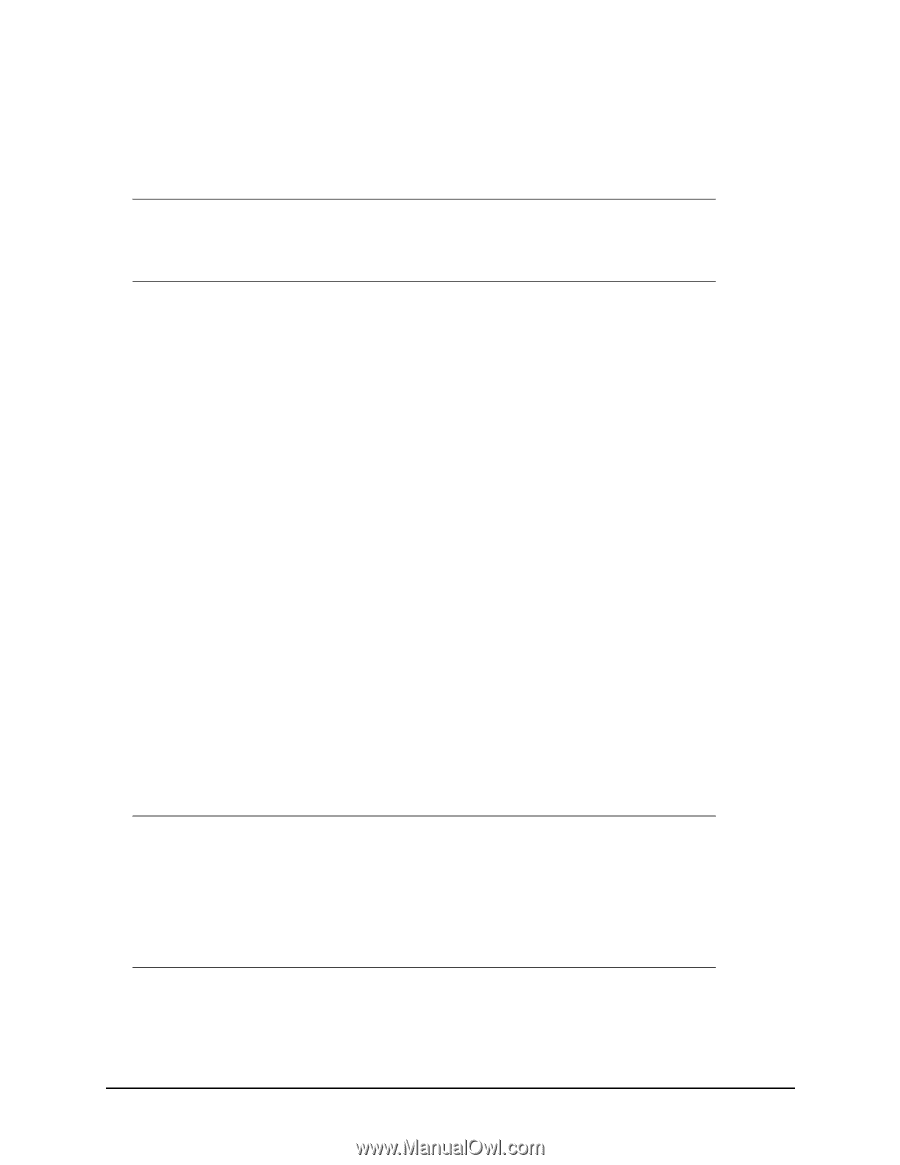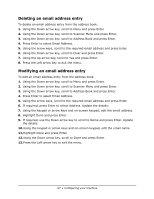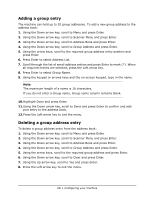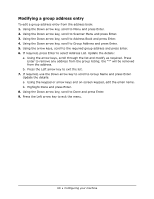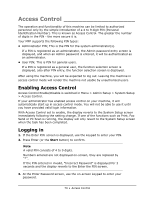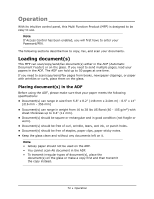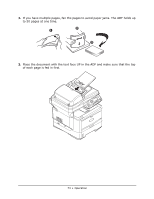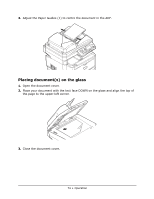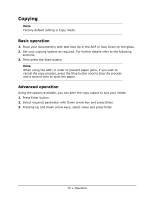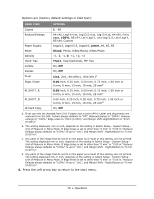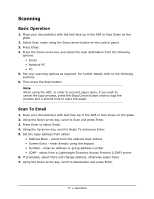Oki MPS480mb MPS480mb User Guide (English) - Page 72
Loading documents
 |
View all Oki MPS480mb manuals
Add to My Manuals
Save this manual to your list of manuals |
Page 72 highlights
Operation With its intuitive control panel, this Multi Function Product (MFP) is designed to be easy to use. Note If Access Control has been enabled, you will first have to enter your Password/PIN. The following sections describe how to copy, fax, and scan your documents. Loading document(s) This MFP can scan/copy/send/fax document(s) either in the ADF (Automatic Document Feeder) or on the glass. If you need to send multiple pages, load your papers in the ADF. The ADF can hold up to 50 pages at one time. If you need to scan/copy/send/fax pages from books, newspaper clippings, or paper with wrinkles or curls, place them on the glass. Placing document(s) in the ADF Before using the ADF, please make sure that your paper meets the following specifications: • Document(s) can range in size from 5.8" x 8.2" (148 mm x 210m m) - 8.5" x 14" (216 mm - 356 mm) • Document(s) can range in weight from 16 to 28 lbs US Bond (60 - 105 g/m2) with sheet thickness up to 0.4" (11 mm). • Document(s) should be square or rectangular and in good condition (not fragile or worn). • Document(s) should be free of curl, wrinkle, tears, wet ink, or punch holes. • Document(s) should be free of staples, paper clips, paper sticky notes. • Keep the glass clean and without any documents left on it. Note • Glossy paper should not be used on the ADF. • You cannot scan A6 document in the ADF. • To transmit irregular types of document(s), place the document(s) on the glass or make a copy first and then transmit the copy instead. 72 • Operation