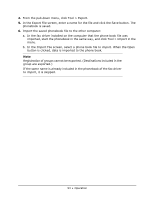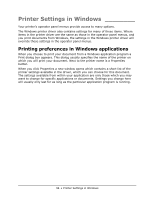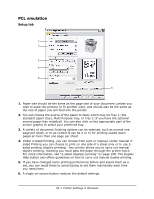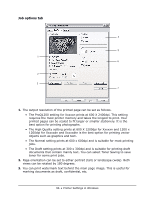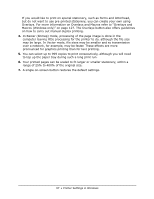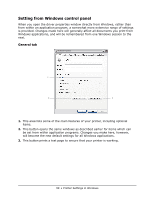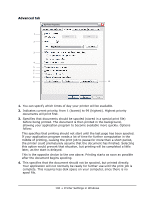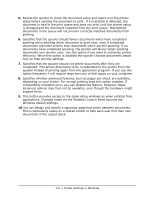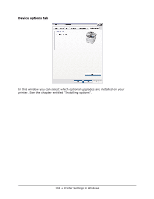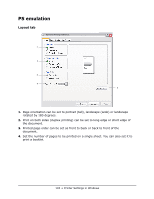Oki MPS480mb MPS480mb User Guide (English) - Page 98
Image tab
 |
View all Oki MPS480mb manuals
Add to My Manuals
Save this manual to your list of manuals |
Page 98 highlights
Image tab 1 2 3 4 5 1. Dithering produces an intermediate greyscale by adjusting the combination of dots used in printing. Selecting a setting determines the degree of detail with which a graphics image will be printed. Mesh determines that a screen of dots is used for dithering while Line Art determines that an array of lines is used for dithering. 2. Select dithering texture by setting the size of dots used in the halftone screen. 3. Set this control to print greyscale effects in black without dithering. Select the check-box to disable greyscale printing or de-select the check-box to enable greyscale printing. 4. You can manually adjust lightness (the higher the setting the lighter the print) and contrast (the higher the setting the greater the contrast). 5. A single on-screen button restores the default settings. 98 • Printer Settings in Windows