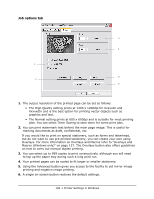Oki MPS480mb MPS480mb User Guide (English) - Page 111
Changing the Default Printer and Paper Size, setup options
 |
View all Oki MPS480mb manuals
Add to My Manuals
Save this manual to your list of manuals |
Page 111 highlights
4. Select File > Print. 5. To save the current printer driver settings as a preset, select Save As from the Preset menu. 6. Enter a name for your preset and click OK. Changing the Default Printer and Paper Size The following steps describe how to change your default printer and the paper size options. 1. Select Apple menu > System Preferences. 2. Click the Print & Fax icon. 3. Select your printer in the Selected Printer in Print Dialog drop-down menu. 4. Select your required paper size in the Default Size in Page Setup drop-down menu. Page setup options This section provides a description of the page setup options available to you. Page attributes You can select Save As Default to use the current Page Setup settings as a standard for all documents. Format for Allows you to select your printer model before changing options such as Paper Size and Orientation. 111 • Printer settings in Mac OS X