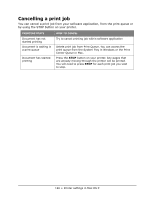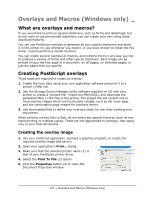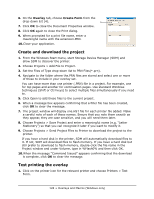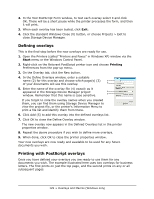Oki MPS480mb MPS480mb User Guide (English) - Page 124
Media Type, Multipurpose tray is handled as manual feed, Job options, Quality, Toner saving,
 |
View all Oki MPS480mb manuals
Add to My Manuals
Save this manual to your list of manuals |
Page 124 highlights
A warning message is displayed and printing continues when you load the correct paper in the paper tray and press Start. When this option is deselected, the printer uses the paper loaded in the selected tray regardless of the document size. Media Type Specify the appropriate weight and kind of paper you are using. Do not choose Label or Transparency when printing on plain paper. This will cause paper jam or print quality problems. Multipurpose tray is handled as manual feed Select this option if you want the printer to wait until you press the START button when feeding from the Multi-purpose Tray. This can be useful if printing envelopes. Job options Quality Use this option to select the print resolution; 600 x 600dpi (normal printing), 1200 x 1200 (choose this for high quality print). The high quality print resolution requires a larger amount of disk space and takes longer to print. Toner saving Uses less toner when printing your document. This is best suited to draft text documents as it lightens the print significantly. Page rotate Select Page rotate to turn the text and images 180 degrees and point them across the length of the page. 124 • Printer settings in Mac OS X