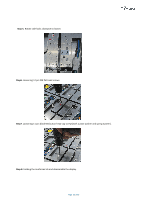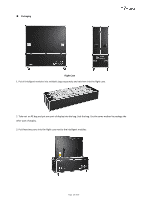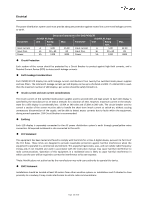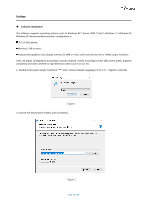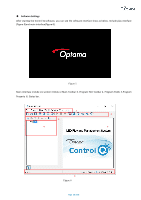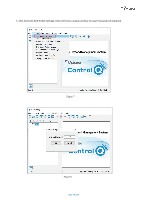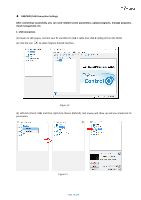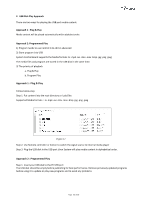Optoma FHDQ130 FHDQ130 User Manual - Page 28
The system automatically generates desktop shortcuts, double click to open the software.
 |
View all Optoma FHDQ130 manuals
Add to My Manuals
Save this manual to your list of manuals |
Page 28 highlights
3. Check the components you want to install and uncheck the components you don't want to install. Click [Install] to start the installation. Figure 3 4. Click [Finish] when control Q has been installed on your computer. Figure 4 5. The system automatically generates desktop shortcuts, double click to open the software. 6. If you want to uninstall the software , find out the program and choose uninstall . Page 28 of 64
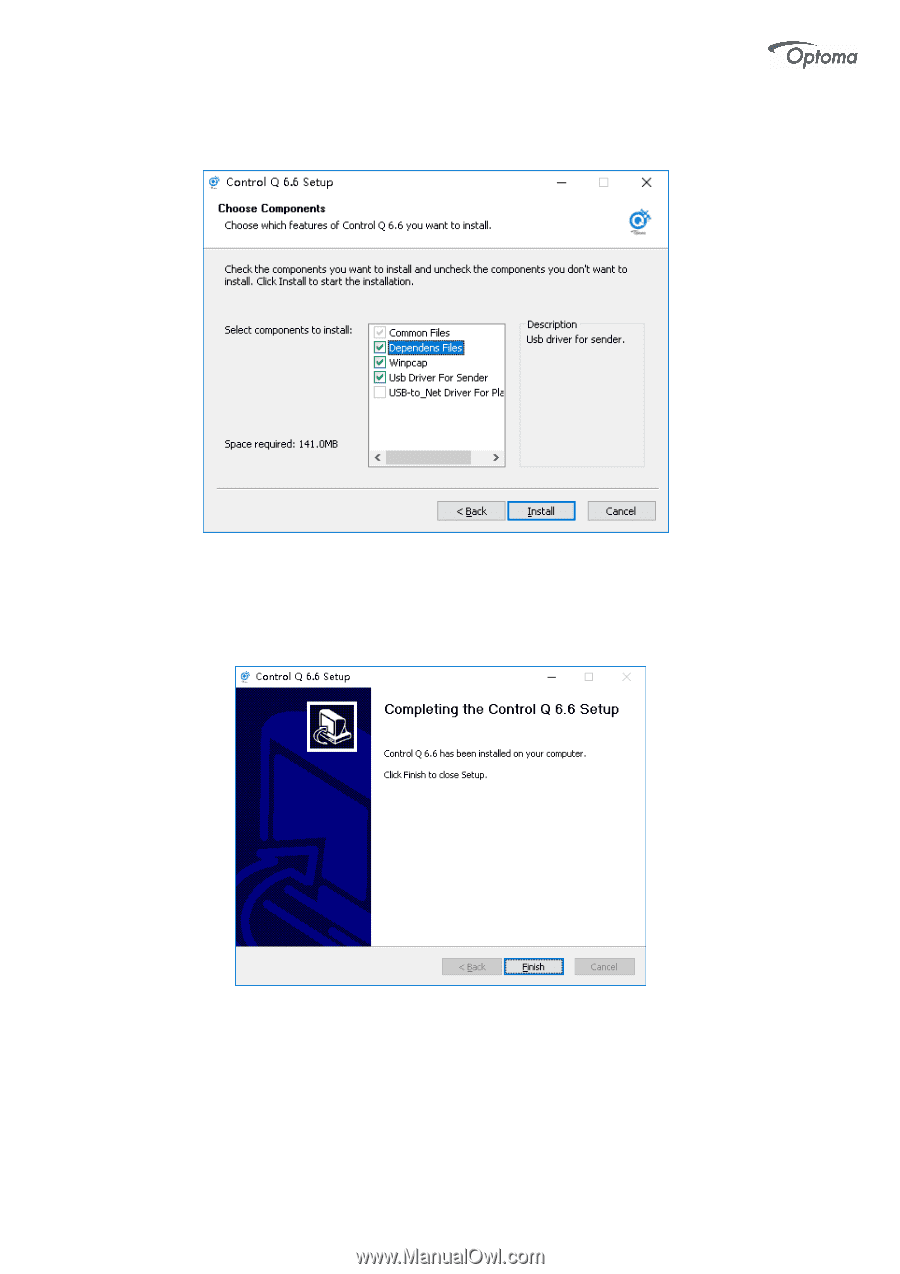
Page
28 of 64
3. Check the components you want to install and uncheck the components you don
’
t want to install. Click [Install]
to start the installation.
4. Click [Finish] when control Q has been installed on your computer.
5. The system automatically generates desktop shortcuts, double click to open the software.
6. If you want to uninstall the software , find out the program and choose uninstall .
Figure 3
Figure 4