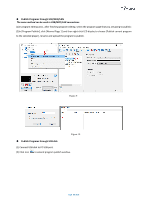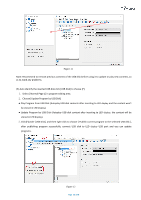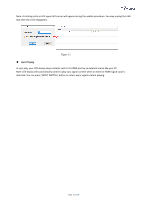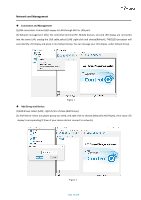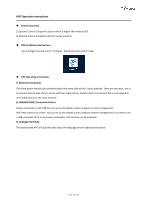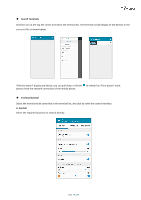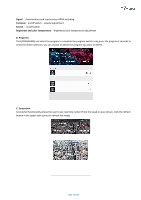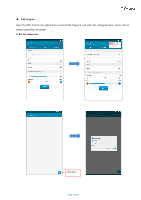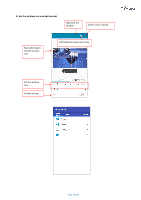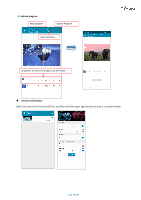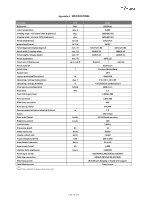Optoma FHDQ130 FHDQ130 User Manual - Page 54
Search Terminals, Terminal Control, A. Control
 |
View all Optoma FHDQ130 manuals
Add to My Manuals
Save this manual to your list of manuals |
Page 54 highlights
◆ Search Terminals Click the icon at the top left corner and select the terminal list. The terminal list will display all the devices in the current LAN, as shown below. If the list doesn't display any device, you can pull down or hit the to refresh list. If this doesn't work, please check the network connection of the mobile phone. ◆ Terminal Control Select the terminal to be controlled in the terminal list, and click to enter the control interface. A. Control Select the required functions to control directly. Page 54 of 64

Page
54 of 64
◆
Search Terminals
Click the icon at the top left corner and select the terminal list. The terminal list will display all the devices in the
current LAN, as shown below.
If the list doesn’t display any device, you can pull down or hit the
to refresh list. If this doesn’t work
,
please check the network connection of the mobile phone.
◆
Terminal Control
Select the terminal to be controlled in the terminal list, and click to enter the control interface.
A. Control
Select the required functions to control directly.