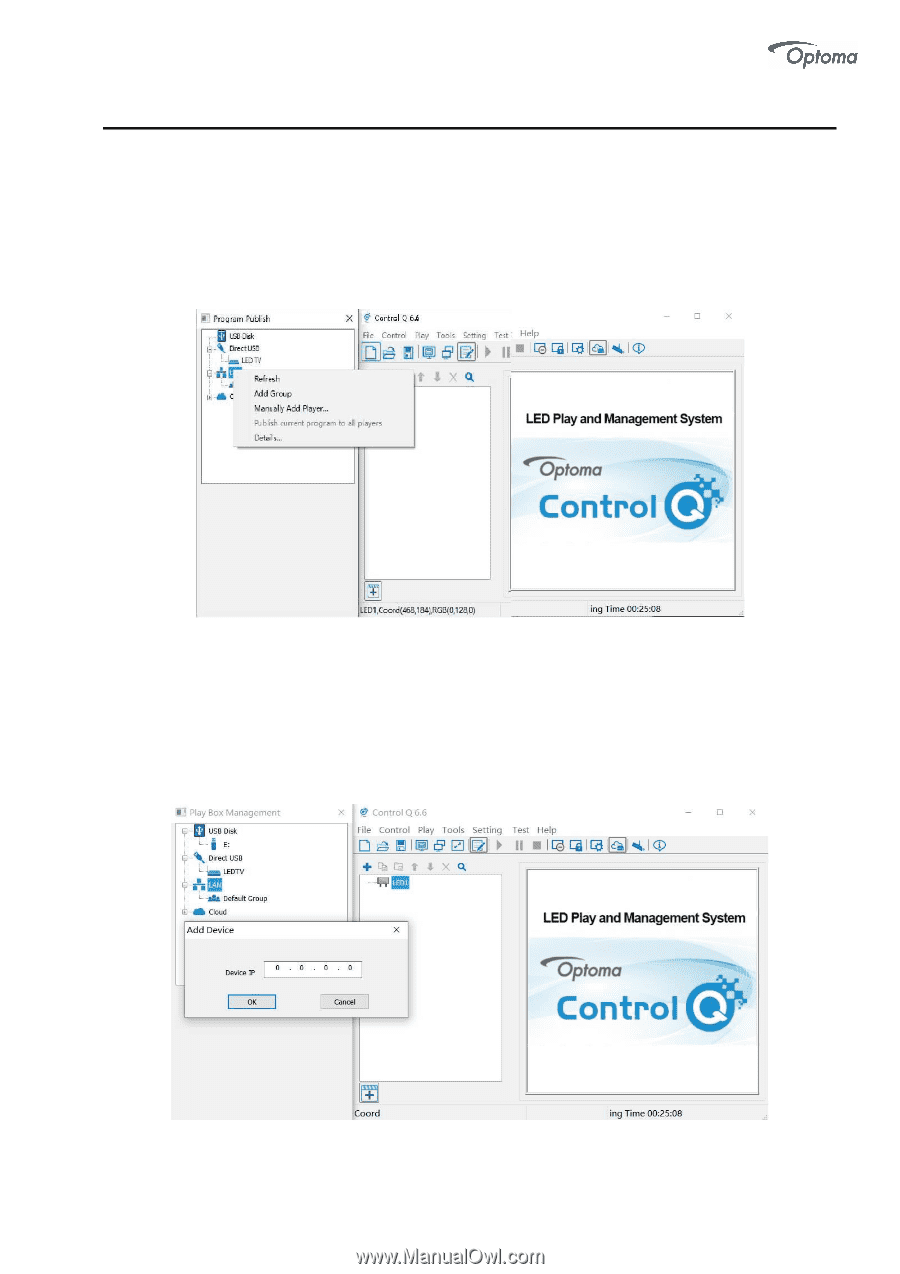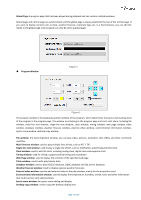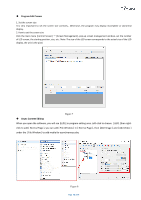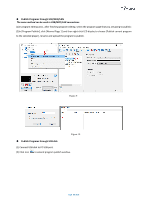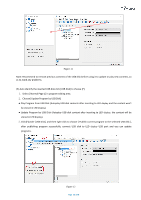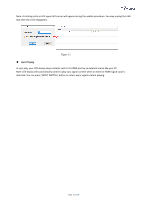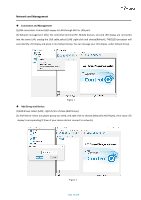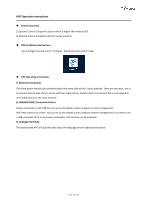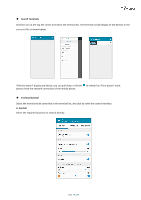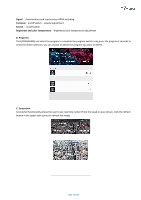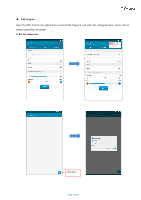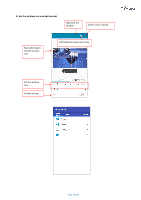Optoma FHDQ130 FHDQ130 User Manual - Page 52
Network and Management
 |
View all Optoma FHDQ130 manuals
Add to My Manuals
Save this manual to your list of manuals |
Page 52 highlights
Network and Management ◆ Connection and Management (1)LAN connection: Connect LED display to LAN through WIFI or LAN port. (2) Network management: After the controlled terminal (PC, Mobile devices, etc) and LED display are connected into the same LAN, unplug the USB cable,select [LAN] ,right-click and choose[Refresh], FHDQ130 processor will auto identify LED display and place it into Default Group. You can manage your LED display under Default Group. Figure 1 ◆ Add Group and Device (1)Add Group: select [LAN] , right-click to choose [Add Group]. (2) Add Device: Select any player group you need, and right-click to choose [Manually Add Player], then input LED display's corresponding IP (Even if your device did not connect to network). Figure 2 Page 52 of 64