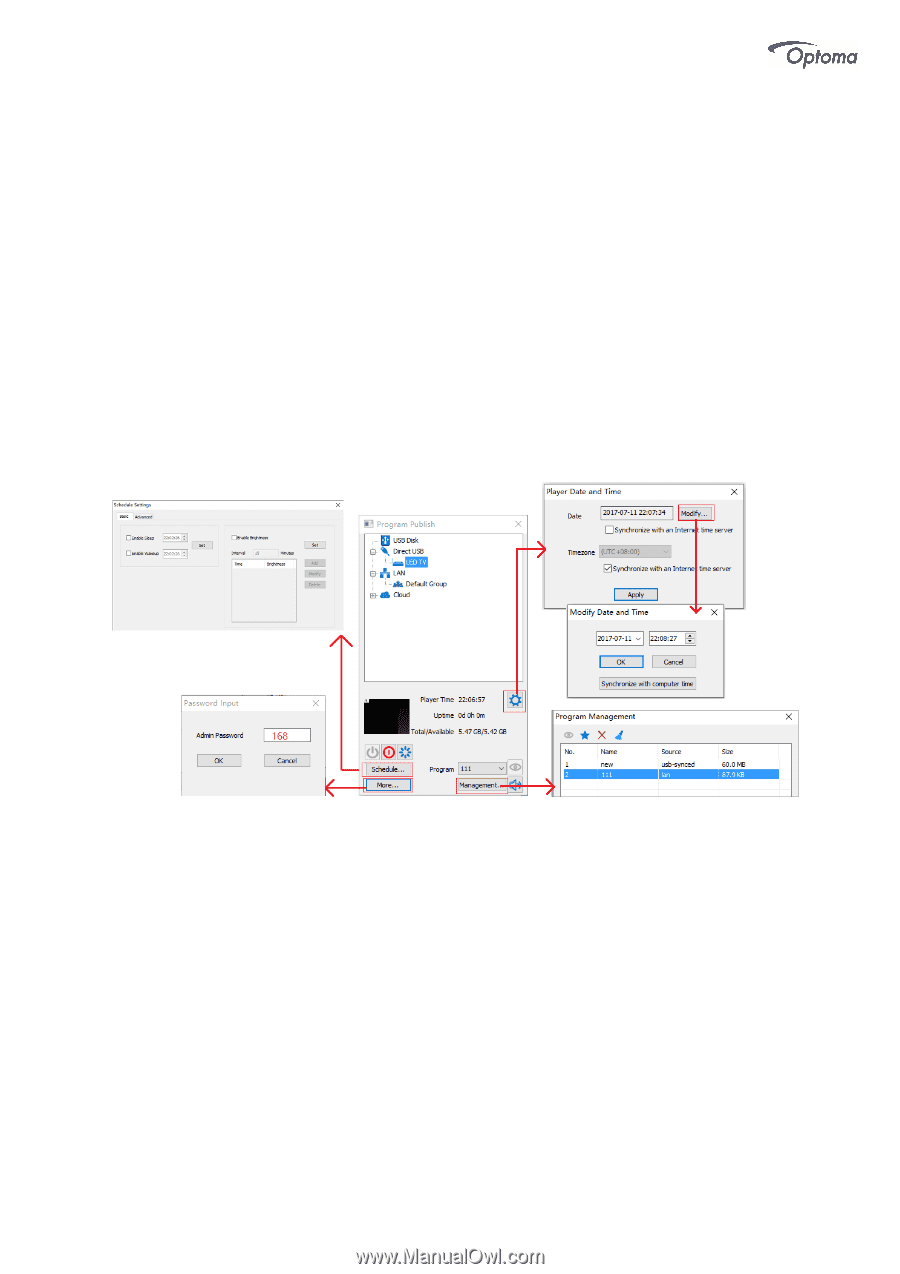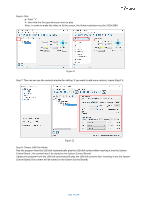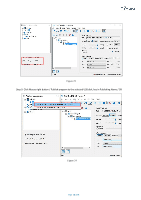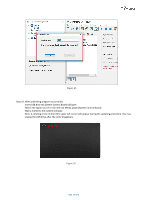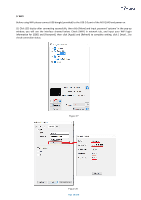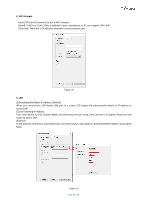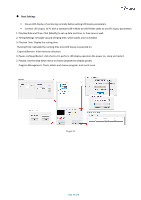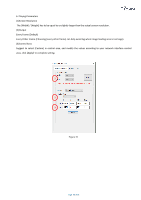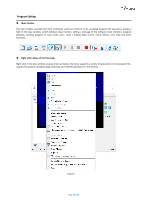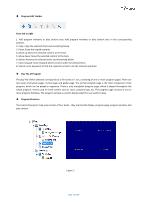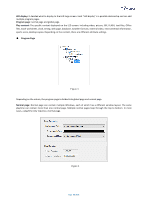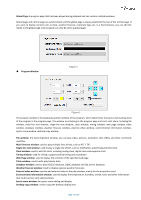Optoma FHDQ130 FHDQ130 User Manual - Page 42
Basic Settings
 |
View all Optoma FHDQ130 manuals
Add to My Manuals
Save this manual to your list of manuals |
Page 42 highlights
◆ Basic Settings ▪ Ensure LED display is functioning normally before setting LED display parameters. ▪ Connect LED display to PC with a standard USB-A Male to USB-B Male cable to set LED display parameters. 1. Play Box Date and Time: Click [Modify] to set up date and time, or time zone as well. 2. Timing Settings: Set wake-up and sleeping time, which works once is checked. 3. Play box Time: Display the setting time. Running Time: Calculate the running time once LED display is powered on. Capacity/Remain: View memory utilization. 4. Power on/Sleep/Restart: click shortcut to perform LED display operation like power on, sleep and restart. 5. Playing: Use the drop-down menu to choose programs to display quickly. Program Management: Check, delete and choose program, and much more. Figure 31 Page 42 of 64