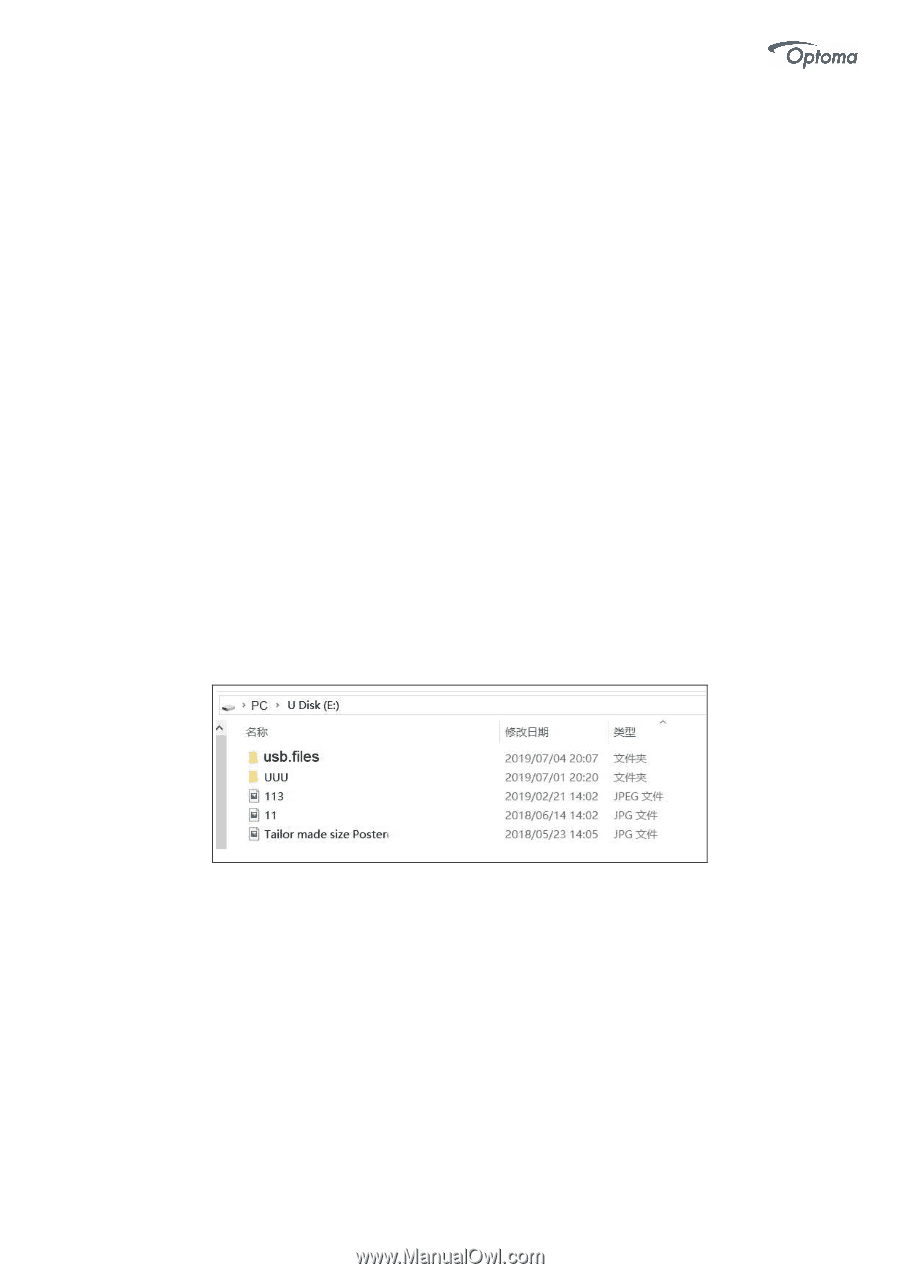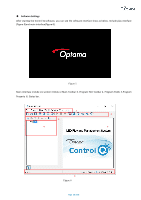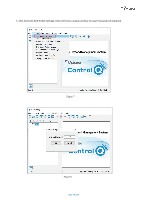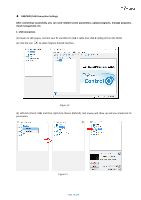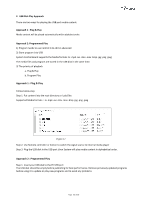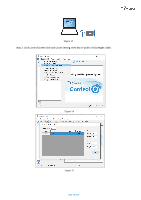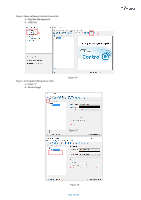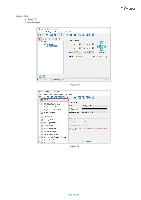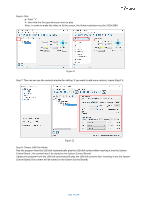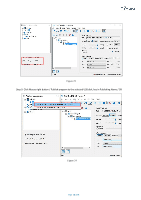Optoma FHDQ130 FHDQ130 User Manual - Page 33
Approach 1 : Plug & Play, Approach 2 : Programmed Play
 |
View all Optoma FHDQ130 manuals
Add to My Manuals
Save this manual to your list of manuals |
Page 33 highlights
2. USB Disk Play Approach There are two ways for playing the USB port media content: Approach 1 : Plug & Play Media content will be played automatically within alphabet order. Approach 2: Programmed Play 1) Program needs to use Control Q to edit in advanced 2) Store program into USB System Control Board supports the Media formats .ts .mp4 .avi .mkv .mov .bmp .jpg .png .jpeg The media files and program are stored in the USB disk in the same time. 3) The priority of playback a. Plug & Play b. Program Play Approach 1 : Plug & Play Follow below step Step 1. Put content into the root directory or \usb.files Supported Media formats : .ts .mp4 .avi .mkv .mov .bmp .jpg .png .jpeg Figure 12 Step 2. Use Remote controller or button to switch the signal source to internal media player Step 3. Plug the USB disk in the USB port ,then System will play media content in alphabetical order. Approach 2 : Programmed Play Step 1. Insert your USB disk to the PC USB port The USB disk should be empty before publishing for best performance. Remove previously updated programs before using it to update or play new programs and to avoid any problems. Page 33 of 64