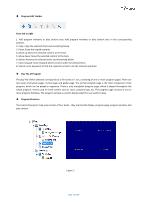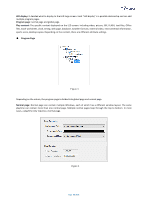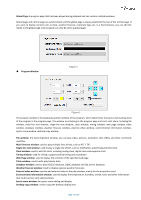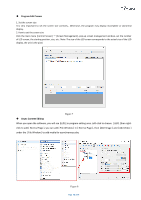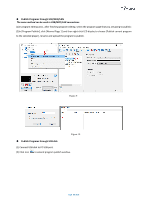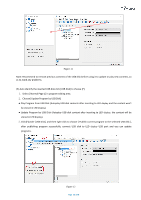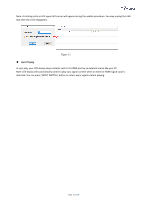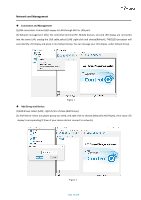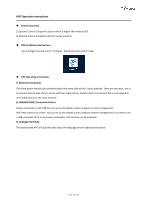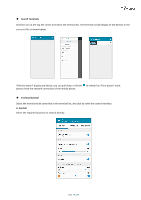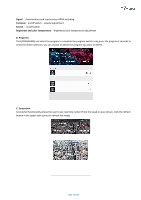Optoma FHDQ130 FHDQ130 User Manual - Page 50
Play Program from USB Disk Autoplay USB disk contents after inserting to LED
 |
View all Optoma FHDQ130 manuals
Add to My Manuals
Save this manual to your list of manuals |
Page 50 highlights
Figure 11 Note: Recommend to remove previous contents of the USB disk before using it to update or play new contents, so as to avoid any problems. (3) Auto identify the inserted USB disk click [USB Disk] to choose [F]. 1. Select [ Normal Page 1] in program editing area. 2. Choose[ Update Program by USB Disk] ● Play Program from USB Disk (Autoplay USB disk contents after inserting to LED display and the content won't be stored in LED display). ● Update Program by USB Disk (Autoplay USB disk content after inserting to LED display, the content will be stored in LED display). 3.Click[F]under [USB Disk], and then right-click to choose [ Publish current program to the selected USB disk ], after publishing program successfully, connect USB disk to LED display USB port and you can update programs. Figure 12 Page 50 of 64